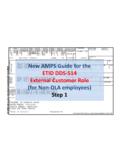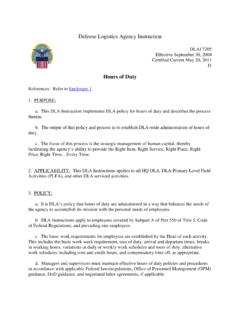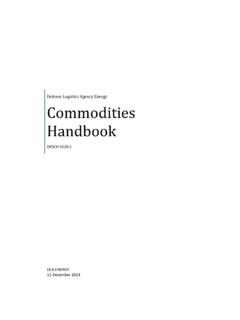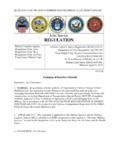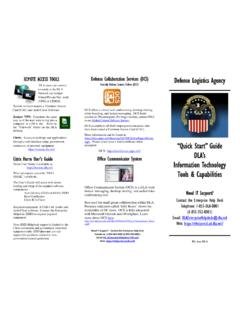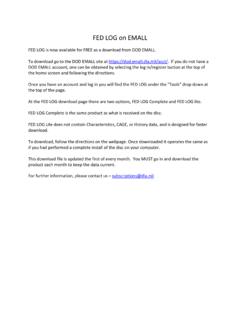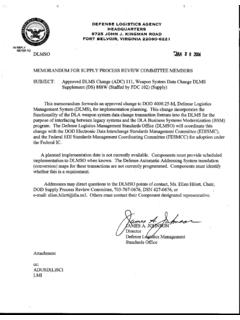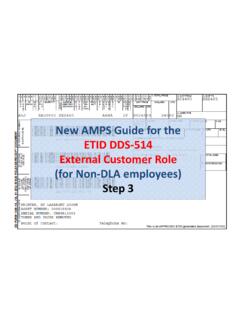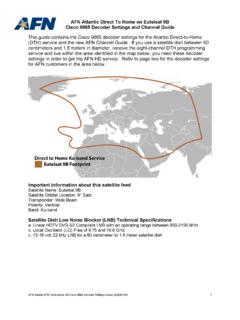Transcription of RTD AMPS Guide - dla.mil
1 New AMPS Guide for the RTD DDS-413 External User Role Request To start the RTD Web registration process, please go to the DLA Disposition Services Web Site: Click Here. Go to the Get Started Button and follow the instructions. You will need your address for this process and DoDAAC (s) if available. Be sure to keep all emails, passwords and user ID from your registration process. Internal DLA users will need to request a different role, please see below. External User RTD/ETID New AMPS role requests (Updated: 26 Jan 15) Starting Monday 26 Jan 2015 new external ETID/RTD users will need to request roles for Disposition Service Applications through New AMPS at: Current users will not be affected. Their roles will port over to the New AMPS. Requesting ETID and RTD in the New AMPS in to the New AMPS at: and clicks on the Request Role tab. the DLA Privacy Act Statement and click the Accept button. your personal information ensuring that all fields with a red asterisk are filled out, then click on the Next button: D.
2 Select Request Role . Search for and select the desired role. 1. Type in RTD or ETID for the type role they want 2. Hit the Search button to search for the role 3. Select the role you want. The most common external customer roles are: RTD: DLA Disposition Prod RTD Customer DDS 413 ETID: DLA Disposition Prod ETID Customer DDS 514 *Internal DLA employee will only request JD-0854B (RTD customer who will screen property & submit requisitions). 4. Move role over to the Selected Roles column by clicking on the --> button 5. Click the Next button to proceed. E. Enter a justification and click on the Next Button F. Verify the Summary Information and Click on the submit button. G: After Clicking Submit you will receive the following message: Once access is granted, go to the DLA Enterprise External Business Portal at Click on Registered Users Login Here . If you have a Common Access Card (CAC), select a certificate, click OK and enter your PIN if prompted.
3 Both your email & Non-email CAC certificates will work. If you do not have a CAC Card, you will be prompted for your USER ID & password. The following is how to complete these steps. DLA Disposition Services Web Page After clicking on Step 2 you will be sent to the following screen and can begin your AMPS role request. Step 1 Step 2 Step 3 Step 4 Step 5 Step 6 Step 7 Step 8 Step 9 Step 10 RTD AMPS Request Complete Note: After your Supervisor approval of your requested role you will be able to move on to the next step. This action may only take minutes to complete. RTD Web Access Request Internal DLA employee s After your role approval please log into ( ) and use your CAC to log in. Skip to slide 22 RTD Web Access Request If you have a CAC Card, select your email certificate, click OK and enter your PIN if prompted. If you do not have a CAC Card, you will be prompted for your USER ID & password. 40 Use & Consent Agreement 42 You will receive an email from the RTD office confirming your approval.
4 You can now go back to the DLA Enterprise Business Portal and click on Registered Users Login Here If you have a CAC Card, select a email certificate, click OK and enter your PIN if prompted. If you do not have a CAC Card, you will be prompted for your USER ID & password. 40 Use & Consent Agreement GSA Web Site End of Guide