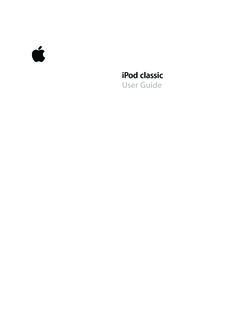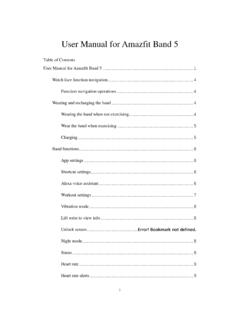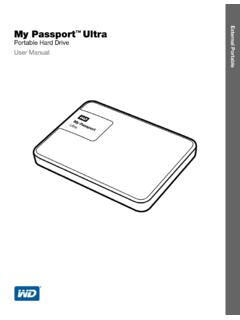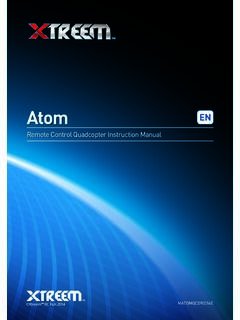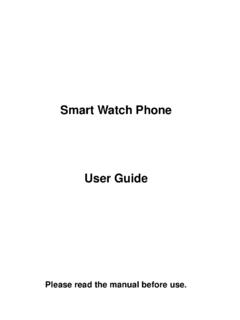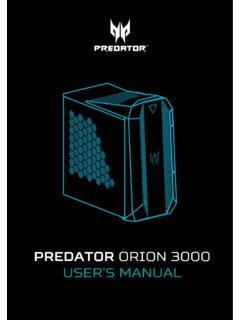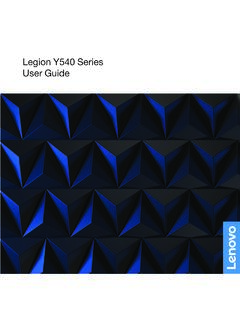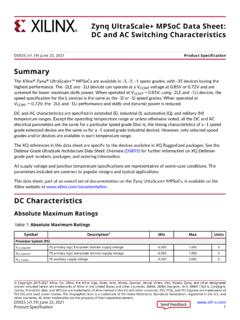Transcription of S e t u p a n d u s e yo u r S o l o W i r e l e s s h e a ...
1 Turn onPress and hold the power button for about a second to turn your headphones on or off. Set upIf you have an iPhone using iOS 10, follow these steps. When you set up your headphones in this way,they set up automatically with your other devices that are signed in to iCloud and using iOS 10, macOSSierra, or watchOS Hold your headphones next to your unlocked Press the power button on your headphones for 1 After a few seconds, your iPhone asks you to connect. If it doesn't, press the power button on yourheadphones for 5 Follow the instructions on your you have some other Bluetooth device, follow these steps to pair your headphones with that device:Set up and use your Solo Wireless headphonesHere's everything you need to know to make the most of your Solo Wireless Press the power button for 5 seconds. When the Fuel Gauge flashes, your headphones Go to Bluetooth settings on your Select your headphones from the list of discovered Bluetooth devices.
2 Connect to a different deviceYour headphones automatically reconnect to the last device you used with them. To connect to a differentdevice, follow these iPhone X using iOS 11 or later:1. Open Control Center by swiping down from the upper-right corner of the The audio card appears. Tap the AirPlay icon in the upper-right corner of the card, then choose yourheadphones from the list of playback iPhone, iPad, or iPod touch using iOS 11 or later:1. Open Control Center by swiping up from the bottom edge of the The audio card appears. Tap the AirPlay icon in the upper-right corner of the card, then choose yourheadphones from the list of playback , iPad, or iPod touch using iOS 10:1. Open Control Center by swiping up from the bottom edge of the Swipe to the side in Control Center to show the Now Playing Tap the device name in the corner of the card, then choose your headphones from the list ofplayback devices. If you don't see your headphones, follow the steps for all other devices, other devices:1.
3 Go to Bluetooth settings on your device. On your Mac, you can just click the Bluetooth icon in themenu Select your headphones from the list of Bluetooth devices. If you don't see your headphones after afew seconds, press and hold the power button for 5 seconds. ChargePlug your headphones into a power source using the included micro USB cable. As the headphonescharge, the Fuel Gauge lights flash. When charging is complete, all five lights will remain headphones provide up to 40 hours of playback from 2 hours of charging, and up to 3 hours ofplayback from a 5-minute conserve battery or use your headphones when the battery is depleted, plug in the RemoteTalk cableto use your headphones in wired mode. ControlTo control audio playback, use the b button on the left earcup, or the center button on the includedRemoteTalk control playback volume, use the volume buttons on the left earcup or the RemoteTalk cable. Tocontrol call volume, use the volume controls on your once to play or pause audio twice to skip to the next track.
4 Press three times to skip twice and hold on the second press to scan forward through a track. Press three times andhold on the third press to scan backward through a and release the volume up button, or press and hold to increase volume control phone calls, use the b button on the left earcup, or the center button on the RemoteTalk activate Siri on your iOS device or the voice-command feature on another device, use the b button onthe left earcup, or the center button on the RemoteTalk cable. Just press and hold until you hear a chime,then say what you check the Fuel Gauge, which shows battery level and charging status, press and release the powerbutton. Reset1. Hold down these two buttons for 10 seconds:2. When the Fuel Gauge flashes, release the buttons. Your headphones are now reset and ready to beset up with your devices again. UpdateYour headphones are automatically kept up to date when they're set up with an iPhone using iOS and release volume down button, or press and hold to decrease volume once to answer or end a once to answer a second incoming call and put the first call on hold.
5 When two calls areactive, this switches between and hold for 1 second to reject an incoming twice to stop listening through your headphones and send the call to the phone. Power button Volume down button Learn MoreRead about how to troubleshoot the audio quality of your this helpful?