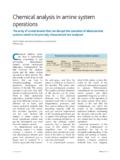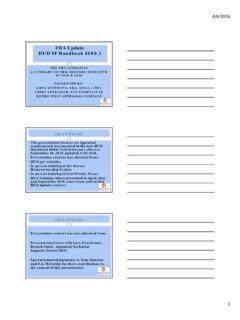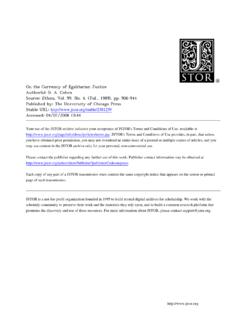Transcription of Santesoft - Sante DICOM Viewer 3D FREE
1 Santesoft - Sante DICOM Viewer 3D FREE Sante DICOM Viewer 3D FREE Quick start guide Copyright 2016 Santesoft , all rights reserved Contents Quick start The user interface ..2 The modes of the Main Window (4) ..5 Customize the Open a file .. 10 Open a series .. 12 Open a study .. 13 Load a series to the main window .. 14 Set the active series .. 16 Unload a series from the main window .. 17 Close a series .. 18 The Series Mode .. 19 The MPR Mode .. 20 The 3D Model Mode .. 22 Santesoft - Sante DICOM Viewer 3D FREE The user interface The program works with DICOM series. If the user opens a single DICOM file, the program automatically creates a DICOM series with this file in the memory, and works with this single-file series.
2 If the user opens a DICOM study the program works with all the DICOM series of this study. he loaded DICOM series are displayed in the series pane (3) as thumbnails. The user interface is divided in 6 parts: 1. The menu bar 2. The toolbars 3. The series pane 4. The main window 5. The Frames/Series/MPR Mode selection tab 6. The frame selection slider 1. Menu bar The menu bar contains all the commands of the program. 2. Toolbars The toolbars provide shortcut buttons for the most useful commands of the program. The program allows the user to add and remove toolbar buttons, so it fits their tastes and preferences. Santesoft - Sante DICOM Viewer 3D FREE 3.
3 Series Pane This pane displays a thumbnail for every loaded series. Every thumbnail displays the patient name, the series description and the number of frames of the series. If the user has loaded a series in the main window, this series is displayed in blue color. Otherwise is displayed in yellow color. The active series is displayed in magenta color. 4. Main window The main window is the working area of the user. The main window displays the frames of the active series (Frame mode), or one frame of all the loaded series (Series mode). The user can select the mode of the main window from the Frames/Series selection tab. Every mode can have different number of tiles, and the user can select the number of tiles with the "OptionsTiles Layout" menu command.
4 5. Frames/Series/MPR/3D Model selection tab If the tab "Frames" is selected the main window displays the frames of the active series (Frame Mode). If the tab "Series" is selected the main window displays all the loaded series (Series Mode). If the tab "MPR" is selected the main window displays the scout image/localizer and the axial/coronal/sagittal volumes of the series (MPR Mode). If the tab "3D Model" is selected the main window displays a 3D model of the loaded series (3D Model Mode). Santesoft - Sante DICOM Viewer 3D FREE 6. Frame selection slider If the active series has many frames, this slider lets the user to select the active frame.
5 Otherwise is disabled. Santesoft - Sante DICOM Viewer 3D FREE The modes of the Main Window (4) The Main Window (4) is divided in tiles and it has four modes: 1. The "Frames Mode" that displays in its tiles the frames of the same series (the active series). The user can select the number of the tiles with the "OptionsTiles Layout" menu command. 2. The "Series Mode" that displays in its tiles all the loaded in the main window series. The user can select the number of the tiles with the "OptionsTiles Layout" menu command. The active series is displayed in the "Series Mode" with a red rectangle around its tile (4). The user can select the active series by clicking its tile in the "Series Mode", or by single-clicking its thumbnail in the series pane.
6 If a series is loaded in the main window, in the upper-left corner of its thumbnail is displayed the number of its "Series Mode" tile. If the user presses the right mouse button in a "Series Mode" tile, a pop-up menu appears and lets the user to empty the tile, empty all tiles, change the series tile, load another series to this tile and close the series that is loaded in this tile. This menu is not available in the "Frames Mode". 3. The "MPR Mode" that displays the scout image/localizer, the axial volume of the series and the volumes of the coronal and sagittal reconstructions of the series. 4. The "3D Model Mode" that displays a 3D model of the loaded series.
7 The main window in the frame mode (one tile) Santesoft - Sante DICOM Viewer 3D FREE The main window in the frame mode (six tiles): Displays six frames of the active series. The number of the tiles is selectable by the user. The main window in the series mode (four tiles): Displays four different series. The number of the tiles is selectable by the user. The active series has a red rectangle around its tile. Santesoft - Sante DICOM Viewer 3D FREE The main window in the MPR mode Santesoft - Sante DICOM Viewer 3D FREE The main window in the 3D Model mode: Displays a 3D Model of the current series. Santesoft - Sante DICOM Viewer 3D FREE Customize the toolbars The program allows the users to add and remove toolbar buttons, so it fits their tastes and preferences.
8 Any toolbar can be quickly customized with the "Add or Remove Buttons" submenu available from the chevron button when it is docked or with a special button in the toolbar caption when it is in the floating state. By selecting the menu item "Customize" a dialog box appears and allows the user to drag-and-drop buttons from the dialog box to any toolbar. It allows also the user to drag buttons out of a toolbar, in order to remove them. Santesoft - Sante DICOM Viewer 3D FREE Open a file To open a file, use the menu command "FileOpenOpen File". A dialog box appears and allows you to select the desired file: To select many files, press and hold down the <Ctrl> key of the keyboard and select the files.
9 To select many sequential files, press and hold down the <Shift> key of the keyboard and select the first and the last file of Santesoft - Sante DICOM Viewer 3D FREE the sequence. Santesoft - Sante DICOM Viewer 3D FREE Open a series To open a series you need a DICOMDIR file. If you don't have a DICOMDIR file, you can use the menu command "FileNew DICOMDIR" to create one. Use the menu command "FileOpenOpen Series" and select the DICOMDIR file. A dialog box appears and allows you to select the desired series. To select many series, press and hold down the <Ctrl> key of the keyboard and select the series. If you don't have a DICOMDIR file, you can use the menu command "FileOpenOpen Folder".
10 The program scans the selected folder, finds the DICOM files and organizes them to studies and series, and allows you to select a series to open. Please note that the mode in this dialog box must be set to "Series". Santesoft - Sante DICOM Viewer 3D FREE Open a study To open a study you need a DICOMDIR file. If you don't have a DICOMDIR file, you can use the menu command "FileNew DICOMDIR" to create one. Use the menu command "FileOpenOpen Study" and select the DICOMDIR file. A dialog box appears and allows you to select the desired study. The program opens all the series of this study. If you don't have a DICOMDIR file, you can use the menu command "FileOpenOpen Folder".