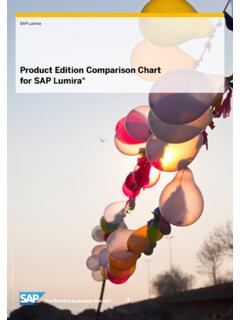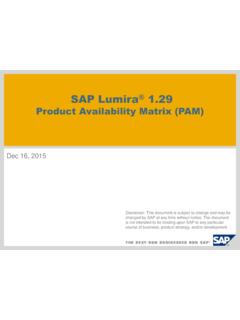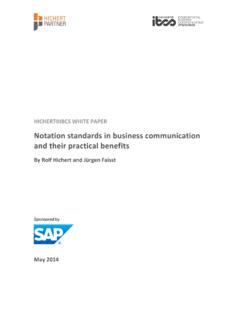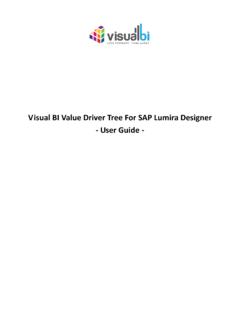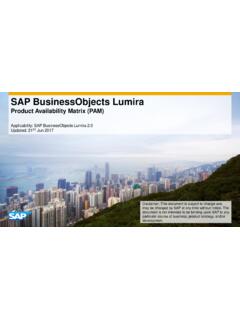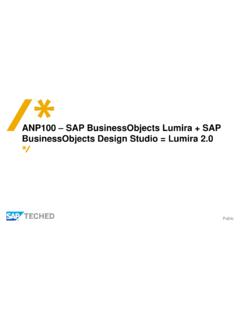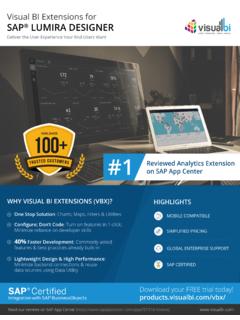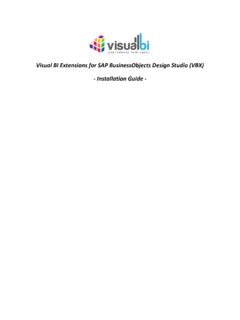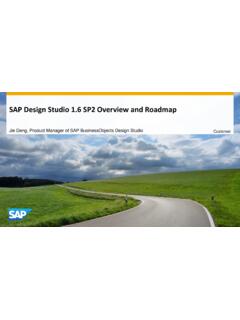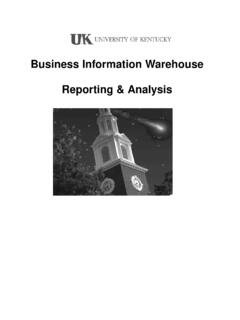Transcription of SAP Lumira, desktop edition User Guide
1 PUBLICSAP Lumira, desktop editionDocument Version: 2016-09-22 sap lumira , desktop edition user GuideContent1 About SAP Getting started with SAP Navigating sap lumira 's Home Opening a Creating a Saving a document to a local Saving a document to sap lumira , server for Saving a document to the SAP Business Intelligence Opening a document, visualization, dataset, or Example: Visualizing orders by type and time of Acquiring Viewing a data source connection and its associated Acquiring data from an Excel new dataset dialog options for data from multiple Excel Acquiring data from a text Acquiring data copied to the Acquiring data from SAP HANA to SAP data from SAP SAP BW data in SAP HANA values for SAP HANA variables and string input Acquiring data from to a universe data messages about universe data Acquiring data using Query with data access to a Query with SQL data with SQL
2 Connection Acquiring data from directly to Hadoop HDFS to Hadoop using Hive or the full Hadoop Editing an acquired Refreshing data in a Lumira, desktop edition user Datetime and Time data Renaming a Objects hidden from the object Editing the enrichment suggestions Prepare room viewing, cleaning,manipulating, and sharing Measures and Dimensions Data Manipulation Tools actions for Editing and cleaning numbers and data to another Creating a time or date/time a custom a geographic Creating a measure from a column or a calculated measure or Sharing Publishing a dataset to SAP Working with multiple Adding a Switching to another Merging datasets (JOIN).
3 Appending datasets (UNION).. Removing a Dataset datasets in the Visualize and managing dataset Visualize room creating Creating a chart directly on the Chart with the Chart Chart Dimensions in a Date/Time Series data in data in Geo Lumira, desktop edition user Data sorting in by dimensions by occurrence on the Measures and Dimensions Filtering data in the Visualize the filter dialog in the Visualize or excluding data points in a data with the Measures and Dimensions data by Conditional a conditional formatting conditional formatting Reference a reference a reference or changing a reference Hierarchical dimensions in a the level of hierarchy displayed in the Chart through hierarchical Finding measures, dimensions.
4 And data Measures associated with a measure associated with a the number of occurrences of dimension Using calculations in the Visualize Prompting and SAP HANA variables and input Refreshing data in a a chart .. Zooming in on data in a Line Chart for Date/Time Creating a dataset from a Linear Influence Sharing a chart by Lumira, desktop edition user GuideContentPrinting a chart ..1467 Compose room creating stories with Getting started with a a Formatting a story Formatting a Exploring a visualization in a Showing the latest data in a story Rearranging story Renaming story Deleting story Pictograms and custom pictograms and Linking to a web page or to another page in the a a Adding text to a Adding dynamic text to a dynamic text in a dynamic text from a Filtering data in input the filter dialog in the Compose through hierarchical data in a page filter Viewing Working
5 With crosstabs in Exporting records for all data records for selected data Sharing Enabling share room using -Dhilo Application Data access Universe Query Panel data from SAP Business Warehouse Visualization : installing and using the flagbar visualization Lumira, desktop edition user Where to find Installing or uninstalling an Updating an Managing SAP Optimizing memory Setting application Geo Maps in Optimizing display settings for SAP Upgrading from sap lumira Trial Sending feedback about the application to feedback via a snapshot of the active window with the URL to the feedback Lumira functions Aggregate Character Date and time Expression Miscellaneous Numeric Operator Documentation resources for sap lumira .
6 desktop edition user GuideContent1 About SAP LumiraSAP Lumira desktop is an application you can use to visualize and create stories about data. From manipulating, editing, formatting, and refining data to creating visualizations that represent data graphically, to finally sharing the visualizations building stories in sap lumira starts and ends with enters the application as a dataset (a set of columns, hierarchies, and filters) that you use to build a document. You create a dataset by acquiring data, enhance it with measures, hierarchies, calculations, and customized columns, and then choose charts to visualize the data.
7 You can use the visualization to create stories that provide a graphical narrative to describe data. For example, you can group charts on a story page to create a presentation-style dashboard and then add images and text can publish datasets and stories to other applications and platforms, including the following places: SAP HANA SAP BusinessObjects Business Intelligence platform sap lumira , server for teams (previously called sap lumira Team Server and sap lumira , Edge edition ) sap lumira is installed locally and can use remote or local data from one or multiple data sources.
8 The charts you build are saved automatically and can be printed or shared via Lumira, desktop edition user GuideAbout SAP LumiraPUBLIC72 Getting started with SAP LumiraUse sap lumira to create charts or stories that you can keep private or share with can switch between the following activities as needed to fine-tune your chart or story: Acquire data as a dataset. Prepare and enrich data for visualizations. Visualize data as charts and data as a datasetAcquiring data involves the following process: Create a document to be the container for your data and visualizations.
9 Connect to the data source that contains the data to be visualized. Acquire the data to create a can extend a dataset by merging or appending it with other compatible datasets. One document can contain multiple datasets appear in the Prepare and enrich data for visualizationsTo make it easier to visualize data and to make the data more relevant to your charting and story telling needs, you can clean up and enrich your data. Enriching data means adding semantic value to your dataset by creating measures, hierarchies, and customizing data as charts and storiesIn the Visualize room, choose from a variety of charts for the best chart to visualize your data.
10 The enriched elements in the dataset allow you to plot meaningful relationships and to explore data trends in a purely graphical the Compose room, create stories with charts, pictograms, input controls that filter data, text, shapes, and images to describe your Lumira, desktop edition user GuideGetting started with SAP LumiraRelated InformationAcquiring data [page 22]Prepare room viewing, cleaning,manipulating, and sharing data [page 54]Creating hierarchies [page 64] Navigating sap lumira 's Home pageThe Home page allows you to work on existing documents or to create visualizations using sample you start sap lumira you can start working immediately from the Home page, performing tasks such as creating or opening a dataset, using the samples that are shipped with the product, and so start working on an existing document or use the demo samples, click any one of the icons in the side bar to gain quick access to the following application components and resources:Table 1.