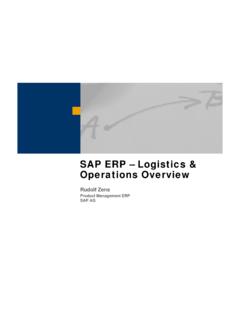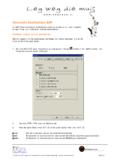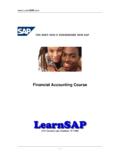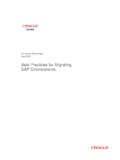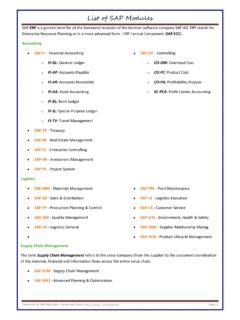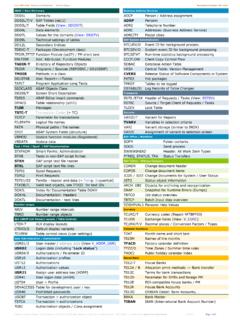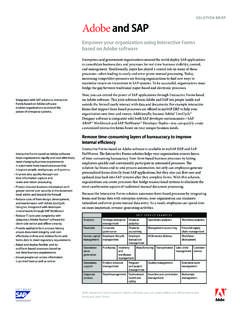Transcription of SAP Simple Finance configuration - …
1 2016 All rights reserved. No part of this material should be reproduced or transmitted in any form, or by any means, electronic or mechanical including photocopying, recording or by any information storage retrieval system without permission in writing from SAP is a trademark of SAP AG, Neurottstrasse 16, 69190 Walldorf, Germany. SAP AG is not the publisher of this material and is not responsible for it under any aspect. Warning and Disclaimer While every precaution has been taken in the preparation of this material, assumes no responsibility for errors or omissions. Neither is any liability assumed for damages resulting from the use of the information or instructions contained herein. It is further stated that the publisher is not responsible for any damage or loss to your data or your equipment that results directly or indirectly from your use of this product. Page 2 SAP New GL Simple Finance TABLE OF CONTENTS.
2 1 Creating company code and its various assignments .. 6. Creating company code .. 6. Maintain Fiscal Year Variant .. 10. Assign Company Code to a Fiscal Year Variant .. 12. Define Posting period Variant .. 13. Assign Posting period Variant to Company 14. Open and Close Posting Periods .. 16. Define Field Status Variants .. 20. Assign Company Code to Field Status Variants .. 25. Define Tolerance Groups for 26. Assign Users to Tolerance Groups .. 29. Define Company (Trading Partner) .. 31. Assign company code to company .. 33. Create Chart of accounts .. 34. Assign Company code to Chart of accounts .. 38. Define Account Group .. 39. Define Retained Earnings 40. Create Additional sort keys .. 41. Enter Global Parameters .. 43. Define Translation Ratios for Currency Translation .. 46. Enter Exchange Rates .. 48. Define Worklist for Exchange Rate Entry .. 49. Assign Exchange Rate to the Worklist.
3 50. Define Document Number Ranges for Entry View (FBN1) .. 51. Copy document number ranges to fiscal year (OBH2) .. 64. Define Document Types for Entry View (OBA7) .. 67. Define Document Number Ranges for Entry View .. 73. Copying Company Code .. 80. Prepare Cross-Company Code Transactions .. 94. 2 Ledgers .. 99. Define Accounting Principles .. 99. Define Settings for Journal Entry Ledger .. 101. Define Ledger 113. Assign Accounting Principle to Ledger 116. Define Document Types for Posting in Controlling .. 117. Define Document Type Mapping Variants for CO Business Transactions .. 119. Check and Define Default Values for Postings in Controlling .. 124. Define Ledger for CO Version .. 125. Define Document Types for Entry View in a Ledger .. 127. Create GL account in Chart of accounts and company code .. 134. 3 Document splitting .. 151. Classify G/L Accounts for Document Splitting .. 153. Classify Document Types for Document Splitting.
4 158. Define Zero-Balance Clearing Account .. 162. Define Document Splitting Characteristics for General Ledger 165. Edit Constants for Nonassigned Processes .. 166. Page 3 SAP New GL Simple Finance Activate Document Splitting .. 168. 4 Profit Center in New GL .. 172. Define Profit Center Standard Hierarchy in Controlling Area .. 172. Define Standard Hierarchy .. 173. Specify Time-Dependent Fields for Profit Centers .. 181. Create Dummy Profit Center .. 182. Define Segment .. 182. Define Profit 183. Assign Default Profit Center to 189. 5 Allocation .. 191. Define Field Usage for Distribution .. 191. Define Field Usage for Assessment .. 196. Create Actual Distribution (FAGLGA31) .. 203. Create Actual Assessment (FAGLGA11) .. 212. 6 Define accounts for splitting price differences .. 219. 7 Define accounts for splitting the Cost of Goods Sold .. 227. 8 Tax Settings Sales / Purchase 236. Check Calculation Procedure.
5 236. Assign Country to Calculation Procedure .. 242. Define Tax Codes for Sales and Purchases (FTXP).. 244. Assign Company Code to Document Date for Tax Determination .. 255. Specify Base Amount .. 256. Define Tax Accounts (OB40) .. 257. Assign Tax Codes for Non-Taxable Transactions .. 259. 9 FI Integration with other modules .. 261. Integration with Materials Management .. 261. Integration with Sales and Distribution .. 293. 10 Foreign Currency Valuations .. 299. Create Exchange rate type for closing .. 299. configuration for Foreign currency Valuation .. 301. Define Valuation methods .. 301. Define Valuation Areas .. 314. Check Assignment of Accounting Principle to Ledger 315. Assign Valuation Areas and Accounting Principles .. 315. Prepare Automatic Postings for Foreign Currency Valuation .. 317. Define Account Determination for Currency Translation .. 322. 11 configuration for regrouping postings.
6 324. Define Adjustment Accounts for GR/IR clearing .. 324. 12 Creating Balance sheet and Profit and Loss account .. 328. Define Financial Statement Version (FSV) .. 328. 13 configuration for GL Automatic clearing .. 338. Automatic Clearing .. 338. Define Tolerance Groups for G/L Accounts .. 342. Assigning accounts for GL Clearing Differences .. 343. 14 Set Company Code to Productive .. 345. 15 Appendix .. 346. Delete G/L Account (OBR2) .. 346. Delete Chart of Accounts (OBY8) (Only for knowledge) .. 348. Page 4 SAP New GL Simple Finance configuration Scenario: Universal Group of companies (Parent company) is a multinational company with companies across the world with base in India. The company has decided to implement SAP Simple Finance (S/4 HANA) for its subsidiaries in USA and in India. Universal Group of companies has common chart of accounts. The Parent company wants the accounts to be prepared based on April to March year end April to March with IFRS reporting.
7 The Group reporting should be in INR. There could also be a future reporting requirement in local companies to have the functional currency in some countries. There will be intercompany transactions between the 2 company codes, so the need to set up Intercompany settings between 2 company codes. Universal Ltd. USA has a local reporting requirement under the US GAAP. Based on the above requirements we need to configure the following within Simple Finance . Create company code 6600 Universal Ltd for USA. Company code currency 6600 - USD. Create company code 6650 - Universal Ltd for India. Company code currency 6650 - INR. Parallel currencies to be implemented Group reporting and Global company currency reporting (in case of functional currency requirements). Common chart of accounts INT. Ledger 0L (Group view) reporting period April to March for group reporting Ledger Y1 (additional ledger) for local reporting Ledger Y2 (additional ledger) appendix ledger for management reporting Page 5 SAP New GL Simple Finance 1 Creating company code and its various assignments Creating company code Company code is the basic organizational unit in FI (Financial accounting) for which a balance sheet and profit & loss account can be drawn.
8 We create company code 6600 (Universal Ltd.) which is located in country USA. For doing the configuration we use the following path on the SAP application screen:- SAP Menu Tools Customizing IMG SPRO - Execute Project . configuration for all the modules will be done here. The above path will not be referred henceforth; we will directly refer to the IMG node. SAP Customizing Implementation Guide Enterprise Structure Definition Financial Accounting Edit, Copy, Delete, Check Company Code Page 6 SAP New GL Simple Finance Double click on Edit Company Code By selecting the second option Edit Company Code data we have to manually configure all the subsequent assignments. By selecting the first option all the configuration and tables get copied automatically along with assignments. This option should be selected in case of rollouts where the new company codes are created by referencing an existing company code.
9 In the Copy option we need to click on to copy a company code from an existing company code. We can copy from existing company code delivered by SAP. We can select a four-character alpha-numeric key as the company code key. This key identifies the company code and must be entered when posting business transactions or creating company code-specific master data, for example. Page 7 SAP New GL Simple Finance We will cover the FI configuration from scratch and not copying configuration from an existing company code. Click on and update the following fields: Page 8 SAP New GL Simple Finance The company code can be kept numeric or alpha numeric. Country: The country where company code is located and the balance sheet and income statement which will be prepared according to that country law. Here the company is located in USA so, we have selected the country id US. (USA). Currency: It is the local reporting currency of the country.
10 In this case it is USD since the company is located in USA. Click on Address and update the following fields Page 9 SAP New GL Simple Finance Click Click to save entry. Thus company code 6600 is created in SAP. Maintain Fiscal Year Variant SAP Customizing Implementation Guide Financial Accounting (New) . Financial Accounting Global Settings (New) Ledgers Fiscal Year and Posting Periods Maintain Fiscal Year Variant (Maintain Shortened Fisc. Year). Page 10 SAP New GL Simple Finance You can define the following characteristics for a fiscal year variant in SAP. How many posting periods a fiscal year has, how many special periods you need, how the system is to determine the posting periods when posting. When defining your fiscal year, you have the following options: Your fiscal year is the calendar year In this case, you must only select the Calendar year field. Your fiscal year is not the same as the calendar year and is not year dependent In this case, you first enter the number of your posting periods in the Number posting per.