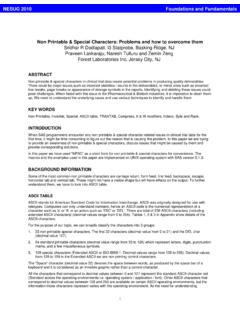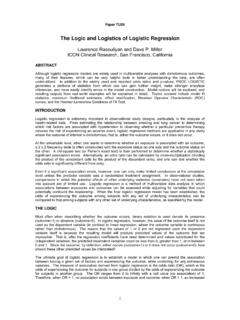Transcription of SAS with Style: Creating your own ODS Style Template for ...
1 Paper HW04 SAS with Style : Creating your own ODS Style Template for RTF output Lauren Haworth, Genentech, Inc., South San Francisco, CA ! ABSTRACT Once you've started using the output Delivery System, you'll quickly discover that your taste in output design probably doesn't coincide with the built in ODS styles shipped with SAS software. While you can edit your RTF output in Word to improve its appearance, a better approach is to create your own Style Template . This workshop will take you step by step through the process of Creating a custom Style for your RTF output . You'll learn how to make minor modifications, and how to give your output a complete makeover. If you'd like all of your SAS output to be in hot pink with a gigantic script font, this workshop will show you how!
2 Or, if you'd just like to use fonts and borders that coordinate with your corporate Style guidelines, you can do that too. The workshop will also provide tips and tricks for taking advantage of the RTF destination, including the generation of custom page numbers and page breaks. The workshop will walk through the Template procedure, showing how you can redefine the default Style elements and attributes to customize fonts, colors, and borders to suit your own personal or corporate Style . You'll be given a basic Style Template that you can customize during the workshop and then take home to try out on your ODS output . While many of the techniques in this workshop apply to other ODS destinations, the focus will be on RTF. The workshop is aimed at beginning to intermediate ODS users, and is based on SAS versions and 9.
3 ! INTRODUCTION ODS styles are a huge topic, and there s no way to cover them in depth in this format. This workshop will take a fast-track approach. We ll cover just enough of the syntax to get you started. Then, we ll use a sample Style Template that can be edited to modify color, fonts, spacing, rules, and borders. This will allow you customize most aspects of your output . However, to truly control the look of your output , plan on taking a much more in-depth course. ! USING THE Style = OPTION You may not have realized it, but whenever you issue an ODS command you are using a Style definition. By default, ODS uses a standard Style for each output destination. When you issue an ODS statement like: ods rtf body= ; You re really issuing the following: ods rtf body= sample.
4 Rtf Style =Default; So if you wish to switch to another Style , all you have to do is add a Style = option and specify the name of a different Style . However, the only choices you have are the standard styles shipped with your SAS software. ! PROC Template To truly change the look of your output , you need to create your own Style . This is done by using the Template procedure. This new procedure has statements that allow you to define every aspect of a Style . However, if we had to specify every aspect of every new Style , we d spend all of our time typing PROC Template code. A complete Style definition could run to hundreds of lines of code. To make our life easier, we have the PARENT statement. It allows a new Style to be based on an existing Style .
5 Then you can add lines of code for only those things you want to change. ! THE EXAMPLE PROGRAM Rather than try to explain all of the statements and syntax available for PROC Template , let s just look at our example program (Appendix A). This program creates a new custom Style . The first section of code sets up the name of the Style (Custom) and indicates that it will be based on the Default Style . proc Template ; define Style ; parent = ; The next section of code sets up a list of font names and assigns them characteristics. This list is used later in the program as a shorthand way to specify fonts. replace fonts / 'TitleFont' = ("Times Roman",13pt,Bold Italic) /* Titles from TITLE statements */ 'TitleFont2' = ("Times Roman",12pt,Bold Italic) /* Procedure titles ("The _____ Procedure")*/ 'StrongFont' = ("Times Roman",10pt,Bold) 'EmphasisFont' = ("Times Roman",10pt,Italic) 'headingEmphasisFont' = ("Times Roman",11pt,Bold Italic) 'headingFont' = ("Times Roman",11pt,Bold) /* Table column and row headings */ 'docFont' = ("Times Roman",10pt) /* Data in table cells */ 'footFont' = ("Times Roman",13pt) /* Footnotes from FOOTNOTE statements */ 'FixedEmphasisFont' = ("Courier",9pt,Italic) 'FixedStrongFont' = ("Courier",9pt,Bold) 'FixedHeadingFont' = ("Courier",9pt,Bold) 'BatchFixedFont' = ("Courier", )
6 'FixedFont' = ("Courier",9pt); This Style statement is used to supply attributes to the Style element called fonts . By using the replace syntax, this code will overwrite the existing fonts Style element. In this case, we are setting up seven font names and their characteristics. See Appendix B for a reference on how and where each font name is used. Each attribute includes three characteristics in parentheses. Commas separate each characteristic. The first thing we specify is the typeface. The next item is the font size. The final item is the font weight. The next section of code is very similar to the font Style element. Instead of a list of font names, this one is a list of font colors. In this case a replace statement is again used since we re going to replace the entire list.
7 The cryptic color names like fg and bg are used by the Style definition to apply these colors to various parts of the output . replace color_list / 'link' = blue /* links */ 'bgH' = grayBB /* row and column header background */ 'fg' = black /* text color */ 'bg' = white; /* page background color */ The next section of code sets up the Style element that controls the page margins. replace Body from Document / bottommargin = topmargin = rightmargin = leftmargin = ; with ODS, it is possible to set different widths for each of the four page margins. In this example, the margins are set to .25 inches, which is the default for RTF output . Unlike the previous sections of code, this one is not a list of names to be used elsewhere.
8 This element lists the actual Style attributes and applies settings. The next section of code sets up the Style element that controls rules, borders, and spacing for all tables. Since virtually all ODS output is in the form of tables, this is an important Style element. replace Table from output / frame = box /* outside borders: void, box, above/below, vsides/hsides, lhs/rhs */ rules = all /* internal borders: none, all, cols, rows, groups */ cellpadding = 3pt /* the space between table cell contents and the cell border */ cellspacing = 0pt /* the space between table cells, allows background to show */ borderwidth = .75pt /* the width of the borders and rules */; The next sections of code will not be covered in this workshop. It sets up some additional font characteristics that we will not be modifying.
9 In addition to this last section that modifies some Style elements, there are dozens of other Style statements that are included in our Style . Those elements are part of the RTF Style , and are included by way of the PARENT statement at the beginning of our PROC Template . (If you d like to see the full Default Style , issue a PROC Template with a single statement: source ; and a RUN. This will dump the full definition to the log. For the purposes of this workshop, you don t need to understand the last section of code, or the code in the RTF Style . We re just going to work with the top parts. At the end of the example PROC Template are two more lines of code. These end the Style definition that began with the DEFINE Style statement, and run the procedure.)
10 End; run; After the PROC Template , the example program includes some code to run a sample procedure so we can see what our Style looks like. This code starts with some options settings. options nodate nonumber; ods noptitle; ods proclabel 'Frequencies'; The OPTIONS statement gets rid of dates and page numbers. The first ODS statement turns off the standard procedure titles ( The FREQ Procedure ) so they don t clutter up our output . The second ODS statement is used to control the procedure labels in the HTML table of contents. Instead of the default title The FREQ Procedure , our table of contents will use Frequencies . The remaining lines of example code are a simple PROC REPORT, and the ODS statements needed to create RTF output .