Transcription of SCANNING THROUGH ADOBE ACROBAT DC - University of …
1 SCANNING THROUGH ADOBE ACROBAT DC 1. Open up ADOBE ACROBAT DC (it should be loaded on your Desktop). **Below is the Icon to open ADOBE ACROBAT DC up.** NOTE: If the ADOBE ACROBAT DC icon is missing from your desktop, click into the Type here to search box in the bottom left corner of your desktop and begin typing ADOBE ACROBAT DC in the possible matches, select the ADOBE ACROBAT DC Desktop App. 2. With ACROBAT DC open, click on File up at the top right corner. 3. Click on Create and to the right of that click PDF from Scanner, then click Custom Scan.
2 4. Choose the Scanner that is configured to your PC or Laptop. For SCANNING , make sure your settings are listed below: a. Sides: Front Sides or Both Sides. b. Color Mode: Black & White, unless you need Color on certain document(s). c. Resolution: 300 DPI d. Paper Size: Letter 5. After choosing your scanner settings, click Scan. 6. After ADOBE finishes SCANNING , it will generate the page thumbnails, showing all the scanned document(s). You then have the option of deleting, inserting more document(s), moving documents(s) page(s) around, and rotating the document(s).
3 7. When you are satisfied with your scanned in document(s), click File and Save As 8. On File Options Click the checkbox Reduce File Size . Then save the document to either your Desktop or Documents folder.








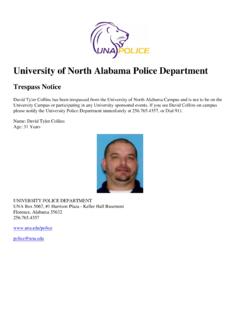

![Case No: HQ16X01238 [2019] EWHC 606 (QB) THE ... - Judiciary](/cache/preview/3/b/f/0/9/d/4/e/thumb-3bf09d4ebd147c70028f948385a796b2.jpg)