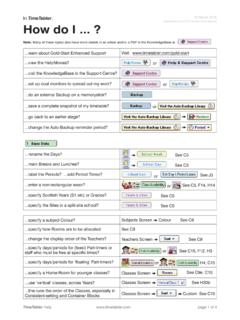Transcription of Scheduling two or more timetables with different period …
1 Scheduling senior and junior timetables page 1 of 11 Scheduling two or more timetables with different period -times Note : For details of how to timetable in a junior or Primary or Prep School, please see: scenarioSuppose you wish to timetable : a senior School, years 7 to 13, with a 6- period day, starting at AM, and the junior School, years 1 to 6, with a 7- period day, starting at 8:30 AM,and some of your staff teach in both timetables **.There may be a further complication, that you need 10 minutes commuting time to travel from one site to the timetablers would start by Scheduling the senior School timetable fi rst, as it is likely to be more when you start the junior School timetable , the very fi rst thing you need to do is to block-off, for each teacher, the periods in the junior School when they cannot teach because they are already teaching in the senior School (while also allowing for travelling time between sites).
2 You can do this manually, by adding B markers, but there is a feature in TimeTabler to block-off those periods for you automatically. It can be applied to more than two timetables if necessary.**Of course if the period -times are the same, or if you don t have staff teaching on both sites, then you don t need this method at : To import into your MIS, please check fi rst if it can import two timetables with different numbers/times of periods , see page Outline of the Method3 Setting up the cycle-formats4 Starting the junior school timetable5 Travelling time (commuting)5 Limitations of the method6 Two examples6 Working with 3 timetables7 Re-syncing the senior schedule7 Working on 2 machines8 Appendix 1 : Which MIS can import 2 timetables ?11 Appendix 2 : How does the method affect daily Cover?11 Appendix 3 : Getting a Combined School & senior school This version : 18 September 2020with shared staff and different times Always check for a later Scheduling senior and junior timetables page 2 of 11 Outline of the MethodThe sequence of steps in TimeTabler for the example on the previous page is:1 a) Use the School Structure Screen (Section C5 in your Manual) to set up the periods & Days for the senior School schedule.
3 B) Start a New Schedule with this structure (see E1), loading a batch as usual (E2) and assigning the activities in the usual way, until this timetable is a) At Customise Menu Day & period Labels, enter the period -Times for cycle-format-1 for the senior School timetable . This step is discussed in more detail on page 3. b) On the same screen, select cycle-format-2 and then enter the period -Times for the junior School a) Use the School Structure Screen (see C5) to setup the periods & Days for the junior School schedule. b) On the List of Schedules Screen (section E1) tick the blocking-off box: and then start a New Schedule (for the junior School). Follow the steps shown on page 4 to specify how the periods should be blocked-off. c) When that is completed, all the periods when the staff are teaching in the senior School will have been blocked-off in the new junior schedule.
4 So you can start to assign the junior School activities in the usual way, knowing that you can t now double-book a you startPlease think ahead to possible effects on the senior school timetable caused by requirements of the junior example, suppose the junior school has Games on a Monday afternoon and requires the following senior school staff to help out : BKE, DDW, you schedule the senior school timetable you must make these staff Unavailable (on the Staff Availability Screen or on the Staff timetable Screen): Later, when you start to add the junior school schedule, you can make these staff available again, for the Games Scheduling senior and junior timetables page 3 of 11 Setting up the cycle-formatsFor each part of the school, senior or junior , the cycle (eg. week or fortnight) will have a specifi c needs to know these formats, with details of the period -Times for each uses these times to know which periods to to Customise Menu Day & period Labels period Times.
5 If necessary select a new Cycle-format. For example, the default, Cycle-format-1, normally used for the senior School might be:Enter the Start & End times of each period on Monday in the format hh:mm eg. 09:00 or 14:00If you enter a period for Monday then you can use to copy it to the other days. allows you to copy period -Times from the period Labels tab, if you have already set them up there in the correct format. Click the button for more details. So after doing this the senior School might be:Then, for the junior School, select a different cycle format, with its own number of day and periods for the junior School. For example, select Cycle-format-2 and specify the days & periods for it:Then enter the Start & End times for the junior School. For Scheduling senior and junior timetables page 4 of 11 Starting the junior School timetable1.
6 Go to the School Structure Screen (see section C5 in your Manual) and setup the correct periods & Days for the junior School Go to the List of Schedules Screen (see E1) and tick the blocking-off box: Then click on the New button to start the junior schedule, and load in the fi rst You are shown this screen: Step 1: Click the box and select the senior ( from ) schedule that you did earlier. Step 2: In the drop-down list select the correct cycle-format for the new junior ( to ) timetable . In this example it was called cycle-format-2 (see page 3). Step 3: The usual choice is: and: but see page 5 for more details. Then click on to apply the The New junior schedule will open and you will see, on the Staff timetable Screen something like: B = Busy. Each of these markers shows a period that cannot be used for that teacher, because they are already teaching in the senior School (or commuting between sites).
7 TimeTabler will not allow you to place a lesson in those cells. The B markers will not be shown on the fi nal printouts (except by a faint grey unavailable cell).5. Important : Spend a few minutes checking that all the markers are in the correct places! To remove or add B X A P F f d markers, use the Staff Availability Palette: 6. Now you can start to assign the junior School lessons shown on the Priority List, in the usual Scheduling senior and junior timetables page 5 of 11 Further details about Step 3 Clearing B markers There are 3 choices:1. The fi rst is the default. This will remove any existing B A P F f d markers that are already in the to schedule, but it leaves X markers in place. It then adds B markers based on the from schedule, so that the to schedule is now up to date. In the example on pages 1 and 3 there probably won t be any markers to remove.
8 This is the usual The second option removes any B periods (only) that are already in the to ( junior ) schedule, and then adds B markers using the from schedule. It leaves the other markers. It will be useful if you need to re-sync an existing to timetable against a from timetable again. For example, you may need to do this re-syncing if you have to change the from schedule in some way, see page The third option does not clear any markers in the to schedule, it just adds B markers using the from timeIf it takes 10 minutes to travel from the site of one timetable to the site of the other timetable then you would enter:If a period in the from (eg. senior ) timetable runs from 09:00 to 10:00, then a 10 min travel time will block off with B markers any periods in the to (eg. junior ) timetable between the times of 08:50 and 10:10. This is because the teacher can leave the to site no later than 08:50 (in order to travel to the from site), and in travelling from the from site cannot arrive at the to site to teach before 10 of the method:1.
9 ProliferationBecause the to (eg. junior ) schedule has different times from the from (eg. senior ) schedule, a single period that is blocked off with an X in the from schedule may become a double XX or even a triple XXX in the to schedule. While this is logically inevitable, it can look you look more carefully at the exact times of the teacher s Unavailability, you may be able to reduce the number of X markers in the to schedule. The same applies to the A P F f d you ever need to re-sync the fi rst schedule (see page 6) then the markers are likely to proliferate Teacher Pools The full details of Pool (soft/hard) lessons are not transferred from the from schedule to the to schedule. Eg. if a Pool called =It contains 6 teachers and 4 of them are Busy in senior school, then when you block-off the junior Schedule, 4 B markers will appear but otherwise there is no note that you only have 2 members of the =It Pool left.
10 So there is nothing to stop another 6 =It teachers being scheduled for the same period . There is also no note that the 4 B markers that have been transferred are soft (ie. could be transferred to a different teacher in the Pool). In effect, they (like all B markers) will look hard . feature is intended to save your time by doing the blocking-off automatically. If the result isn t what you want you can always start a junior timetable without any blocking-off, and do the blocking-off manually, if you wish, by adding your own B markers using the Staff Availability possible limitations in Covering absent staff, see Appendix Scheduling senior and junior timetables page 6 of 11 Two examples1. If the period -Times on the from site (eg. senior ) are: and period -3 on the to site (eg. junior ) is the same: then a teacher on the from timetable ( senior ) with a lesson in period -3: will produce a B marker on the to timetable ( junior ), if there is no commuting time , just in period -3: but if there is 5 minutes commuting time then more periods are affected:2.