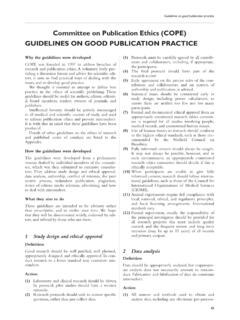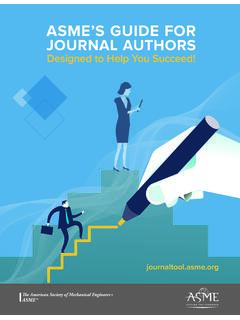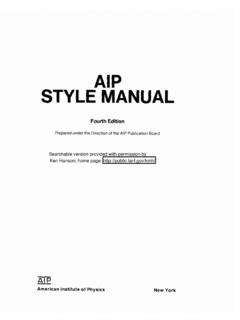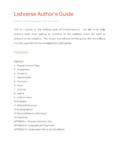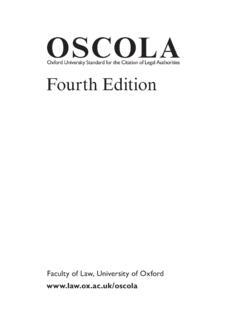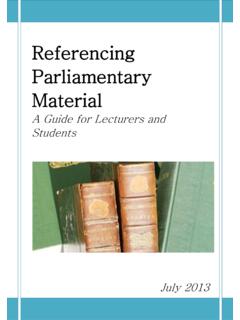Transcription of ScholarOne Manuscripts Author File Upload Guide
1 ScholarOne Manuscripts Author File Upload Guide 18-June-2018 Clarivate Analytics | ScholarOne Manuscripts Author File Upload Guide Page i Effective Date: 18-June-2018 Document Version: Table of Contents INTRODUCTION .. 1 SUPPORTED FILE TYPES .. 1 HOW OUR FILE CONVERSION SYSTEM WORKS .. 2 PREPARING YOUR FILES .. 2 Documents .. 2 Images .. 3 UPLOADING YOUR FILES .. 3 6 Clarivate Analytics | ScholarOne Manuscripts Author File Upload Guide Page 1 Effective Date: 18-June-2018 Document Version: INTRODUCTION This Guide will assist authors in preparing and uploading their submission files so that they successfully convert to PDF and HTML and are easily viewed in the corresponding proofs. SUPPORTED FILE TYPES The files below are supported by ScholarOne Manuscripts and can be converted to PDF and HTML. Other files may be accepted for submissions and reviews, but may not convert successfully. doc, docx ppt, pptx xls, xlsx htm txt wpd pdf ai cgm dicom eps fig fits gif jpg, jpeg png ps tif, tiff xwd Note: Acceptable file formats are determined by each journal.
2 ScholarOne Manuscripts will warn you if the file format is unacceptable at the time of Upload , before it enters the peer review process. Clarivate Analytics | ScholarOne Manuscripts Author File Upload Guide Page 2 Effective Date: 18-June-2018 Document Version: HOW OUR FILE CONVERSION SYSTEM WORKS When you Upload a file, it is saved to a temporary folder on our application server and scanned for viruses. If the file passes the scan it is placed on our production file system. If the file to be used is to be converted to PDF such as a main document or a title page, it is sent to the document conversion server and is converted to PDF format. If the file needs to be converted to HTML or XML, it is first converted by Microsoft Word 2010 and then saved as HTML or XML as needed. If images are uploaded they are sent to our image converter where they are converted to both HTML and PDF. All files that have been successfully converted will have copies of their files in different formats or what we call renditions and they are assembled together to create a single PDF and HTML proof.
3 PREPARING YOUR FILES Follow the checklists below to ensure that your files will properly convert to HTML and PDF. File names do not include special characters (non ASCII) File names are less than 200 characters long File names follow the format " ", " " Documents Embed fonts Remove macros Remove local hyperlinks Embed Images and verify there are less than 100 embedded images in the file Clarivate Analytics | ScholarOne Manuscripts Author File Upload Guide Page 3 Effective Date: 18-June-2018 Document Version: Remove Field Codes (placeholders in Microsoft Word for data that might change in a document) Verify your spreadsheet files only have single tab Images Remove thumbnails from image files Verify your images are in single, flattened layer ( no multi-pages TIFs) UPLOADING YOUR FILES To Upload your files, follow these steps: 1. Proceed to the File Upload step of your submission. 2. Click the Select File button under the File Upload section.
4 3. Browse for the file you would like to Upload on your computer. 4. Select the File Designation that matches your file closest. Clarivate Analytics | ScholarOne Manuscripts Author File Upload Guide Page 4 Effective Date: 18-June-2018 Document Version: 5. If desired, add a Caption / Legend and/or Link text. The Caption / Legend will show on the proofs under each image file uploaded. The Link text will link the uploaded image to your document in the HTML proof where the link text matches. Note: Only image files (jpg, tif, gif, etc.) will display the text added to the Caption / Legend option in the PDF proof. 6. Repeat above steps for the remaining files. Tip: You can Upload as many files at a single time as there are available slots. The number of slots is not the limit of the number of files you may Upload to your submission. 7. Click Upload Selected Files. Clarivate Analytics | ScholarOne Manuscripts Author File Upload Guide Page 5 Effective Date: 18-June-2018 Document Version: Once the file Upload has completed, you will see your files listed under the Files section.
5 Tip: Some journals enforce a limit for the file size of all files uploaded to a single submission. You can see if there is a limit at the upper-right of the Files section. To edit the file information, click on Edit under the ACTIONS column. To delete the file, click on under the ACTIONS column. Clarivate Analytics | ScholarOne Manuscripts Author File Upload Guide Page 6 Effective Date: 18-June-2018 Document Version: To change the file order, update the number(s) in the ORDER menu then click on Update Order. The order of your files here will determine the order of the files in the HTML and PDF proofs. To view your current HTML proof, click on View HTML Proof. To view your current PDF proof, click on View PDF Proof. TROUBLESHOOTING Below are some common questions and resolutions to file Upload and conversion difficulties. How can I increase the quality of images in my proof? There are many factors that contribute to the quality of an image. However, there are some general guidelines you can follow for making better quality images: Crop the image to avoid white space Adjust the image size Adjust the image resolution (DPI) Why is a file not included in the PDF/HTML proofS?
6 Some file designations are set up in the background to not be included in the PDF or HTML proofs. If you would like a specific file to be included in the proofs, we recommend deleting the file and re-uploading the file with a different File Designation selected. My PDF file did not convert. What can I do to fix this? ScholarOne Manuscripts does not support PDF files that were created using Quartz or GhostScript PDF Writer. In order to create a PDF file that will convert, you will need to resave the file using Adobe Acrobat or Adobe Reader . Clarivate Analytics | ScholarOne Manuscripts Author File Upload Guide Page 7 Effective Date: 18-June-2018 Document Version: Why does the PDF show MY FIlE in Portrait Layout When it was Saved as Landscape Layout? Make sure that all pages in your file have the page orientation and margins set to landscape. Why are my images showing in the PDF Proof But Not the HTML Proof? If you find that only part of the HTML proof loads, it may be because you used similar text in the Link text for your image files.
7 To verify this, click on Edit under the ACTIONS column beside the image files. If you compare Link text across your image files find that some share the same text or parts of the same text, this can cause the HTML proof to not render properly. For example, if you have "Figure 1" and "Fig 1" in two separate files, it will cause this issue. Rename your Link text in your image files to correct the display of the HTML. Why did I receive the error "Unable to download file. File not found on server" when trying to view my HTML Proof? This error occurs when parentheses, quotations, apostrophes or < > are used in the Link text for images or figures. Remove these from the Link text to fix the error and to load the full HTML proof. What is the file size limit for a single file? ScholarOne Manuscripts only allows an individual file size limit of 350Mb, but the total file size limit for all uploaded files on a single submission is noted at the File Upload step of the manuscript submission process to the right of the Files section.
8 The limit varies across journals based on the preference of the Editorial Office. If the total file size limit has been exceeded, an error will be displayed. You will need to reduce the total size of your files in order to submit your manuscript. Clarivate Analytics | ScholarOne Manuscripts Author File Upload Guide Page 8 Effective Date: 18-June-2018 Document Version: How can I make My TIF FILes smaller in size without reducing the quality? Images that are greater than 40 megapixels (length in pixels multiplied by height in pixels) can be uploaded, but will not be successfully converted by the image converters in the system. It is recommended that LZW compression be used for large TIF/TIFF files in order to reduce the overall file size without harming the quality of the file. Note: This fix will only work for individual image files. If the TIF/TIFF files are embedded in a document, they cannot be compressed or the document file will fail to convert. There are sections in the HTML proof where the font size and/or style is different from the rest of the text.
9 HOW can I fix this? If text that is appearing normally in your document and in the PDF proof, but the text is displaying differently in places in the HTML proof, Microsoft Word is applying Heading styles to your document text. Some of these styles are also used to format text when it is displayed on an HTML page. When your file is converted to HTML, your browser automatically applies text and paragraph formatting that might vary from how it appears in Microsoft Word or in the PDF proof. You can correct the text display by modifying the style setting for the affected text in your document and then re-uploading the file. Clarivate Analytics | ScholarOne Manuscripts Author File Upload Guide Page 9 Effective Date: 18-June-2018 Document Version: ScholarOne ScholarOne , a Clarivate Analytics Business, provides comprehensive workflow management systems for scholarly journals, books, and conferences. Its web-based applications enable publishers to manage the submission, peer review, production, and publication processes more efficiently, increasing their profile among authors , decreasing time-to-market for critical scientific data, and lowering infrastructure costs.
10 ScholarOne offers workflow solutions for the submission and review of Manuscripts , abstracts, proceedings, books, grants & awards, and production. Supporting over 365 societies and publishers, over 3,400 books and journals, and 13 million users, ScholarOne is the industry leader. To learn more,visit : CLARIVATE ANALYTICS MAIN OFFICES North America: +1 888 399 2917 Asia Pacific: Australia +61285877636 Europe, Middle East & Africa: +442038114093 New Zealand +61285877636 China +861057601200 India +911130446419 Korea +82220768100 Latin America: +551183709845 Japan: +81345893100 SE Asia & Pakistan +6567755088 Taiwan +886225033034 2018 Clarivate Analytics