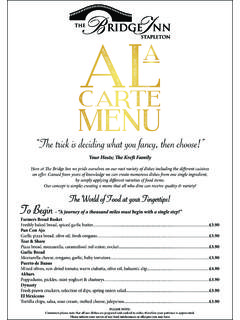Transcription of SD by EI5DI - Contest Logger
1 SD by EI5DI - Contest Logger _____ SD is fast, simple and effective. It is written for contesters, not for IT specialists. The logs are standard text files that look like Cabrillo, and no binary files or proprietary databases are used. SD is different! It combines the power and capacity of Windows with the efficiency and visibility of a character-based user interface function takes precedence over appearance. SD supports CW and SSB operation in single-op unassisted entries. It does not support networking. SD is comprehensive! It supports all major HF international contests, the FOC Marathon, QSO Parties, and dozens of others events worldwide with over 270 templates supplied. Single keystrokes for all logging and editing functions. Real-time duping, and auto prefix checking, as you type callsign characters.
2 Permits any combination of real-time or post- Contest logging. Supports WinKey and rig control. Combines ASCII (plain text) logs with real-time editing of any QSO. Shows multiplier status and bearing/distance display, as prefixes are typed. Runs on Linux with Wine, and on Raspberry Pi with Exagear & Wine. Provides an audit trail of QSOs logged and edited. This manual has 17 pages: Help stamp out bloatware use SD. If you read only one page, read Page 17 the Feature Summary. February 2018 2 Index - by Page: Notice: 3 Key File: 3 File Extensions in Windows: 3 Introduction: 3 Installing SD 3 getting started 3 Running SD 4 UTC 4 Logging QSOs 5 Operating Time 5 Changing Band and Mode 5 Comms Parameters 6 Rig Control 6 CW Keying & WinKey 6 Keyboard Mode - CW 7 CW & WinKey Commands 7 ESM - Enter Sends Message - CW 7 ESM - Run Mode 7 ESM - S&P Mode 8 CW Memories - Initial Contents 8 Help 8 Serials Sent 9 Variable RST Sent 9 Editing QSO Fields 9 Data Entry Modes 9 AutoInsert 9 Dupes 9 Search & Pounce 10 DXpeditions & Special Events 10 Super Check Partial (SCP)
3 10 Keyboard ASCII Character Mapping 10 Skeds & Reminders 11 Band Map 11 Multipliers 11 Navigate the Log 12 Editing Previously Logged QSOs 12 Voice Keyer 12 ESM - Enter Sends Message SSB 12 Edit Bands on QSOs already logged 12 QSO Rate Meter 12 Call History Files 13 Leaving SD 13 Backups 13 IOTA Contest 13 After the Contest - SDCHECK 13 Colours 14 Initialisation Files 14 Program & Reference Files 14 Editing the .ALL Files 15 Template Files 15 Template Parameters 15 FAQs 16 Contests Supported 16 CW Demos - impress your Friends 16 Linux & Raspberry Pi 17 Feature Summary 17 Index - Alphabetic: After the Contest - SDCHECK 13 AutoInsert 9 Backups 13 Band Map 11 Call History Files 13 Changing Band and Mode 5 Colours 14 Comms Parameters 6 Contests Supported 16 CW Demos - impress your Friends 16 CW Keying & WinKey 6 CW & WinKey Commands 7 CW Memories - Initial Contents 8 Data Entry Modes 9 Dupes 9 DXpeditions & Special Events 10 Edit Bands on QSOs already logged 12 Editing your.
4 ALL Files 15 Editing Previously Logged QSOs 12 Editing QSO Fields 9 ESM - Enter Sends Message - CW 7 ESM - Enter Sends Message SSB 12 ESM - Run Mode 7 ESM - S&P Mode 8 FAQs 16 Feature Summary 17 File Extensions in Windows 3 getting started 3 Help 8 Initialisation File 14 Installing SD: 3 Introduction: 3 IOTA Contest 13 Key File: 3 Keyboard ASCII Character Mapping 10 Keyboard Mode - CW 7 Leaving SD 13 Linux & Raspberry Pi 17 Logging QSOs 5 Multipliers 11 Navigate the Log 12 Notice: 3 Operating Time 5 Program & Reference Files 14 QSO Rate Meter 12 Rig Control 6 Running SD 4 Search & Pounce 10 Serials Sent 9 Skeds & Reminders 11 Super Check Partial (SCP) 10 Template Files 15 Template Parameters 16 UTC 4 Variable RST Sent 9 Voice Keyer 12 3 NOTICE Anyone can use SD but, to be effective, it helps to have a general understanding of the Windows file system.
5 In particular, you should be able to find, copy, rename, view, edit and delete text files, to attach files to emails, and to save files attached to incoming emails. Otherwise, you may be dependent on someone else who can. SD runs equally well on Linux, with Wine/Wineconsole, and even on a Raspberry Pi 3 with Wine and Exagear (from ). KEY FILE When SD starts, it looks for a key file in its folder - C:\SD. If no key file is found, SD runs in DEMO mode. In this mode, after logging thirty QSOs, there is a delay of thirty seconds before each additional QSO can be logged. Registered users receive their key file by email. The key file does not have to be opened or linked to the program in anyway - it just has to "be there", in the same folder, but it must not have its name changed in any way, otherwise SD will not see it and will remain in DEMO mode.
6 The key file activates all versions of SD released within the next twelve months, and any such version will run for ever in the presence of the key file. If you believe you have moved to your C:\SD folder, but SD remains in DEMO mode, it's possible that the key file now has a hidden extension. Read the next section, "File Extensions in Windows", and confirm your key file is named , but not or anything else. If necessary, rename it to and start SD again. FILE EXTENSIONS in WINDOWS It's useful to have all file extensions displayed - Windows hides common extensions by default. You can tell whether your computer shows all extensions by looking for the program file in your C:\SD folder. If the .EXE extension is not visible, you need to change a Windows parameter.
7 For Windows 10, it's simple - select the View tab in Windows Explorer, then tick the "File name extensions" option. For older versions of Windows, try a Google search with the words show file extensions. When file extensions are not shown, you may have difficulty finding some of your SD program and data files. This is a Windows issue, unrelated to SD. INTRODUCTION SD is a Windows program operating in text (console) mode, and is intended for single-operator unassisted entries. All relevant information is displayed as you type callsign prefixes, with no need to touch another key. In contests with multipliers, you get an instant multiplier summary below the callsign. , a configuration file, is created the first time you run SD, and is updated as you select options while logging.
8 SD runs on Linux, under Wine/Wineconsole and on the Raspberry Pi 3 under Wine/Wineconsole and Exagear from INSTALLING SD Installation is fast and simple. With Windows 10, when you click on the download link at , a small window appears with the heading What do you want to do with ". Select "Run", if available, or "Save" (and then "Run" when has been downloaded). Please ignore any warning messages SD will not harm your computer! Next, accept all the installation defaults. Note: Do not change SD default folder C:\SD without good reason it is where all your program and reference files will be located. There is no need to remove or uninstall previous versions of SD; your Contest logs will be unchanged.
9 getting started . SD's window is character-based, and its dimensions are defined in terms of the number of rows (27) and the number of columns (82). The size of its window depends solely on the font size you select - a larger font size gives a larger window. Each time you install or update SD, apply the following Properties parameters for both SD and SDCHECK. Otherwise, the display may be corrupt. To apply the parameters, right-click SD's desktop start-up icon and select Properties (the last item on the list). The only tabs of interest are Options, Layout and Font - in that sequence Follow these Options and Layout examples exactly. OPTIONS Tab: IMPORTANT! Follow this sequence - Use legacy console - Yes (selected) Cursor Size - may be ignored Command History - may be ignored Edit options - All unselected Text Selection - all unselected (no line wrapping) 4 LAYOUT Tab: FONT Tab DO NOT select the Raster Fonts option!
10 Widescreen monitors (16:9) - select Lucida Console Older monitors (4:3) - try Consolas. Note that Windows 10 (update 1709) offers additional font options; Courier New is worth trying. Bold fonts No Size Select the largest font size that fits SD's window within your screen, or smaller if preferred. With SD's expanded screen layout (refer to the EXPAND command on Page 10), the Properties Height parameter should be set to 36, not 27. Finally, the Font Size should be reduced to make SD's window fit your screen. RUNNING SD. When you start SD it expects a Contest (file) name, and defaults to the one you used most recently. If you don't want to reload this log, use Esc to clear the field. If you leave it blank, or enter L, SD displays your Contest logs in alphabetic sequence.