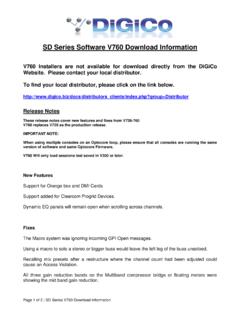Transcription of SD V987 Release Notes - digico.org
1 SD V987 Release Notes April 2018 Version 987 no longer supports Waves running internally on the console. We strongly advise Waves users to read the MultiRack for DiGiCo SD Consoles user explaining the requirements to use Waves MultiRack on an external PC and ensuring that all of the necessary equipment and licences are in place to do this before upgrading their console software. Please visit for more information New Features (Further details are available later in this document) Added support for SD Console Control of External Waves MultiRack. Support for L Acoustics L-ISA. Additional buttons have been added to the External control panel to facilitate this. A Generic OSC control panel has been added to each channel. This data can be automated on a per snapshot/cue basis.
2 Additional recall scopes and recall safes have been added for input channel external controls. Support for DMI Mic card. A new Snapshot Groups panel has been added to the Snapshots panel. It allows management of which snapshots are in which groups without the need for the group members to be consecutive or for groups to separated by ungrouped snapshots. Snapshot Recall Scope and Auto-Update Scope can now be copied from another snapshot, using a new button at the bottom right of the respective scope panels. An Outputs AFL only option has been added to non-broadcast versions and restricts the Solo PFL/AFL choice to input channels only, all outputs being fixed on AFL. SD12 now has Free and Protected fader touch options. A new panning option has been added to the Options>Surface menu allowing a different panning response.
3 Type I is current SD and Type II is the new variant. In Audio IO, all drop down menus have been made larger. A new Macro, load session file has been added. Fixes from V929 If snapshot changed a De-Esser to a Multiband Compressor, the top X-over frequency was copied to lower X-over freq. Master fader assignment was not being brought back after save and load in Broadcast. The Audio master setting could be switched off on Session load On SD12, having a GEQ assigned to faders could cause an Access violation when another surface control was activated. Changes to the Hard Mute state while the surface was offline were being ignored on engine synchronization. On SD12, after restructuring to 96K, a D2 rack would only show the first 3 socket groups. On SD9,11 and 12, sessions with more than 2 LCR busses would not load.
4 On SD7, macro triggers for GPI 17-32 were firing macros with triggers of GPI 1-16. Including a Control Group as part of a macro fader start group could cause an Access Violation. On SD12, on screen meters were occasionally freezing momentarily. MADI Console connections reported as ERR when DMI MADI was used as the connection. On SD7, switching video sources with snapshots did not always recall the correct source. On SD10, Swapping faders in the centre bank could cause faders to become ganged. On SD12, new Engine Host code prevents possibility of intermittent clicking on headphone and some Matrix outputs. On SD12, Audio Mastership now prevented from intermittently switching incorrectly on session load. _____ External Waves MultiRack Integration As of this Release (V987), Waves MultiRack will no longer run internally on an SD Series console.
5 There is now the ability to control MultiRack running on a separate PC or MAC from your SD console. Please read MultiRack for DiGiCo SD Consoles user in the console upgrade package for full details. In Options>Console, The Enable Waves MultiRack option has been replaced with Enable External Waves MultiRack In Waves MultiRack, there is a new tab in the Preferences menu called Remote Control. The SD console should be automatically detected by MultiRack and should appear in this display. Once assigned, operation is the same as when MultiRack was hosted on the console. Loading a session on SD will load the relevant MR session. Snapshot management is linked between the console and MultiRack and touching a Plugin control will assign in to Touch Turn on the console surface. For more information please go to Snapshot Groups.
6 A new Snapshot Groups panel is displayed by the Groups button (replacing Add to Groups) on the Snapshots List panel. It allows management of which snapshots are in which groups without the need for the group members to be contiguous or for groups to be separated by ungrouped snapshots. Each group can be named and the Snapshots List is now wider to display an extra column showing group number and name. To create a new Snapshot Group: 1. Press the Groups button on the left of the Snapshots panel and a new panel will be displayed. 2. Type a name for the Group and press OK the Group will have no members to start with. 3. Press the Change Members button and select new members by touching the entries in the main Snapshot list. These new members will now be displayed in the Group Members list.
7 4. Press the Change Members button again to return to the standard mode. To merge Groups together, select a Group from the list, press the Merge button and then select a second Group to merge with. Both Groups members will now belong to a single Group. Groups can also be renamed and deleted in this panel Recall Scope Copy Snapshot Recall Scope and Auto-Update Scope can now be copied from another snapshot, using a new button at the bottom right of the respective scope panels. Note this includes the CGs, Gangs, Banks and Waves options. To copy the Recall or Auto-Update Scope settings from one snapshot to another: 1. Touch the Snapshot copy destination in the Snapshot list to select it. 2. Press the Scope or Auto-Update Scope button in the left column of the Snapshot panel 3.
8 Press the Copy Recall Scope or Copy Update Scope button at the bottom of the panel 4. Touch the Snapshot copy source in the Snapshot List. Outputs AFL option An Outputs AFL only option has been added to all console versions. It appears at the bottom of the solo options tab, and restricts the Solo PFL/AFL choice to input channels only, all outputs being fixed on AFL. New Panning Type There are now 2 types of panning in all SD consoles. Type 1 is the original SD console implementation The new Type 2 panning applies a new interpretation of the Sine/Cosine Panning rules - Improved spatial positioning of channels within the stereo image Note that this setting is global for all channels on the console. External Control Panel, L Acoutics L-ISA and Generic OSC Control New functionality has been added to the External Control panel to activate the L Acoustics L-ISA system and define custom OSC commands that can be controlled from an input channel strip.
9 The Generic OSC control has 8 rotary and 8 switch controllers that can have their names, values and operating ranges defined in the Generic OSC customise section of the External Control panel. New External Control columns have been added to both Global and individual Snapshot Recall Scopes. To activate L-ISA Control: Press the L-ISA button in the System > External Control panel and then press the Add Device button. Select Other OSC from the drop-down list and then enter the IP address and Send/Receive ports for the L-ISA device (see below) Touch the bottom of any Input Channel and press the L-ISA Control and View buttons The L-ISA control display will now be shown at the bottom of the Input Channel and touching this will display the expanded view and the L-ISA controls that will be mapped to the console surface underscreen rotaries.
10 To activate Generic OSC Control: Press the OSC Generic button in the System > External Control panel and then press the Add Device button. Select Other OSC from the drop-down list and then enter the IP address and Send/Receive ports for the Generic OSC device. Press the Customise button and enter a label, required OSC message, min, max and default values for the relevant control. Press rotaries or switches to view the settings for the 2 sets of 8 controls. OSC messages should contain an asterisk (*) to represent the channel number Eg. /MyDevice/MyParameter/* Touch the bottom of any Input Channel and press the External Control and View buttons The Generic OSC controls will now be displayed at the bottom of the Input Channel and they will be mapped to the console surface underscreen rotaries.