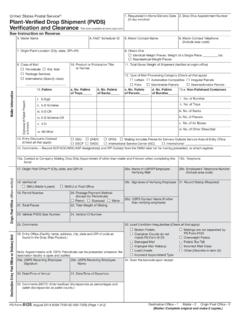Transcription of Self Service HR EMPLOYMENT VERIFICATION
1 Defense Civilian Personnel Advisory ServiceDEPARTMENT OF DEFENSESelf Service HREMPLOYMENT VERIFICATION CURRENT AND FORMER EMPLOYEESUSER GUIDEMyBiz+ self Service HREMPLOYMENT VERIFICATIONfor Current EmployeesEmployment VERIFICATION User GuidePage 1 INTRODUCTIONE mployment VERIFICATION is available from MyBiz+, within the Key services View. It provides Appropriated Fund (APF) and Non-appropriated Fund (NAF) employees the valuable functionality to request and send EMPLOYMENT Information to a Recipient (Lender, Bank, etc.) directly from the data source, Defense Civilian Personnel Data System (DCPDS).
2 The information consists of EMPLOYMENT only or EMPLOYMENT and salary information. Employees can preview information on the screen before they complete the transaction. The Recipient receives a password protected attachment, and the employee receives the password. The employee provides the password to the Recipient. There is no limit to the number of verifications an employee can submit. The following pages depict step-by-step guidance of this enhanced EMPLOYMENT VERIFICATIONLog into MyBiz+, and from the Key services View, select the Request EMPLOYMENT VERIFICATION link (Figure 1).
3 This function allows employees to select and send their EMPLOYMENT and/or salary information via email to an external : All screens are the same for APF and NAF except for the EMPLOYMENT and Salary Information selection. NAF salary information provides Average Hours Per Pay Period and Base Pay as opposed to APF providing Total Pay and Total Pay year-to-date (YTD).PRIVACY ACT STATEMENTB efore the employee can access any personal information, they must Accept the Privacy Act Statement (Figure 2).Figure 1. MyBiz+ HomepageDefense Civilian Personnel Advisory ServiceDEPARTMENT OF DEFENSEPage 2 EMPLOYMENT VERIFICATION User GuideEMPLOYMENT VERIFICATION PAGE There are three sections on the EMPLOYMENT VERIFICATION page (Figure 3); Sections1.
4 Information; provides important need to know information about the email requirements for this Information to Send; select either EMPLOYMENT Information or EMPLOYMENT and Salary Information. Definitions of each are on the right labeled Related Recipient Information; the To Recipient is used for the external email address of the bank, lender, etc. My Email is the employee email address where the password will be Note below My Email explains the email process in Continue at the bottom right to preview the EMPLOYMENT information and to move on to Acknowledge and Submit.
5 If Cancel is selected, the request is aborted in its entirety and the Navigator screen will display again (Figure 1).Figure 3. EMPLOYMENT VERIFICATION PageFigure 2. Privacy Act StatementMyBiz+ self Service HREMPLOYMENT VERIFICATIONfor Current EmployeesEmployment VERIFICATION User GuidePage 3 EMPLOYMENT VERIFICATION ACKNOWLEDGE AND SUBMITT here are two sections to the EMPLOYMENT VERIFICATION - Acknowledge and Submit page and four options (Figure 4);Sections1. Recipient Information; shows the email addresses entered from the previous page, the Reference Number of the transaction and an information Preview; Displays the EMPLOYMENT information and/or salary information as selected from the previous Print Receipt; allows employees to print or save a PDF copy (Figure 5) of their EMPLOYMENT VERIFICATION information by selecting the print receipt button located towards the top right corner of the Acknowledge and Submit Page.
6 2. Cancel; if selected, the request is aborted in its entirety and the MyBiz+ Homepage will display again (Figure 1).3. Back; will return to the previous page (Figure 3).4. Acknowledge and Submit; select to continue with the PDF copy the employee prints or saves is exactly the same as what the Recipient will receive, minus the email address on the emailed to line (Appendix: Figures A-1 and A-2).Preview Screens for APF and NAFThe Preview screen for APF salary information provides Total Pay and Total Pay YTD Figure 4. EMPLOYMENT VERIFICATION - Acknowledge and Submit Page with APF Employee Information PreviewFigure 5.
7 Option to Open for Print or Save a PDF CopyDefense Civilian Personnel Advisory ServiceDEPARTMENT OF DEFENSEPage 4 EMPLOYMENT VERIFICATION User Guide(Figure 4), as opposed to NAF salary information, which displays Average Hours Per Pay Period and Base Pay (Figure 6).After printing or saving a copy, select Acknowledge and Submit, and read the initial Confirmation statement to ensure the email addresses are correct (Figure 7). Select Cancel, Back or ; if selected, the request is aborted in its entirety and the MyBiz+ Homepage will display again (Figure 1).
8 Back; if selected, will return the user back to the previous page. (Figure 4).Selecting Yes will display the Consent to Release Personally Identifiable Information (PII) statement (Figure 8)Cancel; if selected, the request is aborted in its entirety and the MyBiz+ Homepage will display again (Figure 1).Back; if selected, will return the user back to the previous page. (Figure 7).Selecting Yes will open the final Confirmation page (Figure 9).The request is complete. The secure EMPLOYMENT information document is sent to the Recipient and the password is sent to the employee in an email that the employee provides to the 6.
9 Acknowledge and Submit Page with NAF Employee Information PreviewMyBiz+ self Service HREMPLOYMENT VERIFICATIONfor Current EmployeesEmployment VERIFICATION User GuidePage 5 Figure 7. Confirmation Statement Page (initial)Figure 8. Consent to Release Personally Identifiable Information (PII)Figure 9. E-mail Confirmation PageDefense Civilian Personnel Advisory ServiceDEPARTMENT OF DEFENSEPage 6 EMPLOYMENT VERIFICATION User GuideAPPENDIX: EXAMPLES OF EMPLOYMENT VERIFICATION DOCUMENTF igure A-1. APF EMPLOYMENT VERIFICATION Document with Both EMPLOYMENT and Salary InformationMyBiz+ self Service HREMPLOYMENT VERIFICATIONfor Current EmployeesEmployment VERIFICATION User GuidePage 7 Figure A-2.
10 NAF EMPLOYMENT VERIFICATION Document with Both EMPLOYMENT and Salary InformationDefense Civilian Personnel Advisory ServiceDEPARTMENT OF DEFENSEFact SheetCivilian and MilitaryEMPLOYMENT VERIFICATIONF ormer EmployeesRETIREESD efense Finance and Accounting Service (DFAS) myPay (Civilian and Military)Your Retiree Account Statement (RAS) contains information on your pay and deductions that many potential creditors require, and your latest RAS is always available on myPay. You may also request a hard copy RAS be mailed to you by calling the Retired and Annuitant Pay Customer Care Center at of Personnel Management (OPM) Contact OPM s Retirement Office at 1-888-767-6738 or The phone lines are open from 7:30 am to 7:45 pm (EST).