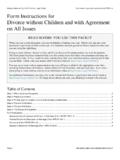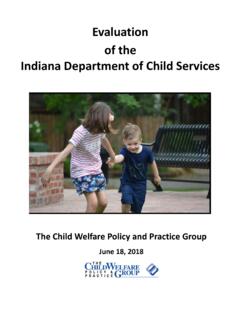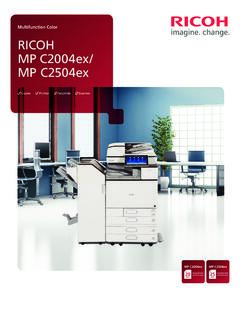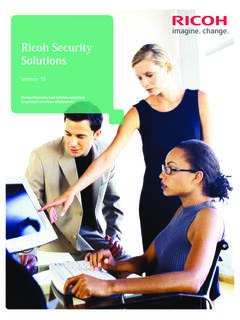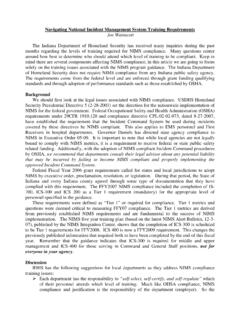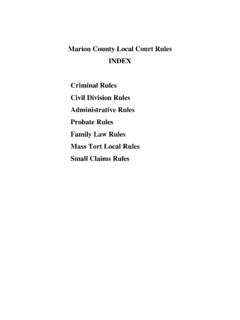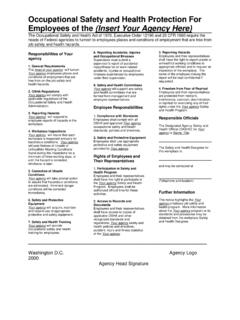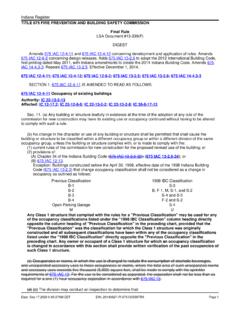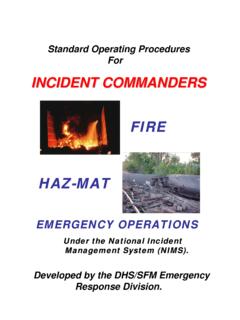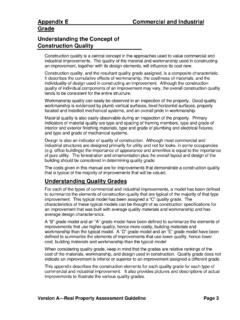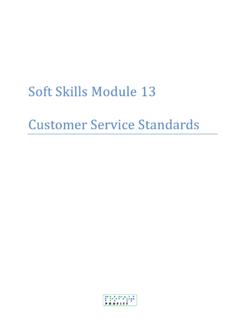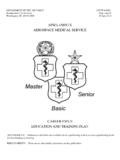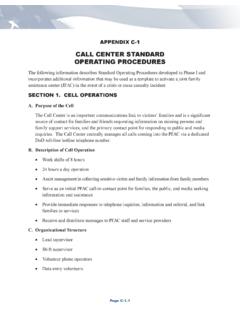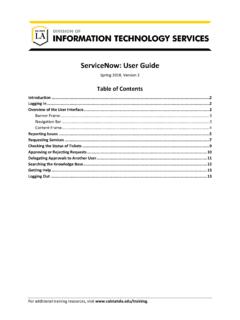Transcription of Self-Service Password Management (SSPM) - in.gov
1 Self-Service Password Management (SSPM) training guide APRIL 2018 Page 2 of 27 IOT Self-Service Password Management (SSPM) training guide Table of Contents Contents Chapter 1. Introduction .. 3 Chapter 2. Register for Self-Service Password Management (SSPM) .. 4 Section 1. Prerequisites .. 4 Section 2. First Time Registration .. 4 Section 3. Changing your Authentication Phone Number .. 7 Section 4. Changing or Updating your Security Questions .. 9 Chapter 3. How to use Self-Service Password Management (SSPM) ..12 Section 1. Forgot Password Password ..12 Using Text my mobile phone for Authentication ..14 Using Call my mobile phone for Authentication.
2 16 Using Answer my security questions for Section 2. Unlock Account ..19 Using Text my mobile phone for Authentication ..21 Using Call my mobile phone for Authentication ..22 Using Answer my security questions for Section 3. Change Password ..24 Chapter 4. Frequently Asked Questions ..27 Page 3 of 27 IOT Self-Service Password Management (SSPM) training guide Chapter 1. Introduction In order to stay in line with industry security standards and prepare the enterprise for our cloud base services , such as SharePoint Online (SPO), CRM Online (CRMO) or Azure, IOT has implemented the following two features: Self-Service Password Management (SSPM) Multi-Factor Authentication Self-Service Password Management (SSPM) is a web application which allows customers the flexibility of being able to reset some of their own passwords or unlock their accounts in a secure fashion.
3 Customers no longer have to rely on calling the IOT Customer Service Desk for some Password resets or unlocks and can change their own passwords or unlock their account at any time on any device with internet connectivity. The Self-Service Password Management (SSPM) tool is mainly for use with your standard account for State Employees and Contractors accounts that have State email addresses (ending with ). It will also reset passwords or unlock accounts for SharePoint Online, CRM Online and Azure accounts. Some accounts that the Self-Service Password Management (SSPM) tool will not reset include: Admin/Elevated Accounts FTP Accounts Kiosk Accounts Mainframe Accounts Service Accounts training Accounts There may be other accounts that are not listed above that cannot be reset using the Self-Service Password Management (SSPM) tool.
4 If you are unsure if it will work, please give it a try or call the IOT Customer Service Desk for assistance at 317-234-HELP (4357) or 800-382-1095. Please note that once enabled customers will be prompted to register for Self-Service Password Management (SSPM) upon access to SharePoint Online, CRM Online or Azure regardless of being in a State facility. Page 4 of 27 IOT Self-Service Password Management (SSPM) training guide Chapter 2. Register for Self-Service Password Management (SSPM) Before you can start using the Self-Service Password Management (SSPM) tool to reset your Password or unlock your account, you must first register your account.
5 Please follow the instructions below to register your account for Self-Service Password Management (SSPM). If you are having trouble registering or need assistance with the registration process, please call the IOT Customer Service Desk at 317-234-HELP (4357) or 800-382-1095. Section 1. Prerequisites must know the Password to the account you are trying to Password cannot be account cannot be locked account cannot be contractor accounts, the account cannot be 2. First Time Registration Step 1. Open any internet browser (Internet Explorer, Google Chrome, Mozilla Firefox, Safari). Step 2. Browse to . Step 3. Click on Register for Password Management .
6 *NOTE: You may be prompted to re-enter your Password . If you are, click the re-entermy Password button, ensure your email address is in the top box correctly, type in yourpassword and click on Sign in .Page 5 of 27 IOT Self-Service Password Management (SSPM) training guide Step 4. For the Security Questions are not configured , click on the link that says Set them up now . *NOTE: The Authentication Phone is optional and does not have to be completed. Step 5. Select and answer all 5 of the security questions. *NOTE: Answers must be at least 3 characters long and you must use different answers for each question. Step 6.
7 Click on save answers . Page 6 of 27 IOT Self-Service Password Management (SSPM) training guide Step 7. Click on finish . Step 8. Once you see the Azure Apps page show below, you have finished enrolling in the Self-Service Password Management (SSPM) tool and can start using it to reset your Password or unlock your account. Page 7 of 27 IOT Self-Service Password Management (SSPM) training guide Section 3. Changing your Authentication Phone Number Step 1. Open any internet browser (Internet Explorer, Google Chrome, Mozilla Firefox, Safari). Step 2. Browse to . Step 3. Click on Register for Password Management .
8 *NOTE: You may be prompted to re-enter your Password . If you are, click the re-enter my Password button, ensure your email address is in the top box correctly, type in your Password and click on Sign in . Step 4. For the Authentication Phone is set to , click on the link that says Change . Step 5. Enter the new phone number in the box provided. Page 8 of 27 IOT Self-Service Password Management (SSPM) training guide Step 6. Click on call me or text me . a. If you clicked on call me you will receive a phone call and need to press # on your phone when prompted. b. If you clicked on text me you will receive a text message with a 6-digit code that you will need to type in the box provided and then click on verify.
9 Step 7. Click on Finish . Step 8. Once you see the Azure Apps page shown below, you have finished updating the Authentication Phone associated with your Self-Service Password Management (SSPM) account. Page 9 of 27 IOT Self-Service Password Management (SSPM) training guide Section 4. Changing or Updating your Security Questions Step 1. Open any internet browser (Internet Explorer, Google Chrome, Mozilla Firefox, Safari). Step 2. Browse to . Step 3. Click on Register for Password Management . *NOTE: You may be prompted to re-enter your Password . If you are, click the re-entermy Password button, ensure your email address is in the top box correctly, type in your Password and click on Sign in.
10 Step 4. For the Security Questions are configured , click on the link that says Change . Step 5. Click on Select a new question for any question you want to change the answer for. Page 10 of 27 IOT Self-Service Password Management (SSPM) training guide Step 6. Pick a new security question and answer it. *NOTE: Answers must be at least 3 characters long and you must use different answersfor each question. Step 7. Click on save answers . Step 8. Click on Finish . Page 11 of 27 IOT Self-Service Password Management (SSPM) training guide Step 9. Once you see the Azure Apps page shown below, you have finished changing the security questions associated to your Self-Service Password Management (SSPM) account.