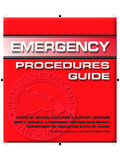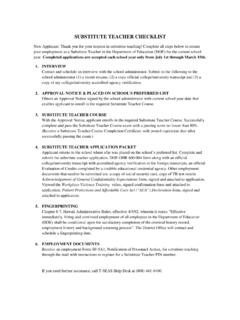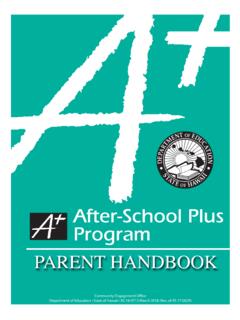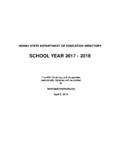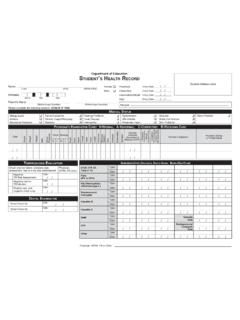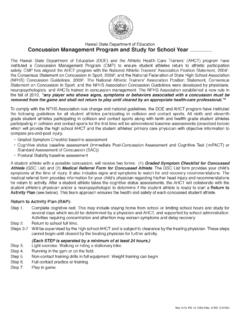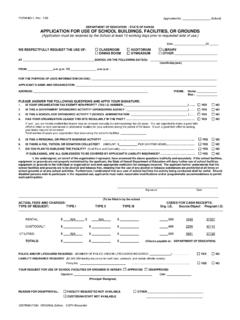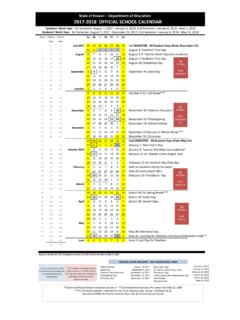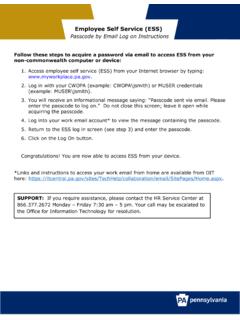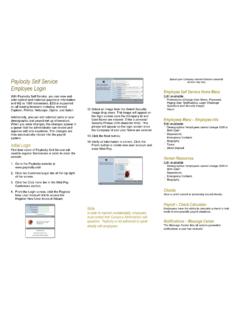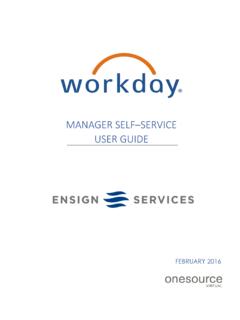Transcription of Self-Service Password Manager User Guide
1 State of Hawaii Department of Education Self-Service Password Manager user Guide November 2016 HIDOE Self-Service Password Manager user Guide Page 2 of 9 Choose your Password All permanent employees of the Hawaii State Department of Education (DOE) can select their own Password to access most web-based programs from the Staff Intranet to programs such as eCSSS, eHR, PDE3 and others. The Password Manager allows employees to: Manage their questions and answers profile for greater security; Reset their Password if they forget it; Reset their Password when it expires (plan is to have passwords expire every 6months).When you re finished setting up your profile and selecting your Password , your login for the Intranet will be: USERNAME: 8-digit (so it looks like Password : Your choice (following the guidelines on page 6) And your login for all other DOE Internet Password programs will be: USERNAME: 8-digit employee ID Password : (Same as what you set for the Intranet above) A list of common DOE Applications with links is accessible on the Intranet: Employees are urged to setup their profile and change their default passwords before accessing DOE systems.)
2 Resources DOE Memo: May 8, 2014 - LINK (DOE Memos & Notices login required) HIDOE Self-Service Password Manager user Guide Page 3 of 9 Get started Go to: This site can only be accessed on the HIDOE network (access from a DOE school or office). Follow the step-by-step instructions on the next page. It s easy! New Password may take 1-4 hours before it works (access to different applications/systems may vary). For technical assistance, call the IT Help Desk at (808) 564-6000 or HATS Line at 8-1-808-692-7250. For other questions or comments, please contact Christine Strobel or Derek Inoshita of the Communications Office, via Lotus Notes or (808) 586-3230. HIDOE Self-Service Password Manager user Guide Page 4 of 9 Step-by-step Guide 1. Open an Internet browser, go to the Password Manager web site: , and bookmark this page for future reference.
3 2. When prompted to Enter Your user Name, type your 8-digit employee ID followed by ( and click OK. NOTE: If you get any errors ( No matching accounts have been found or not registered user ), check your user name and try again. If you re still not able to login, then contact the IT Help Desk for further assistance. 3. On the next screen, click on My Questions and Answers Profile link (in blue). HIDOE Self-Service Password Manager user Guide Page 5 of 9 4. Enter your (default* Password ): first letter of your legal first name (capitalized), and last four digits of your Social Security Number ( S1234). Click on Next. * For first-time users only. If you are a return user and you forgot or need to reset your Password , proceed to Step #9. 5. Choose your challenge questions and add your answers. Then click on the Next button at the bottom.)
4 Your answers give you access into your Password profile in the future so remember them! HIDOE Self-Service Password Manager user Guide Page 6 of 9 6. When prompted, enter your new Password and enter it again to confirm it was typed in correctly the first time (passwords must match to be accepted by the system). Regardless of what the specified Password policy on the screen states, make sure your NEW Password follows these Password rules: Must contain at least 8 characters Cannot contain any part of your name (first, middle, or last) Must contain at least 1 uppercase character (A through Z) Must contain at least one lowercase character (a through z) Must contain at least 1 number (0 through 9) Must contain at least one non-alphabetic character, such as !, $, #, % When changing passwords, the last 6 passwords cannot be reused Click on Next to finish.
5 HIDOE Self-Service Password Manager user Guide Page 7 of 9 7. The last screen will confirm that your Password was successfully reset. Your new Password may work within 10-20 minutes on the DOE Intranet Staff site. After that, it may take up to 4 hours for your new Password to sync with the other DOE websites that use the DOE Internet Password . 8. In the meantime, you will receive a Lotus Notes email from Password Manager , stating that your Password was successfully reset. **YOU MAY STILL NEED TO WAIT APPROXIMATELY UP TO 4 HOURS BEFORE YOUR NEW Password WILL WORK WITH ALL APPLICATIONS.** HIDOE Self-Service Password Manager user Guide Page 8 of 9 9. If you forgot your Password or need to reset it, you can always log back into Password Manager (see Step #2), and click on the Forgot My Password link (in blue). 10. Correctly answer your challenge questions, and click on Next.
6 NOTE: If you are unable to successfully answer your challenge questions, contact the IT Help Desk for further assistance. HIDOE Self-Service Password Manager user Guide Page 9 of 9 11. On the next screen, enter new Password , and click on Next to finish. 12. The last screen will confirm that your Password was successfully reset, and you will receive a Lotus Notes email stating the BUT you may still need to wait up to 4 hours before your NEW Password will work in all applications.