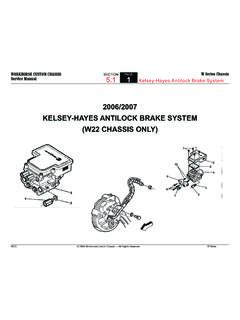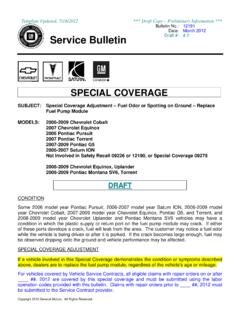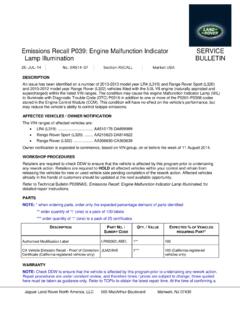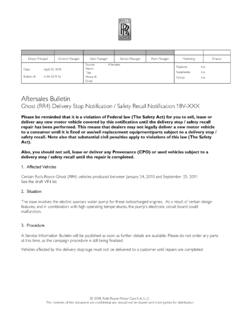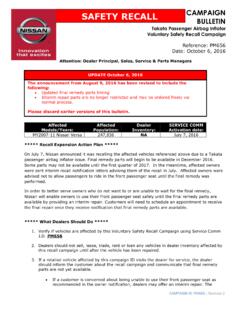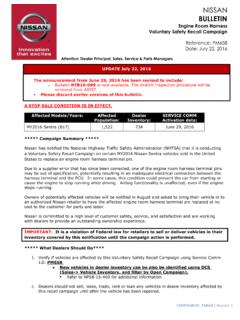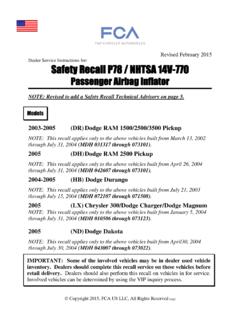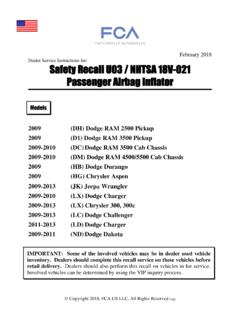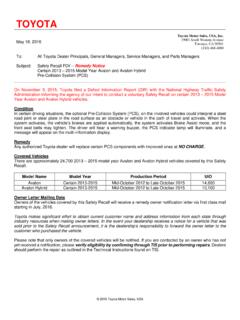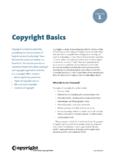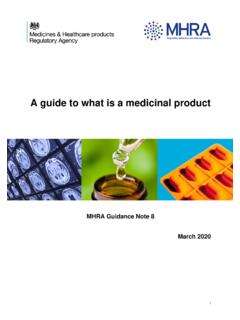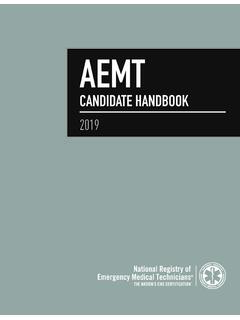Transcription of Service Bulletin Bulletin No.: 19-NA-279 Date: January, 2020
1 Copyright 2020 General Motors LLC. All Rights BulletinBulletin No.: 19-NA-279 Date: January, 2020 TECHNICALS ubject: Radio Software Version V807 Over-the-Air UpdateBrand:Model:Model Year:VIN:Engine:Transmission:fromtofromt oCadillacCT620192020 AllAllXT42019 ChevroletBlazer20192019 Camaro2019 Colorado2020 Equinox2020 Malibu2020 Silverado1500 (NewModel)2019 Volt2019 GMCC anyon20192020 Sierra 1500(New Model)2019 Terrain2020 Involved Region or CountryUnited States, Canada, Mexico, Export RegionsAdditional Options (RPOs)Equipped with Infotainment System RPOs IOS, IOTor IOUC onditionSome customers may comment on software issues. A continuous improvement softwareupdate is being released with updates made on the following areas: HVAC, Bluetooth,and general system improvements. Most notable improvements include: Previously paired Bluetooth device does not auto-connect.
2 SD Card Error code 0x40000 SD Card Removed message when card has not been removed Last vehicle position is incorrect until vehicle begins moving Climate Off displayed on Climate app/page, fan speed greyed out, temperatureselected does not match user setting (CT6) Vehicle position may not update on maps or while in a tunnel (China) Correct translation of Teen Driver Mode to My Driving Coach (Korea) Unable to use specific point-of-interest (POI) voice recognition commands (Korea) Blank or static/scrambled screen (CT6)CauseThe cause of the condition may be software 2 January, 2020 Bulletin No.: 19-NA-279 CorrectionA new radio software update, version V807, is being released for vehicles equipped withInfotainment system RPO IOS, IOTor IOU, in addition to providing general robustnessand stability enhancements. This update includes all enhancements from previoussoftware version update can occur remotely through in-vehicle prompts from the radio , some customers may decline the vehicle update or the update may beunsuccessful.
3 Along with the vehicles mentioned above, vehicles in unconnectedmarkets, and fleet customers will need the dealer to reprogram the radio with the newsoftware ProcedureImportant:If the remote vehicle update has beendownloaded or installed, DO NOT install the update viaUSB. DO NOTattempt to complete the programmingevent without reading Determining Where to Start Checking for Update status first to avoid programmingfailures or module lockup :Be sure to keep the vehicle doors closedprior to beginning, and during, the USB :Tripping the door latch to closed status with thedoor open will allow exit of the vehicle during theprogramming process. Do NOTopen the latch untilprogramming is update procedure in this Bulletin includes thefollowing four sections: Determining Where to Start - Checking for UpdateStatus Update Procedure Using Remote Vehicle Update Update Procedure Using TIS2 WEB (USBD ownload) TroubleshootingImportant:DO NOTattempt to complete theprogramming event without reading Determining Whereto Start Checking for Update status first to avoidprogramming failures or module lockup Where to Start Checking for UpdateStatusThe process used for this update is dependent on thestatus of the software on the module and if the modulealready has a remote install package downloaded.
4 Toverify if an update package is already on the vehicle,open Settings and then scroll to Updates on theradio screen. If an update is shown under the Updates screen, proceed to theUpdate Procedure UsingRemote Vehicle Updatesection of this No.: 19-NA-279 January, 2020 Page 35313331If no update is shown (see No Updates Available image in next section), go to the About screen andverify the build number ( , L206, V507, V509, V803etc.). If the build number is less than V807, proceedwith the software update following theUpdateProcedure Using TIS2 WEB (USB Download)sectionof this 4 January, 2020 Bulletin No.: 19-NA-2795313332 Caution:If Vehicle Update screen shows Infotainment System Update (such as the screenabove) do not use TIS2 WEB or insert a USB stick. Useof the USB stick when the Remote Update has alreadybeen downloaded, installed, or paused duringinstallation could result in program failures or modulelockup condition.
5 The update should be completedusing the Remote Vehicle Update procedure, followingprompts on the infotainment screen. Refer to UpdateProcedure Using Remote Vehicle Update after readingthe remaining information in this section if the RemoteUpdate has already been downloaded to the radio. If the remote vehicle update CANNOT becompleted, the radio must be updated throughSPS via USB. Refer to Update Procedure UsingTIS2 WEB (USB Download) in this Procedure Using Remote Vehicle Update1. If a remote package is on the system, you may seethe below pop up. If the remote vehicle update has not beendownloaded, select Start Download, wait forthe download to complete and then follow theprompts to complete No.: 19-NA-279 January, 2020 Page 553133282. If no Start Download or Install Now pop up isdisplayed, navigate to Settings -> Updates. Ifthere is a remote package on the system, it willdisplay Install Now Or Start Download.
6 If thescreen below is shown, then there is no remoteupdate package on the system. Navigate toSettings -> About to verify the software version. Ifthe build number is not V807 or greater, updatevia 6 January, 2020 Bulletin No.: 19-NA-2795313324 Important:During installation, the vehicle will bedisabled and cannot be driven. Features like doorlocks, windows and chimes may not work. If you leavethe vehicle, DO NOT lock occupants :Download may pause due to cellular connectionspeed. If the download pauses, click resume tocontinue. If the download takes longer than 30 minutes,see theTroubleshootingsection Once the remote vehicle update has completed,verify there are no updates. Select Settings ,scroll down and select Updates. If no updates areavailable, verify software build is at V807 or greaterin Settings -> About screen. If confirmed, nofurther action is Procedure Using TIS2 WEB (USB Download)Caution:Before downloading the update files, be surethe computer is connected to the internet through anetwork cable (hardwired).
7 DO NOT DOWNLOAD orinstall the files wirelessly. If there is an interruptionduring programming, programming failure or controlmodule damage may :Carefully read and follow the instructions below. Ensure the programming tool is equipped with thelatest software and is securely connected to thedata link connector. If there is an interruptionduring programming, programming failure orcontrol module damage may occur. Stable battery voltage is critical duringprogramming. Any fluctuation, spiking, overvoltage or loss of voltage will interruptprogramming. Install a GM AuthorizedProgramming Support Tool to maintain systemvoltage. Refer forfurther information. If not available, connect a fullycharged 12 V jumper or booster packdisconnected from the AC voltage supply. DONOT connect a battery charger. Turn OFF or disable systems that may put a loadon the vehicles battery such as; interior lights,exterior lights (including daytime running lights),HVAC, radio, etc.
8 Clear DTCs after programming is powertrain DTCs will set the Inspection/Maintenance (I/M) system status indicators to No.: 19-NA-279 January, 2020 Page 75164840 Note:If the Same Calibration/Software Warning isnoted on the SPS Summary screen, record thewarranty claim code (WCC) and select OK and followscreen instructions. After a successful programmingevent, the WCC is located in the Service ProgrammingSystem dialogue box of the SPS Summary screen. Nofurther action is required. Refer to the Warranty sectionof the Start SPS, select Radio USB File Transfer andfollow the on-screen 8 January, 2020 Bulletin No.: 19-NA-2795418111 Note:To avoid warranty transaction rejections, youMUST record the warranty claim code provided on theSPS Warranty Claim Code (WCC) screen on the jobcard. Refer to callout 1 for the location of the WCC onthe SPS Record SPS Warranty Claim Code on job card forwarranty transaction Insert the USB into the vehicle while in Park.
9 Onthe radio screen, select Settings > Updates orselect Learn More on pop up after USB Select Install Follow on screen prompts to complete the :Be sure to keep the vehicle doors closedprior to beginning, and during, the USB :Tripping the door latch to closed status with thedoor open will allow exit of the vehicle during theprogramming process. Do NOTopen the latch untilprogramming is No.: 19-NA-279 January, 2020 Page 95313321 Clear DTCs after programming is powertrain DTCs will set the Inspection/Maintenance (I/M) system status indicators to :When downloading USB update files, besure the computer is connected to the internet througha network cable (hardwired). DO NOT DOWNLOAD thefiles :If having issues with the USB drives, tryusing a different brand. The USB drive should beUSB :It is normal operation of the Over-the-Air(OTA) update process for a radio to remain on for30 seconds after ignition is turned off and retainedaccessory power (RAP) has been disabled.
10 The radiowill return to normal power down operations, offwhen RAP is disabled, once the OTA update has 10 January, 2020 Bulletin No.: 19-NA-279 Scenario 1:Vehicle conditions are not the above screen is shown, download the updatethrough TIS2 Web and perform USB update. Upon USBinsertion while vehicle is running, the Install Now popup will be presented. Ensure the vehicle battery isbeing maintained (using EL-49642 or batterymaintainer) while performing this No.: 19-NA-279 January, 2020 Page 11 Scenario 2:Consistently Paused Download5313326If the above screen is shown and resuming thedownload repeatedly fails, a USB update will need tobe performed. Turn the vehicle on, return to the homescreen, and insert USB stick (see previous section). Apop up should be shown to Install Now. Click InstallNow , verify the part number is correct and follow onscreen 12 January, 2020 Bulletin No.