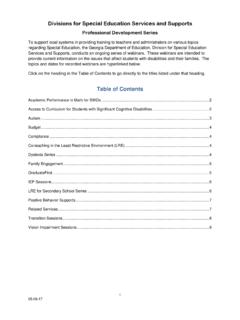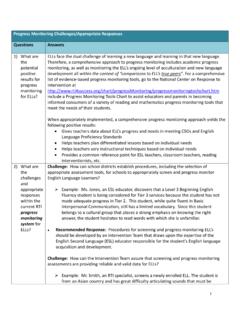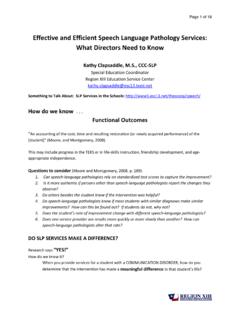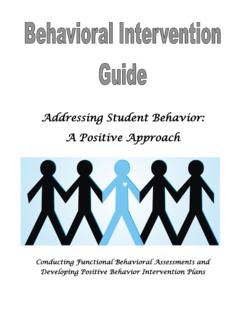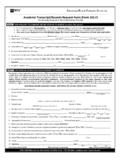Transcription of SESIS for Dummies - edvisionservices.org
1 1 SESIS for Dummies Created by Blake Rose, MS CCC SLP PS 321 SESIS for Dummies is a step by step instructional tool to help teachers and providers navigate the new online IEP system. It is mostly geared towards creating IEP s for annual reviews. This guide is not meant to replace direct training but rather to supplement the training. When you have to access the system independently you can have a tool to rely on to guide you and answer some of your questions (before coming running back to me!) Also, please note that the SESIS system is still under construction and changes periodically so you may find that some of the information here may become obsolete. If your questions are not answered here, please contact your school administrator (Elizabeth G), school psychologist (Jen B) or the SESIS help desk at 718-935-5100. Thank you and have fun!!! Last updated 3/2/2011 Logging into SESIS Connect to the website - You will see user ID and the box will say Central/ Leave Central/ and type your doe email after ex: central/brose4 In the password box, enter your doe email password Click sign in A few things to know Sections that are RED, are required fields and must be filled out.
2 RED sections will turn YELLOW when you have completed the section If you are done working on a section for now (you can work on it later), click Save, Done editing to move on to the next section Click Save, Continue editing to save the info but it will keep you on the same section you are working on (you will still be in edit mode) I think the easiest way to navigate is using the arrow on the left under the child s name which when clicked on will show you each section If at any time you can t write in a section, it s probably because you are not in edit mode, under the child s name you will see actions, click edit this section Clicking on the child s name at the top will always bring you back to all of the child s documents (notice of IEP meeting, IEP etc) 2 Clicking on my homepage will bring you back to the homepage and you can pick a different student to work on My Home Page The homepage is a place to find messages, announcements, reports and student caseload (maybe) To find your student, click students on the left side of page Enter the students first name and last name The child s information should show up Click on the magnifying glass to see if the information is correct (I m not sure what to do if it isn t.)
3 Perhaps call the help desk or speak with an ) Click on the document icon (it looks like a chart/paper) to see students documents Creating a Notice of IEP meeting This is where you will need to start if you are the case manager. If you are not the case manager you can skip ahead to Present Level of Performance Individual Needs the first step is to create a Notice of IEP meeting you will see create new document and then a drop down box of choices scroll down to IEP and chose Notice of IEP meeting then click GO a new box will come up that says comment, below it you will click create *welcome to your first of several kinks* if it brings you back to create new document, it doesn t work on the computer you are using. Please find a newer computer with an updated operating system such as your school laptop. You should be able to work on the document on the old computer once it is created but for some reason the older computers don t let you create documents Once you have a Notice of IEP meeting, click on it You will see the letter to the parent notifying them about the IEP meeting You will have to enter today s date, the meeting date and time and the participants For General Education teacher, you will see a line and look up.
4 Enter the teachers name here You will need to do this for all of the participants When you are done, you will click on More Actions Then click on Change Status Optional you can send an email notice to the participants See Send Notification Change status from draft to final You will the be prompted to create an IEP If you need to change the meeting date after you finalized the document, you can just create another notice of IEP meeting and delete the old notice of IEP 3 Creating an IEP This is where you will need to start if you are not the case manager If you are first creating an IEP, you will be brought to the first section (Present Level) but below are the steps for accessing the IEP at anytime Once you are logged in, find your student (see above student caseload, students) After you have found your students profile, click on the document icon This will bring you to all the documents on the student, click on Individual Education Program (IEP) I.
5 Cover Page Is this an amendment? Answer Yes or No Yes is if you are just amending a service (like changing a mandate after an annual review) enter the date of the IEP meeting Disability Classification - Does _____ meet the criteria for one or more of the disability classifications click YES Does _____ require approved special education services and programs? Click YES Is the determining factor one of the following? Click NO Please specify the child s classification should be listed here. You can not change this at an annual review so leave it. If you think it is incorrect, talk an administrator or psychologist Does ------ have a severe cognitive disability, significant deficits in communication/language, and significant deficits in adaptive behavior Click NO (the only students that we click YES for are students with alt. Asses (MR, Mult Dis) Does ------- require a highly specialized educational program that facilitates the acquisition, application and transfer of skills across natural environments (home, school, community, and/or workplace)?)
6 Again all students except are students with alt. Asses (MR, Mult Dis), click NO Does -------require educational support systems such as but not limited to, assistive technology, personal care services, health/medical services, or behavioral intervention if the child has FM unit, nursing, toileting, or behavior intervention plan click YES, otherwise click NO. If you clicked YES you will be asked to enter information about this in a later section Special Medical/Physical Alerts: This used to be on the first page of the IEP. Examples are asthma, heart condition When you are ready to move on, Click the green box Save, Done Editing If you have finished all the required fields, it may prompt you to the next section (Present Level of Performance Individual Needs). If it doesn t, go back up to the child s name. Under the name is the section you are currently in.
7 Click the arrow on the left to navigate to the page you want 4 II. Present Level of Performance Individual Needs This has sections for academic Achievement (old page 3), Social Development (old page 4) and Physical Development (old page 5) Instructional function level, fill in the grade level that the child is functioning in (not what grade they are actually in) for reading and math Evaluation Results this is where you fill in how the child has scored on any recent assessments ECLAS, TC etc Below are the sections academic Achievement, Functional Performance and Learning Characteristics all participants may want to contribute to this section o Activities for Daily Living this describes how self sufficient the child is in all activities for daily living such as eating, dressing, cleaning o Level of Intellectual Functioning This is probably where the bulk of the information will go.
8 You will describe how the student is currently functioning. The general education teacher should contribute to this. Speech/SETSS may also want to write in this section o Adaptive Behavior this describes how the child functions in Communication, Daily Living, Social and Motor Yes I realize that this seems repetitive o Expected Rate of Progress in Acquiring Skills and Information This is where you state when you think the child will meet goals. For most students, in one year. You can also write about if they progress slow and steady or have bursts etc o Learning Style describe how the student learns best and what accommodations are made o Students Strengths describe the students strengths in all areas o Preferences describe how the student prefers to learn o Interests describe the students interests o academic , developmental and functional needs of the student, including consideration of student needs that are of concern to the parent describe the students needs, accommodations etc ex preferential seating Social Development if the child has Counseling, the counselor should contribute to this section.
9 Fill in all sections Student s Relationship with Peers make a choice from the two drop down boxes. If there is no area of concern, you can leave this blank because it is not red Physcial Development if the child has OT or PT, the therapist should contribute o If the child has a diagnosis, allergies or any remarkable medical history, enter it here o Does the child need an accessible program? This is for children who have mobility issues (wheelchair bound) so in our school the answer is almost always NO 5 Management Needs this may be repetitive of academic needs, physical needs, social needs. This is what you used to put at the bottom of page 3,4,5. For ex preferential seating, verbal cues for transitions, small group and 1:1 instruction, clear expectations, checklists, close proximity to teacher, personal snack from home When you are ready to move on, Click the green box that says Save, Done Editing This doesn t mean that the section is finalized, you can come back and edit it at a later time To navigate to the next section, look under the child s name Listed will be the section you are currently on Present Level of Performance Click the down arrow to the left.
10 This will show you all of the IEP sections. Click the section you want to work on Or you may be prompted to the next section with the icon that looks like a talking person. III. Student Needs Relating to Special Factors Most of the answers to these questions will be NO for almost all of our students at PS 321. If you answer YES, you may have to give more information If you click YES for behavior plan, you will have a complete a behavior plan at the end. See Behavior Plan When you have answered click Save, Done Editing The top of the page will ask you Click here to complete measurable annual goals or you can go back to the arrow at the top of the page to navigate to a different section IV. Measurable Annual Goals Annual Goal write the annual goal, its helps to start with In occupational sessions and in class so that you know which goal goes with which service Criteria what percentage, _ out of _ trials, ___ minutes etc Method how you will measure the goal observation, teacher made materials, checklist etc Schedule how often will you be taking data, once a week, once a month etc The student s performance is approaching his/her promotional criteria as set forth on the current IEP answer YES or NO For students who are not anticipated to meet their annual goals and/or promotional criteria, we recommend that the IEP team be reconvened YES or NO 6 **ADVANCED** clicking on insert statement will give you choices for each box.