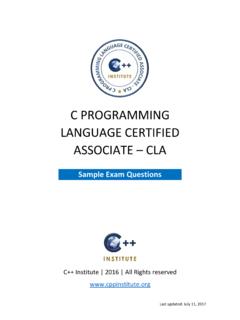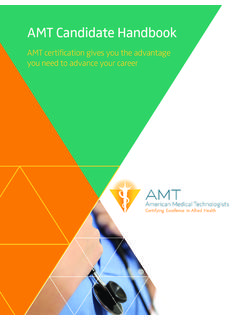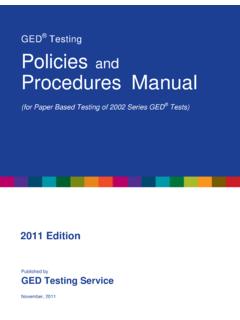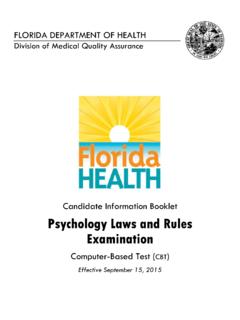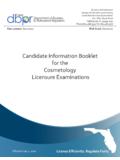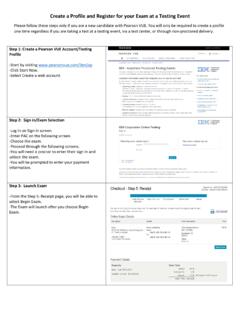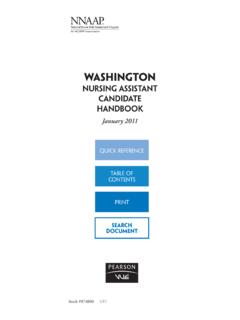Transcription of Setting up a Pearson VUE web account for C++ Institute exams
1 Last revised Jan 14, 2016 Setting up a Pearson VUE web account for C++ Institute exams A 7-STEP GUIDE C++ Institute | | ALL RIGHTS RESERVED | 2016 Step 1 Go to and click on the Create account button: Step 2 Carefully read the Privacy Policy, check the box, and click on the Yes, I agree to the policies button. If you do not agree with any of the provisions stipulated in the Privacy Policy, click on the No, I do not agree to the policies button and your registration will be cancelled. Step 3 In the question Do you know your C++ Institute testing ID?, select No, I do not know my C++ Institute testing ID. [99% of cases] Note: If you have registered for a C++ Institute exam directly at a Pearson VUE testing Center and have already obtained your C++ Institute testing ID without Setting up a web account , enter your C++ Institute testing ID in the appropriate field.
2 [1% of cases] Step 4 Enter your personal information as it appears on your primary form of ID that you will present at a Pearson VUE testing Center. Your Primary ID can be: - a valid and signed government-issued passport, - a valid and signed photo card driving licence, - a valid and signed national ID card. Enter your valid email address and click on the Next button. Note: If you already have an account at the C/C++ Education Portal ( ), please make sure the email address you provide here matches the email address you have used to set up your student account at the C/C++ Education Portal. Step 5 Enter your contact information. Please make sure you provide sufficient address information as your official paper certification will be sent there.
3 Click on the Next button. Step 6 Congratulations! You have successfully completed the registration process. You will receive your username and temporary password within the next 24 business hours. Step 7 Check your mailbox for an email from containing your username and temporary password. Use them to log in to your account . Go to and sign in. You will be asked to set a new password and choose two security questions. When you do that, your web account will be active. If you have any questions regarding the sign-up procedure, contact Pearson VUE Customer Service at +44 (0) 161 855 7483. Alternatively, go to and use the contact form.