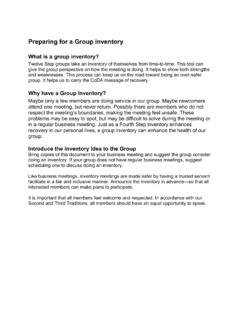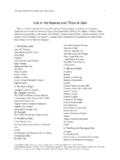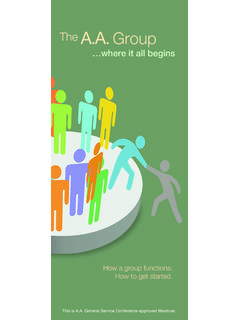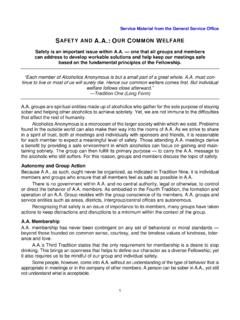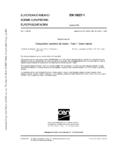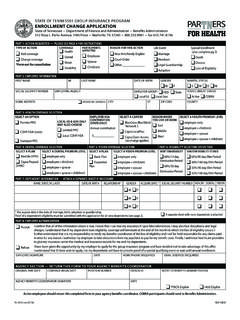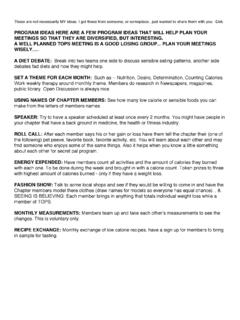Transcription of Setting up a Yahoo E-mail Group - Close Reach
1 Setting up a Yahoo E-mail GroupOverviewYahoo provides a free service of hosting E-mail groups (aka listservs). To use this service, you must be registered with Yahoo , which means having a Yahoo ID. Once you have established an ID, you may create a mail Group . Once the Group is established, you specify its operating parameters, open versus closed membership, moderated versus unmoderated posting, etc. then you can invite people to join as members. For each member, you set parameters such as how mail is received, what privileges are assigned, guide that follows incorporates images of Yahoo screens as of February 6, 2006. The details of these may change, but they should still apply to the process you will follow.
2 On each screen, the cursor (pointing hand or arrow) indicates the area of Groups pageIllustration 1 is the Yahoo home page On this page, find the link to the Yahoo Groups page here it is on the left side near the top of the page (lower middle of the image), by the hand cursor. Click the Groups 1: Yahoo home pageOnce on the Yahoo groups page, Illustration 2, you will need to sign in. If you already have a Yahoo ID, enter it and your password and click Sign In see the button by the arrow cursor in Illustration 2. If you don't have a Yahoo ID, click the Sign Up link just below the Sign In button. Illustration 2: Yahoo groups pageSigning UpIllustration 3 shows part of the Sign Up page.
3 You will need to provide the information marked as required, but this is not a lot and should not threaten your privacy. The optional information allows you to participate in Yahoo community should you care 3: Sign up pageChoosing a Group categoryThe next 5 screens step through choosing a category in which to put your new mail Group . This is completely arbitrary. In fact, unless you intend to make your Group public, it will not even be used. Yahoo does this so that a person can search through all the public groups for one that might be of interest. In the example shown, the category Cyberculture within Computers & Internet has been selected. The cursor on Choosing a Group category 5 shows the button to click to finalize the 4: Choosing a Group category - 1 Illustration 5: Choosing a Group category - 2 Illustration 6: Choosing a Group category - 3 Illustration 7: Choosing a Group category - 4 Illustration 8: Choosing a Group category - 5 Giving your Group a faceThe next step is to provide the information that a subscriber will see when he accesses your Group .
4 Again, this would be of more importance were the Group to be public, but even if it is closed this page is useful. For one thing, it specifies the address to which members will address messages that are to be sent to the Group . Note that this will be a Yahoo address, ending in so it must be unique within Yahoo . Yahoo might tell you that the address you hoped for is already in useful part of this page is the opportunity to write a welcoming message to your subscribers, and even to offer any guidelines for usage, not to be used for commercial you are happy with the information, click the Continue button (not shown in this screen image). This will take you to a page, not illustrated here, on which you choose the E-mail address you want associated with your new Group , and transfer the information in a disguised text block into a form that prevents automated Group 9: Describing your groupEstablishing Group membershipNow you can set up your Group membership, providing the names and E-mail addresses of people whom you want to invite to join, and specifying the privileges and mail handling for them.
5 First, customize the Group see Customize the Group you are Setting up a Group to which anyone can belong, you will choose for it to be unlisted and say that members can join only with your approval. Also that only Group members can post to the Group . There are other decisions to make as shown on the other Customizing screen 11: Customize the Group - 1 Illustration 12: Customize the Group - 2 Illustration 13: Customize the Group - 3 Illustration 14: Customize the Group - 4 Adding members to the groupNow you are ready to provide the names and addresses of people whom you want to invite to join the Group . Invite is the proper term, as once you provide a list of people, Yahoo will send each of them an invitation to join.
6 They will each need to respond within 7 days or the invitation will you can see from screen image Inviting members 2, you need to provide an E-mail address for each invitee. It is also advisable to provide a name, on the same line as and following the address, : John Doe. You don't need to provide the name, but once there is a large list of members it is handy to have a way to identify them other than by also need to provide a message. This will be sent to the invitee, along with boiler plate that Yahoo provides. This is a good place to create enthusiasm about the E-mail Group so that the invitee will go ahead and join here on the process is pretty self explanatory from the Yahoo screens you will find online, so they are not copied here.
7 It is a good idea at this point to poke around in the Yahoo screens to see what features they offer, what information you can edit, etc. As you learn more about the Group and how the members seem to want to interact, you can decide which features besides messages, if any, you want to activate. Also, having set up the Group , ou are its owner. However, you may want help in administering it. If so, you can name one or more of the subscribers to be moderators, and you can specify what controls they can access and which, if any, you prefer to reserve for yourself. For example, you might choose to retain the right to cancel the Group for general, Yahoo has provided a fairly powerful and easy to use facility.
8 The main thing to make it successful is for the members to use it actively. If they do, you will find that you have created an on-line community which takes on a life of its 15: Inviting members - 1 Illustration 16: Inviting members - 2