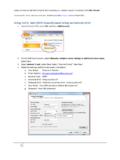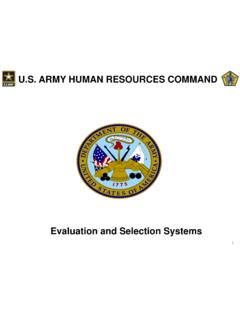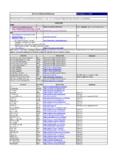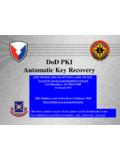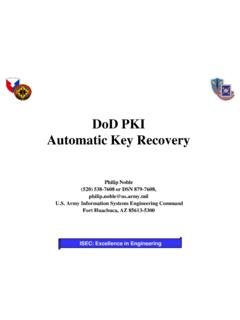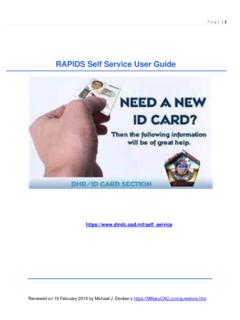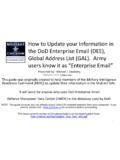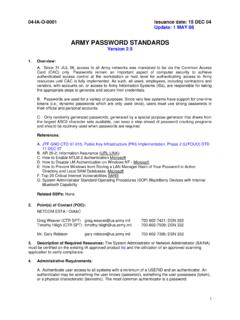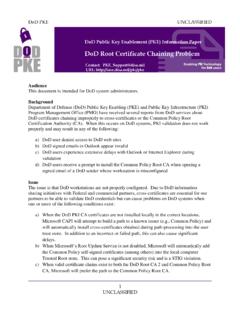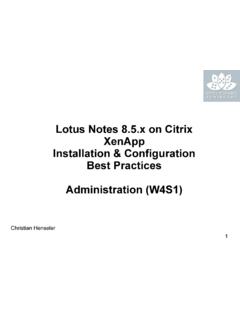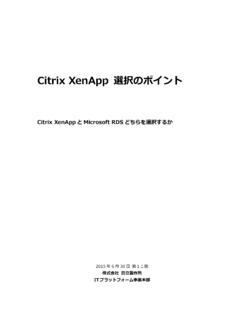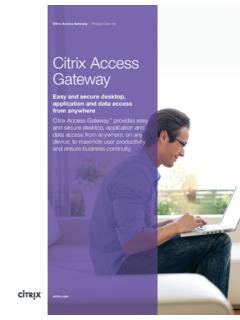Transcription of Setting up your Mac to log on to HQDA Citrix
1 Setting up your Mac to log on to hqda CitrixSTEP 1 Ensure your system is updated to the latest software (currently Mac OS X and Safari )Steps 1-5 are for making your CAC function on your Mac and only work on Snow Leopard (Mac OS X ), if you have an earlier version or have problems, please reference for more complete instructions. These instructions are only to get onto hqda Citrix , please see ( ) for utilizing your CAC on your MAC forother websites if you have problems. This setup has made mine work on every CAC site, but has much more troubleshooting and reference material.
2 However, they do not have instructions for hqda Citrix at this time. From my experience upgrading to Snow Leopard makes this much less painful, so I would recommend doing 2 Plug in your CAC reader. Open your System the Finder Menu:Click: Go, Utilities, click the little triangle to open it up, double click System ProfilerNOTE:If you don't see Go, click the finder iconin your taskbar or click any blank space on your the "Hardware" Category select "USB." On the right side of the screen the window will display all hardware plugged into the USB ports on your Mac.
3 You should see Smart Card Reader. If the Smart Card reader is present, it is installed on your system,and no further hardware changes are required, additional drivers / Firmware can now Quit System :Please look at the Version:If it is or for an SCR-331 Reader, it should work it is , please update your firmware (see for instructions).Written by: MAJ Russell Reiter, DAMO-FMI, NOTE:I started with on my machine and this process DID NOT work!NOTE: DO NOT FOLLOW THE INSTRUCTION CONTAINED IN THE PRIMER ON THE hqda Citrix WEBSITE, THEY DO NOT WORK!
4 !! IF YOU HAVE GONE THROUGH THOSE INSTRUCTIONS, YOU WILL NEED TO DELETE ALL CERTIFICATES, IDENTITY PREFERENCES AND KEYCHAINS CREATED WHEN FOLLOWING THEIR INSTRUCTIONS OTHERWISE THIS WILL NOT WORK!!!STEP 3 If you have one of the new CAC cards (you can verify by looking on the back above the black magnetic strip for either of these:"Gemalto TOP DL GX4 144" or "Oberthur ID One 128 Dual. ) then please follow this link note that if you upgrade to and follow these instructions, you SHOULD (no guarantees) be able to access all CAC enabled websites without having to do any additional identity preference adding or certificate copying and keychain creating as you had to do under older Mac OS versions to make your CAC work.
5 In fact, I ve found that cleaning all that out of your system and letting the system create what it needs (covered later) makes everything work easily and without any by: MAJ Russell Reiter, DAMO-FMI, STEP 4 Open Finder and navigate to where you saved the file downloaded in the last step. Extract the ZIP file by double-clicking, then install the TOKEND by double-click the file that is 5 Restart your 6 Once these steps are done you should be able to see your CAC in your Keychain Access. To open it:From the Finder Menu:Click: Go, Utilities, click the little triangle to open it up, double click Keychain AccessNOTE:If you don't see Go, click the finder iconin your taskbar or click any blank space on your 7 Select the CAC Keychain and then click small padlock in the upper right hand corner of the Keychain access window to unlock your CAC Keychain.
6 It will ask you for a password, this is your 8 Ensure you have the two DOD Certificates in your System Roots Keychain. If not, these can be downloaded from: Written by: MAJ Russell Reiter, DAMO-FMI, STEP 9 Open Safari, enable the Develop menu (Preferences Advanced)and put Safari in the mode to emulate IE 10 Navigate to hqda Citrix Logon portal and choose SMART CARD logon. Choose the first DOD EMAIL CA-24 certificate when promptedSUCCESS!!!!!!!The first time you log in this will create two identity preference entries in your Login keychain.
7 One for *.mil sites and one for **Once these are created you will not need to choose a certificate each time you log on. If you haven t unlocked your CAC Keychain you will be prompted for your you ever need to use a different certificate ( you chose the wrong certificate or you get a new CAC) simply delete these two entries and when you logon again, you will be prompted to choose a you can t log on you probably chose the wrong certificate!!**Note: I helped a fellow hqda Mac user set this up and their machine didn t automatically create these two identity preferences.
8 We manually created them in the Login keychain and it worked perfectly. --To do this you ll need to create an identity preference for each of the following:1) *.mil2) you need instructions on creating an identity preference, see by: MAJ Russell Reiter, DAMO-FMI, NOTE: The prior steps get you onto the hqda Citrix portal, however you cannot use the applications until you do the following steps:Using the Applications on hqda CitrixSTEP 1 Download the Citrix Online Plug-in for Mac (or most current version) from this website :Make sure you get the Citrix Online plug-in for Mac and NOT the Citrix Online plug-in for Mac -WebSTEP 2 Open Finder and navigate to where you saved the file downloaded in the last step and install the plug-in by double-click the : The previous 2 steps were all that was necessary on my iMac, however for my MacBook Pro I had to do the following additional steps.
9 They may or may not be necessary on your 3 If, when you select an application from the Citrix Applications screen ( Outlook), your system pops up a Finder window showing where it downloaded a *.ica file rather than opening the application then you need to do the following (you should only need to do this one time):STEP 3a. Control-Click on the *.ica fileSTEP Get Info STEP to the Open With: Section and select Change All STEP to MACINTOSH HARD DRIVE LIBRARY APPLICATION SUPPORT CITIRXSTEP down the Enable box and choose ALL APPLICATIONSSTEP the ALWAYS OPEN WITH boxSTEP the Citrix Online Plug-in DO NOT choose the Citrix Online Web Plug-in it WILL NOT WORK!
10 !!!ABCDGFE**When you Control-click , you can select Open With and that will take you directly to steps 3d-3g, however, when I did it this way my system didn t retain the change and I was having to do the process every time I tried to open an application. When I went through the Get Info way it saved the change and now works when I click an application in Citirix.