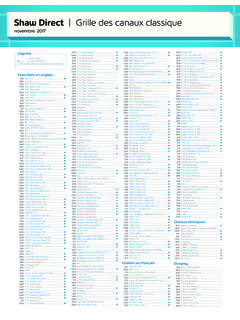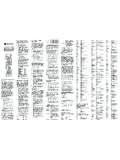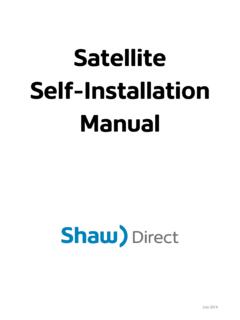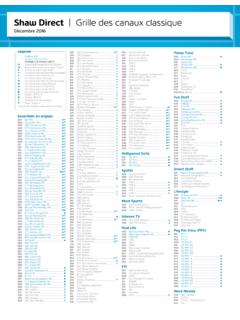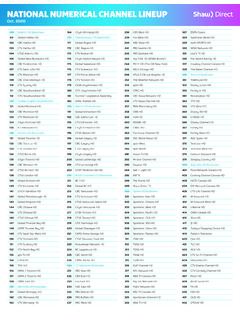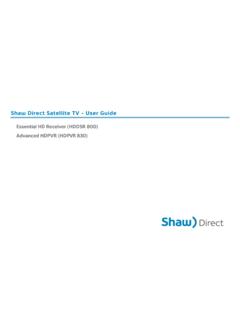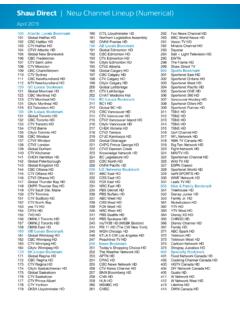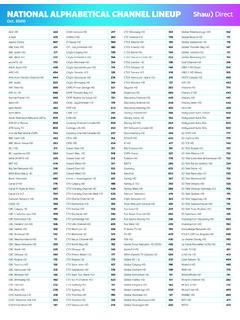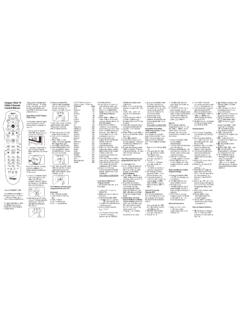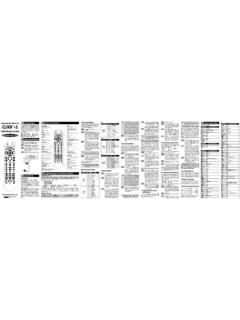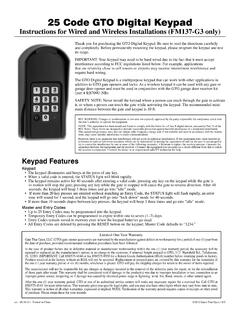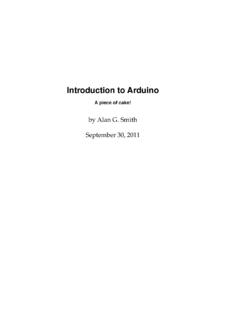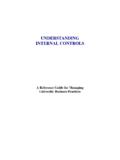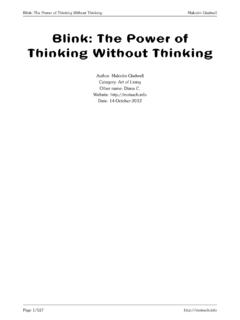Transcription of SHAW DIRECT IRC600/ URC600 Remote Control …
1 OVERVIEWThe Shaw DIRECT IRC600 IR and URC600 IR/RF Remote Controls by Universal Electronics are our lat-est generation universal Remote controls. Their sophisticated tech-nology allows you to consolidate up to three of your original home entertainment Remote controls into one easy-to-use Remote Control requires installing two (2) new AA batteries (included) and simple program-ming instructions to Control your TV. For best results, please read and perform all instructions listed here. Also, keep this guide for future BATTERIES1. Pull back the Remote Control s battery cover and remove it. 2. Insert the two (2) supplied AA batter-ies according to the + and - marks in the battery Push the battery cover back into Test the unit by pressing the power key. If batteries are inserted correctly, the Red Light will : When batteries need replacement, the Remote Control will stop operating.
2 Replace the old batteries with new AA SAT CONTROLYour Remote Control address is set at the factory to 000 to Control all of the functions on your Motorola satellite receiver. However, if you have more than one satellite receiver, you may want to prevent the Remote con-trol in one room from affecting the satellite receiver in another room. To prevent this kind of interference, you must pair each Remote Control with each receiver by assign-ing a new address to each combination. This address assignment is made using your Remote Control as follows:1. Press the SAT button to select the Remote Control 's SAT Press the OPTIONS button to display the Options screen on your On the Options Menu use the arrow buttons and press ENTER/OK to open the following menus. You can also press the indicated number on the Remote Control to access each menu directly.
3 6 System Setup (select models only) 4 System Settings 3 Installation Settings 2 Remote Control Once you are on the " Remote Control Address screen" program the Remote Control using the Remote Control key-pad programming sequence. 5. Press and hold the Remote controls SAT mode key until the red lights flash at least twice and release the SAT Enter a new 3 Digit SAT address from the below list using the number keys the Remote Press ENTER/OK to save the new address and pair the Remote with your satellite Press EXIT to leave the Options DEVICE CONTROLThe Shaw DIRECT IRC600 and URC600 Remote Controls are preprogrammed to operate a Motorola satellite receiver, a Sony TV, and Sony DVD player. To program devices other than the default brands, perform the follow-ing steps; otherwise skip this section. 1. Turn on the TV or Auxiliary : Please read steps 2 to 4 completely before proceeding.
4 Highlight or write down the codes and device you wish to program before moving on to step Press and hold Device key (TV or AUX) until the Red Lights flash at least twice, then release TV or Locate the code for your device in Manufacturer s Codes on the back of this user guide. Brands are listed in alphabetical order with the most popu-lar codes listed first. 4. Enter the first five-digit code for your TV or Auxiliary Device. If you perform this procedure correctly, the Red Light will blink twice. NOTE: If you enter an invalid code , the red light will not blink when entering the last digit and exit the programming mode. Repeat steps 2 to 4 with a valid Aim the Remote Control at your TV or Auxiliary Device and press Power once. The device should turn off. If it does not respond, repeat steps 2 to 4, trying each code listed for your brand until you find one that works.
5 If it still does not work, try Searching For Your The TV or Auxiliary Device code will be stored in the Remote Control and will be automatically reprogrammed when the batteries are code :AUX code : PROGRAMMING CHANNEL Control LOCKBy default, the Remote Control s channel- Control capabilities are locked to the satellite receiver. The affected keys are 0 through 9, CH+, CH- and LAST. This guarantees that you do not inadvertently change a channel on your TV. However, you can de-activate this feature to allow full access to these keys in the TV mode. Unlocking Channel Control1. On the Remote Control , press and hold SAT until it blinks Enter 9-7-3. The SAT key blinks twice. 3. Press CH once. The SAT key blinks four Channel Control to SAT1. On the Remote Control , press and hold SAT until it blinks Enter 9-7-3. The SAT key blinks twice. 3.
6 Press CH+ one. The SAT key blinks twice. SEARCHING FOR YOUR CODEIf your brand of Device does not respond to the Remote Control after trying all of the codes listed, or if your brand is not listed at all, try searching for your code . 1=TV, 2=DVD/VCR, 3=AUDIO1. Turn on your Press and hold Device key (TV or AUX) until the Red Lights flash at least twice, then release TV or Enter in 9 - 9 - 1. The Red Light will blink Press Digit 1 to search for a TV, Press Digit 2 to search for a DVD/VCR or Press Digit 3 to search for an Audio device. 5. While pointing the Remote Control at the Device, press and release the CH + key until the Device turns off. (Note: You may need to press [CH+] numerous times).NOTE: In the search mode, the Remote Control will send IR codes from its library to the target Press Device key (TV or AUX) once to lock in the code .
7 The Red Light will blink twice. CHECKING THE CODESIf you have set up the Remote Control using the Searching For Your code procedure, you may need to find out which five-digit code is operating your TV. Perform the following steps after setting up your TV to find out which five-digit code operates your Press and hold TV until the Red Light flashes at least twice, then release Enter in 9 - 9 - 0. The Red Light will blink To view the code for the first digit, press 1 once. Wait 3 seconds and count the number of times the Red Light blinks ( , 3 blinks =3) and write down the number in the left most TV code box (at end of this section). NOTE: If a code digit is 0 , the red light will not Repeat step 3 four more times for the remaining digits. Use 2 for the second digit, 3 for the third digit, 4 for the fourth digit and 5 for the fifth digit.
8 Finish writing down the code in the TV code boxes (at end of this section).5. To check AUX code , repeat steps 1 through 4 using the AUX key in step To check SAT code , repeat steps 1 through 4 using the SAT key in step : When verifying the SAT Address only digits 1, 2 and 3 are code : AUX code :CHANGING VOLUME Control On the Shaw DIRECT IRC600 and URC600 Remote Controls, Global Volume Lock is set to TV, so you can Control TV volume while in the AUX, or SAT can perform Individual Volume Unlock on a selected device to set its volume con-trol for independent Volume to a Specific Press and hold SAT until the Red Lights blink at least twice, then release Enter in 9 - 9 - 3 (The Red Light will blink twice after the 3). 3. Press and release the Mode Key (TV or AUX) to lock Volume Volume from a Specific Press and hold mode key to be unlocked ( AUX) until the Red Lights blinks at least twice, then release the Enter in 9 - 9 - 3 (The Red Light will blink twice after the 3).
9 3. Press and release the Volume Down Key the Red light will flash 4 times. USING THE MASTER POWER KEYThe Shaw DIRECT IRC600 and URC600 Remote Controls have a unique feature that allows you to sequentially turn up to three of your home entertainment devices on or off with a single key : The MASTER POWER (Power) default set-ting is the SAT mode. If it is not programmed, only the Satellite receiver and TV will turn on or off. In the AUX or TV mode, pressing the Power key will only turn on or off the selected device. PROGRAMMING THE MASTER POWER KEY 1. Press and hold SAT until the Red Light blinks at least twice, then release Enter in 9 - 9 - 5 The Red Light will blink Press and release each mode key once in the order that you want them in the Master Power Press and release the Power key (The red light under SAT will flash twice).
10 USING THE MASTER POWER KEY After Programming, point the Remote con-trol at your devices and press and hold the POWER key for secondsRemoving the Master Power Key1. Press and hold SAT until the Red Light blinks twice, then release Enter in 9 - 9 - 5 The Red Light will blink Press and release the Power key (The red light under SAT will flash twice). TROUBLESHOOTINGPROBLEM: Device key does not blink when you press a : Replace the batteries with two (2) new AA alkaline batteriesPROBLEM: Device key blinks when you press a key, but home enter-tainment device does not : Be sure you are aiming the Remote Control at your home entertainment device and that you are within 15 feet of the device you are trying to Control . PROBLEM: The Remote Control does not Control home entertainment devices or commands are not performing : Try all listed codes for the device brand being set up.