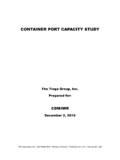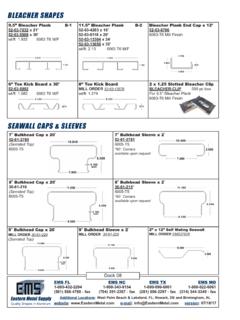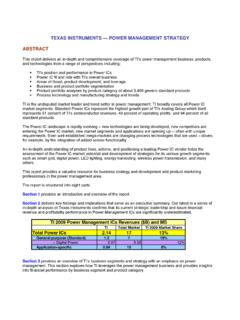Transcription of ShoreTel 530/560/560g IP Phone User Guide - tsd.state.tx.us
1 ShoreTel 530/560/560g IP PhoneUser GuideDocument and Software CopyrightsCopyright 1998 2009 by ShoreTel , Inc., Sunnyvale, California, All rights reserved. Printed in the United States of America. Contents of this publication may not be reproduced or transmitted in any form or by any means, electronic or mechanical, for any purpose, without prior written authorization of ShoreTel , , Inc. reserves the right to make changes without notice to the specifications and materials contained herein and shall not be responsible for any damage (including consequential) caused by reliance on the materials presented, including, but not limited to, typographical, arithmetic, or listing , ShoreWare and ShoreGear are registered trademarks of ShoreTel , Inc. in the United States and/or other countries. ShoreTel , ShorePhone, Office Anywhere and ShoreTel Smart are trademarks of ShoreTel , Inc.
2 In the United States and/or other product is covered by one or more of the following patents: United States Patent 6,996,059, United States Patent 7,003,091, United States Patent 7,167,486, United States Patent 7,379,540, and United States Patent 7,386,114. ShoreTel , Inc. All rights InformationPN 850-1079-03 ShoreTel 530/560/560g IP Phone User GuideDate: January 6, 2009 Company InformationShoreTel, Stewart DriveSunnyvale, California 94085 USAP hone: + OR + : + STARTED .. 5 Your Phone 's Display .. 6 Guide to Status Icons.. 7 LOGGING IN .. 11 MANAGING CALLS BASIC FEATURES .. 12 Placing Calls.. 12 Using the Handset .. 12 Using the Speakerphone .. 12 Using the Headset .. 12 Answering Calls .. 13 Using the Handset .. 13 Using the Speakerphone .. 13 Using the Headset .. 14 Sending a Call to Voice Mail.
3 14 Diverting a Call .. 14 Answering Additional Calls .. 14 Transferring a Call .. 15 Making a Conference Call .. 15 Using the Intercom .. 16 Placing a Call On or Off Hold .. 16 Redialing and Checking Missed Calls .. 17 AUDIO CONTROLS .. 18 Adjusting Ring Tone Volume .. 18 Adjusting Handset Volume .. 18 Adjusting Headset Volume .. 18 Adjusting Speakerphone Volume .. 18 Muting an Active Call .. 18 VOICE MAIL .. 19 Logging Into the Main Menu .. 19 Logging In from Another Extension .. 19 Logging In from an External Phone .. 19 Leaving a Message and Message Options .. 24 OPTIONS .. 25 Changing Call Handling Mode and Forwarding .. 25 Changing Automatic Off Hook Preference .. 27 Changing Ring Tone .. 28 Programming Your Custom Buttons .. 29 Changing the Agent State .. 31 Enabling or Disabling Handsfree Mode.
4 32 DIRECTORY .. 33 MANAGING CALLS ADVANCED FEATURES .. 34 Programmable Custom Buttons .. 344 Bridged Call Appearances.. 37 Silent Monitor / Barge In .. 38 Extension Monitoring .. 38 Answering a Monitored Extension's Call .. 39 Whisper Page.. 39 Picking Up the Night Bell .. 40 Toggling the Hunt Group Status .. 40 Overhead Paging.. 40 Using Group Paging .. 41 Parking and Unparking Calls .. 41 CALL MANAGER SOFTWARE .. 42 WEB ACCESS .. 43 TROUBLESHOOTING .. 44 Viewing Phone Information .. 45 Rebooting Your Phone .. 46 Adjust Display Contrast .. 46 QUICK REFERENCE OF COMMON STAR CODES .. 47 Office Anywhere Features .. 475 GETTING STARTEDW elcome to your ShoreTel IP Phone ! Your Phone has many unique features, including an intuitive visual interface, custom keys, quick dialer directory, call handling modes for when you do not want to be disturbed, intercom, conferencing and much User Guide also applies to IP 530 Phone .
5 The older 530 model has three plain custom keys while the IP 560/560g models have six custom keys with LEDs with Finger RestScroll ButtonSelect options in Display160 x 80 pixel, 2-bit grayscaleSoft KeysContext-sensitive functions defined on LEDF lashing light alerts the user to incoming calls and unheard voice KeysPerform core telephony PadAudio Control KeysVolume button controls handset, headset, speaker, and ring volume. Mute, Speaker, and Headset keys illuminated when functions are active. Function Keys overlayVinyl overlay imprinted with international symbolsCustom KeysCan be configured as call keys, monitored extensions, or speed dial keys. Six custom keys with tri-color LED indicators. (IP530 models have three plain custom keys.)Headset JackSpeakerDelivers high quality wideband Jack6 Your Phone 's DisplayYour ShoreTel IP Phone 's display shows your name and extension, call handling mode, call appearance, monitored extensions, calls, duration of call, voice messages, date and time, soft key functions, and your Phone s operating 560/560g Idle DisplayMonitored ExtensionSpeed DialStatus IconIP Phone banner nameYour ExtensionSoft key functionsUnheard voice messagesAgent stateCall handling modeMissed callsDID7 Guide to Status IconsYour ShoreTel IP Phone offers icons to help indicate the operational state of the device.
6 The table below provides information about these icons, as well as additional information about the LED colors and blink patterns associated with the various operational states. LED color references apply only to the IP560/560g models, which support three-color LED display for the custom keys. Values shown in the table below apply to ShoreTel (build ) and higher. Icon BlinkIcon LED Color and Blink Pattern StateCall Appearance StatesOffIdleOrangeSteady onIdle and DNDOffIdle and Message WaitingOrangeSteady onIdle, Message Waiting and DNDG reenSteady onOff HookGreenSteady onActive CallGreenSteady onActive Conference CallGreenSteady onRemote HoldGreen1000ms on, 1000ms offOffering CallOrange250ms on, 250ms offHeld or Parked Call or Conference Call8 RedSteady onWhisper Page CallRedSteady onActive Call Whisper MutedExtension Monitor StatesOffIdleOrangeSteady onIdle and DNDOffIdle and Message WaitingOrangeSteady onIdle, Message Waiting and DNDG reen1000ms on, 1000ms offOffering CallGreenSteady onActive Call Picked UpOrange250ms on, 250ms offHeld or Parked Call or Conference CallRedSteady onMonitored Ext.
7 On Active CallRedSteady onMonitored Ext. on Conference CallGreen200ms on, 100ms off, 700ms on, 1000ms offMonitored Ext on active Call + Offering CallGreen800ms onOrange200ms onPicked up Monitored Ext. Call + Monitor Ext on Active Call Icon BlinkIcon LED Color and Blink Pattern State9 Orange200ms on, 100ms off,200ms on, 500ms offPicked up Monitored Ext. Call and Held + Monitor Ext on Active CallOrange200ms onGreen800ms onOrange200ms onGreen100 onPicked up Monitored Ext. Call + Monitor Ext held Active CallBridged Call Appearance StatesOffIdleGreen1000ms on, 1000ms offOffering CallGreenSteady onActive Call Picked UpRedSteady onLine In-UseOrange250ms on, 250ms offHeld or Parked Call or Conference CallFeature Key With Extension Target StatesOffIdle or Offering CallRedSteady onConnected or Held CallOrangeSteady onDNDRedSteady on(Dial/Transfer Mailbox Only) MWI Icon BlinkIcon LED Color and Blink Pattern State10 Green1000ms on, 1000ms off(Pickup, Pick/Unpark, Pickup NightBell Only) OfferingOrange250ms on, 250ms off(Unpark, Pick/Unpark Only) Held/ParkedToggle Functions(Record, Whisper Mute)
8 OffFunction OffOrangeSteady onFunction AvailableOrange500ms on, 500ms offRecord ActiveOrange500ms on, 500ms offWhisper Mute Active Icon BlinkIcon LED Color and Blink Pattern State11 LOGGING INIf you are using your Phone for the first time and no extension has been assigned, the Phone 's display shows Available. You can place calls but not receive them. You need to log in, change your password, record your name, and assign your extension to this Phone . To log in:Step 1 Press .Step 2 Enter the extension number assigned to you by your system 3If your system administrator assigned you a password, enter it now (otherwise enter a default password of 1234), and press .Step 4 Enter a new password followed by . Check with your system administrator for password length. Repeat to confirm 5 Record your name and press , then press one of the following options: Accept Review Re-record Delete CancelStep 6To assign your extension, press for voice mail options, and then press to re-assign the extension.
9 Then, press .You are now logged in. Your Phone can receive calls, and you can check for new messages. With appropriate permissions (set by your system administrator), you can log into any ShoreTel IP Phone on your network to assign your extension to that Mai l12 MANAGING CALLS BASIC FEATURESP lacing CallsUsing the HandsetTo place an internal call, pick up the handset and dial the extension. To place an external call, dial the trunk access code, then the Phone end a call, hang up the the SpeakerphoneTo place an internal call, press the Speakerphone button and dial the extension. To place an external call, dial the trunk access code, then the Phone end a call, press the Speakerphone button the HeadsetTo place an internal call, press the Headset button and dial the extension. To place an external call, dial the trunk access code, then the Phone end a call, press the Headset button figure below shows the information that appears on your ShoreTel 560/560g IP Phone when an outbound call is placed.
10 Note that the soft key functions at the bottom of the window are different from those that appear when the Phone is idle they now allow you to park the call or hang call: ShoreTel 560/560gCall recipient s nameSoft key functionsDuration of callCall recipient s extension13 Answering CallsRing tones, the blinking Incoming Call Icon, and the flashing red LED light in the top right-most corner of your Phone all identify an incoming call on your Phone . A double ring signals an internal call, while a single ring signals an external call. On ShoreTel 560/560g phones, the call key also blinks the information is available, the caller s name, number, and the incoming call icon appear on your display, as shown in the figure below. (The caller's name may be abbreviated to fit on one line.)To answer the call, do one of the following:Using the HandsetTo answer a call, pick up the handset when the Phone end a call, hang up the the SpeakerphoneTo answer a call, press the Speakerphone button.