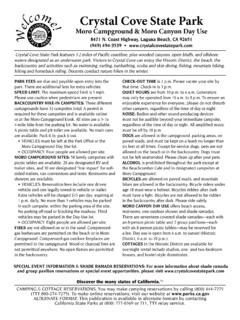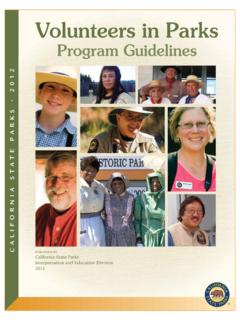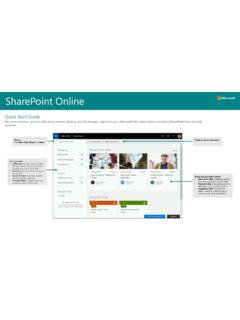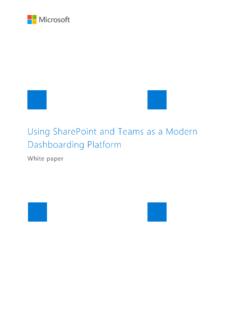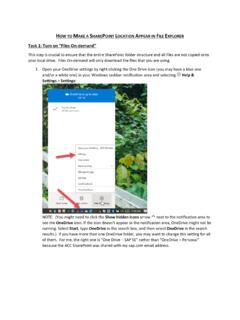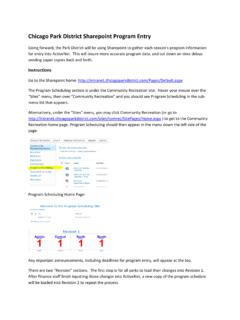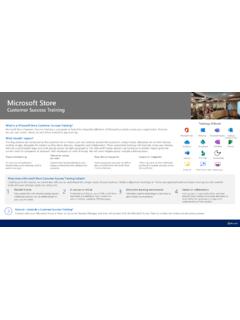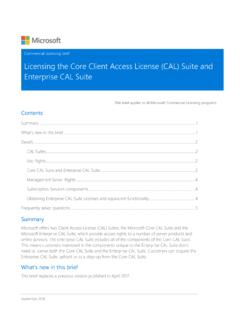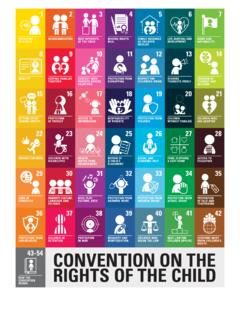Transcription of Sign in to Office 365 to find Outlook Online
1 Quick Start Guide Outlook Online Day One Sign in to Office 365 to find Outlook Online 1. Open an internet browser and navigate to 2. Type your user name and password. 3. The first time you log in you may be asked to change your password 4. Once signed in you will be brought to a landing page with navigation tiles, Choose Mail 5. Use the Office 365 navigation tiles to reach your mail, calendar, people, and tasks from anywhere on Office 365 Quick Start Guide Outlook Online Day One Outlook Online (OWA)-Mail 1. New mail Create and send a new email 2. Search find an email using keywords or phrases 3. Folder pane Navigate in OWA including folders in your Inbox 4. Folder title Name of the folder you are currently viewing 5. Sort options Sort your email conversations by Date, Sender, Size, etc. 6. Views Filter your conversations by Unread, To me, Flagged, etc.
2 7. Content pane View and select conversations 8. Reading pane Read your email 9. Navigation bar Navigate in Office 365 Create an email signature 1. Click the Office 365 settings icon 2. Choose Options 3. Click the Mail dropdown 4. Click the Layout dropdown 5. Choose Email signature