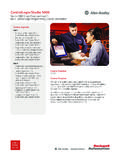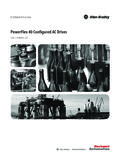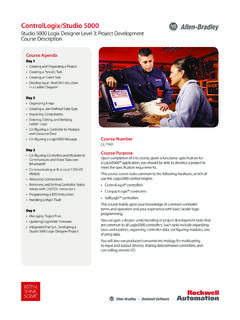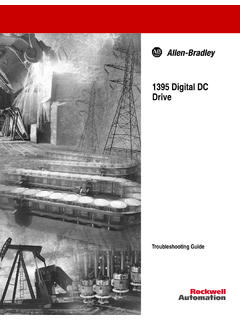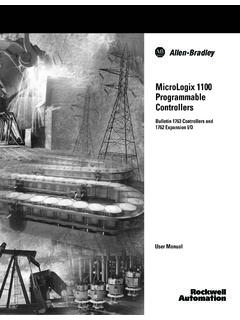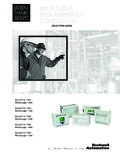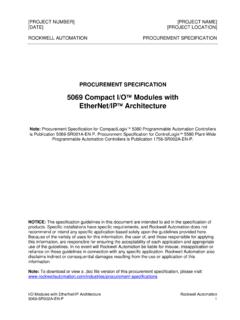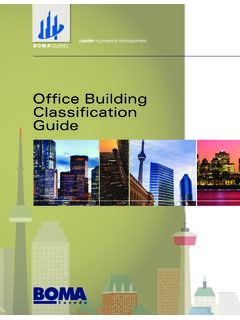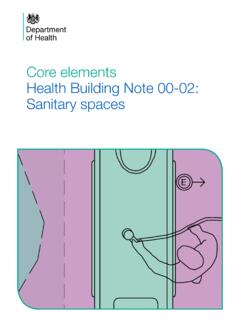Transcription of Simple Motion Control via EtherNet/IP with Kinetix 300 ...
1 Simple Motion Control via EtherNet/IP with Kinetix 300 DrivesConnected Components building BlockQuick StartImportant User InformationSolid state equipment has operational characteristics differing from those of electromechanical equipment. Safety Guidelines for the Application, Installation and Maintenance of Solid State Controls (publication available from your local Rockwell Automation sales office or online at ) describes some important differences between solid state equipment and hard-wired electromechanical devices. Because of this difference, and also because of the wide variety of uses for solid state equipment, all persons responsible for applying this equipment must satisfy themselves that each intended application of this equipment is no event will Rockwell Automation, Inc. be responsible or liable for indirect or consequential damages resulting from the use or application of this examples and diagrams in this manual are included solely for illustrative purposes.
2 Because of the many variables and requirements associated with any particular installation, Rockwell Automation, Inc. cannot assume responsibility or liability for actual use based on the examples and patent liability is assumed by Rockwell Automation, Inc. with respect to use of information, circuits, equipment, or software described in this of the contents of this manual, in whole or in part, without written permission of Rockwell Automation, Inc., is this manual, when necessary, we use notes to make you aware of safety Automation, Rockwell Software, Allen-Bradley, Kinetix , MicroLogix, PanelView, RSLogix 500, and TechConnect are either trademarks or registered trademarks of Rockwell Automation, not belonging to Rockwell Automation are property of their respective information about practices or circumstances that can cause an explosion in a hazardous environment, which may lead to personal injury or death, property damage, or economic information that is critical for successful application and understanding of the information about practices or circumstances that can lead to personal injury or death, property damage, or economic loss.
3 Attentions help you identify a hazard, avoid a hazard, and recognize the consequenceSHOCK HAZARDL abels may be on or inside the equipment, for example, a drive or motor, to alert people that dangerous voltage may be HAZARDL abels may be on or inside the equipment, for example, a drive or motor, to alert people that surfaces may reach dangerous Automation Publication CC-QS018A-EN-P - June 20103 Table of ContentsWhere to Start .. 5 PrefaceIntroduction .. 7 Conventions Used in This Manual .. 8 Additional Resources .. 9 Kinetix 300 Drive IntegrationIntroduction .. 11 Before You Begin.. 11 What You Need .. 12 Follow These Steps .. 12 Connect to the Kinetix 300 Drive .. 13 Reset the Drive to Factory Settings .. 15 Drive Commissioning .. 16 Configure Drive Home and Index Settings .. 17 Configure the Drive Operating Mode .. 19 Additional Resources .. 19 System Validation and Application TipsIntroduction .. 21 Before You Begin.. 21 What You Need.
4 21 Follow These Steps .. 22 Multiple Drive Considerations .. 22 Messaging IP Address Change .. 23 Configure Controller-to-drive Communication .. 25 Configure PVc Terminal-to-controller Communication.. 27 Understanding the Network Overview Screen Functionality .. 29 Test the Simple Motion Control Functionality .. 30 Additional Resources .. 39 Control Program IntegrationIntroduction .. 41 Before You Begin.. 41 What You Need .. 41 Follow These Steps .. 42 Review the Ladder Logic Structure .. 43 Review the Modes of Operation .. 43 Review the Program Mode Commands .. 44 Axis User Program Ladder Logic (optional) .. 46 Customize the Machine- Control Ladder Logic .. 48 Additional Resources .. 49 Rockwell Automation Support .. 52 Installation Assistance .. 52 New Product Satisfaction Return .. 524 Rockwell Automation Publication CC-QS018A-EN-P - June 2010 Notes:5 Publication CC-QS018A-EN-P - June 20105 Where to StartFollow the path below to complete your Simple Motion Control 1 Kinetix 300 Drive IntegrationChapter 2 System Validation and Application TipsConnected Components building Blocks, publication CC-QS001 Chapter 3 Control Program Integration6 Publication CC-QS018A-EN-P - June 2010 Where to StartNotes:Publication CC-QS018A-EN-P - June 20107 PrefaceIntroductionThis quick start is designed to provide a way to implement a connected component for Simple Motion assist in the design and installation of your system, application files and other information are provided on the Connected Component building Blocks Overview CD, publication CC-QR001.
5 The CD provides bills of materials (BOM), CAD drawings for panel layout and wiring, Control programs, Human Machine Interface (HMI) screens, and more. With these tools and the built-in best-practices design, the system designer is free to focus on the design of their machine Control and not on design overhead beginning of each chapter contains the following information. Read these sections carefully before beginning work in each chapter: Before You Begin - This section lists the steps that must be completed and decisions that must be made before starting that chapter. The chapters in this quick start do not have to be completed in the order in which they appear, but this section defines the minimum amount of preparation required before completing the current chapter. What You Need - This section lists the tools that are required to complete the steps in the current chapter. This includes, but is not limited to, hardware and software. Follow These Steps - This illustrates the steps in the current chapter and identifies which steps are required to complete the Simple Motion Control Connected Component building Block (CCBB) uses predefined configurations in the Kinetix 300 drive and the MicroLogix 1400 controller to create a functional connected-component solution.
6 Altering or failing to correctly configure the settings and parameters explained in Chapter 3 or failure to use the pre-configured RSLogix 500 files provided with the Simple Motion Control building Block may result in unexpected behavior and potentially unexpected Motion . If you want to alter the Simple Motion Control Connected Component configurations or application code, consult the user manuals for each related product to understand the ramifications of your desired this Quick Start in conjunction with the Connected Components building Blocks Quick Start, publication to Additional Resources on page 9 for a listing of other related CC-QS018A-EN-P - June 2010 PrefaceConventions Used in This ManualThis manual uses the following or uncheckTo activate or deactivate a Disable the left mouse button once while the cursor is positioned on object or Browse. Double-clickClick the left mouse button twice in quick succession while the cursor is positioned on object or the application icon.
7 ExpandClick the + to the left of a given item /folder to show its 1768 Bus under I/O the right mouse button once while the cursor is positioned on object or the 1768 Bus icon. SelectUsing the mouse to highlight a specific the New Module you your a specific key on the Enter.>Use this symbol to indicate the sub-menu File>Menu>Options. Publication CC-QS018A-EN-P - June 20109 PrefaceAdditional ResourcesResourceDescriptionConnected Components building Blocks Quick Start, publication CC-QS001 Provides information about how to select products and gain access to panel and wiring Component building Blocks Overview CD, publication CC-QR001 Provides files for the Connected Component building 1400 Programmable Controllers User Manual, publication 1766-UM001 Provides information about using the MicroLogix 1400 programmable 1400 Programmable Controllers Installation Instructions, publication 1766-IN001 Provides information about using the MicroLogix 1400 programmable 1400 Programmable Controllers Instruction Set Reference Manual, publication 1766-RM001 Provides information about using the MicroLogix 1400 programmable controller RSLogix 500 instruction Component Operator Terminals User Manual.
8 Publication 2711C-UM001 Provides information about using the PanelView Component HMI 300 EtherNet/IP Indexing Servo Drives User Manual, publication 2097-UM001 Provides information about using the Kinetix 300 access to the Allen-Bradley access to self-service access to the Connected Components CC-QS018A-EN-P - June 2010 PrefaceNotes:Publication CC-QS018A-EN-P - June 201011 Chapter 1 Kinetix 300 Drive IntegrationIntroductionIn this chapter, you configure the Kinetix 300 drive parameters as necessary for the MicroLogix 1400 controller to communicate and Control the drive. Configuration is done by using your personal computer connected to the Kinetix 300 drive communicates with the MicroLogix 1400 controller via an EtherNet/IP connection. Each Kinetix 300 drive must have a unique IP address and needs to be configured with MotionView OnBoard software contained within the drive. This chapter provides step-by-step instructions for configuring required settings, whether you are using the 1-axis, 2-axis, or 3-axis Simple Motion Control Connected Component building Block (CCBB) chapter also specifies the minimum number of parameters that need to be changed from the factory default settings for the Kinetix 300 drive to be controlled by the MicroLogix 1400 controller.
9 For your machine application, there may also be other drive parameters that need to be adjusted. Consult the drive documentation for information on all other drive You Begin Review the Connected Components building Blocks Quick Start, publication CC-QS001. Apply power to your Kinetix 300 drive, the personal computer, the MicroLogix 1400 controller, and the PV component must all be configured to operate on the same EtherNet network. All devices will require configuring to enable EtherNet communication between them. Consult the devices documentation for information on configuring EtherNet CC-QS018A-EN-P - June 2010 Chapter 1 Kinetix 300 Drive IntegrationWhat You Need Personal computer with EtherNet connection Kinetix 300 drive(s) EtherNet switch MicroLogix 1400 controller RSLogix 500 software Java-enabled web browser Connected Components building Blocks Overview CD, publication CC-QR001 Follow These StepsFollow these steps to configure each of your Kinetix 300 to the Kinetix 300 Drive, page 13 Reset the Drive to Factory Settings, page 15 Drive Commissioning, page 16 Configure Drive Home and Index Settings, page 17 Configure the Drive Operating Mode, page 19 Publication CC-QS018A-EN-P - June 201013 Kinetix 300 Drive IntegrationChapter 1 Connect to the Kinetix 300 DriveKinetix 300 drives are configured by using MotionView OnBoard software, a web-based configuration tool contained within the drive itself.
10 To access the MotionView OnBoard software, the Kinetix 300 drive and your personal computer must be configured to operate on the same EtherNet network. The IP addresses of the Kinetix 300 drive, the personal computer, or both drive and personal computer may require configuring to enable EtherNet communication between the two devices. Consult the Kinetix 300 user manual for information on how to configure the drives IP address your personal computer s EtherNet communication port to the Kinetix 300 drive s 10/100 Mbps EtherNet communication port with a standard EtherNet a Java-enabled web browser and enter the drive s IP address into the browser. A File Download dialog box will prompt you to Open or Save the the Hazard of Unexpected Motor Starting warning and answer, Yes, I have to the 300 drivePersonal computer running MotionView OnBoard softwareEtherNet communication14 Publication CC-QS018A-EN-P - June 2010 Chapter 1 Kinetix 300 Drive IntegrationThe MotionView OnBoard screen is attach to your drive, click Connect.