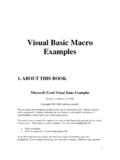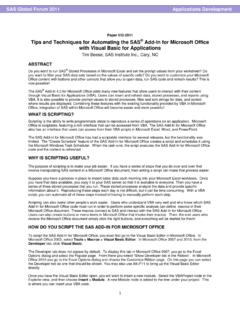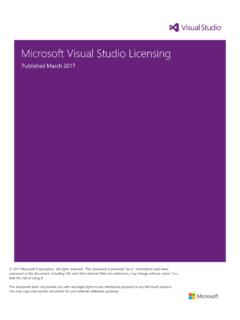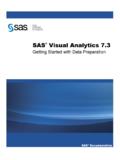Transcription of Simply – Visual Basic for Microsoft Access
1 Simply Visual Basic for Microsoft Access Microsoft Access Made Simple Thank you for subscribing to the Simply - Visual Basic for Microsoft Access Newsletter. This Newsletter is a product of the website, The Newsletters are a series of lessons on Visual Basic for Applications development system. The lessons are easy to understand with numerous screen shots and detailed explanation of the Visual Basic . for Applications development system code. If you have no idea about the Visual Basic for Applications development system this is the place to start. These lessons will give you a firm grounding to expand your wings when building your Microsoft . Access Databases. Disclaimer Whilst every effort is made to test the code contained within these lessons, the code provided by this Simply - Visual Basic for Microsoft Access 2000 Newsletter is for demonstration purposes only.
2 Using the code in your projects is entirely at your own risk. Acknowledgements Symbols = Registered trademark or service mark TM = Trademark ownership claimed = Copyright ownership claimed Microsoft Visual Basic and Windows are either registered trademarks or trademarks of Microsoft Corporation in the United States and/or other countries. Screen shot(s) reprinted by permission from Microsoft Corporation. References to Microsoft Corporation, its products, trademarks and screen shots are in accordance with their guidelines, and Copyright All information in this publication is copyright 2002 Julie Misson, all rights reserved. Guarantee If at any stage these Newsletters are not meeting your expectations, or you have Simply lost interest in learning VBA, then you can cancel your subscription and the remainder of your outstanding subscription amount will be returned to you.
3 1. Table of Contents NEWSLETTER NUMBER OBJECTIVE ..3. EVENTS ..4. Definition..4. Form Events ..4. Open Form Events.. 6. Close Form 9. Moving Between Forms 10. Events Associated with moving between Form Controls.. 11. Events Associated with changing data on a Form.. 13. CONCLUSION ..18. 2. Newsletter Number Nine Welcome This week is quite a lot of theory on the very important aspect of coding known as Events. The Events topic will take up a few Newsletters as there is quite a bit of information to cover. There will be very little coding. You can either read through these Newsletters on Events as you receive them, or keep them in a handy spot to refer to when you start to write some of your own code and are not sure of where the best place to put the code would be, or to refer back to them when we utilise the Events in subsequent editions of the Newsletter. These few Newsletters on Events are something you are likely to refer to frequently.
4 Have a quick read now so you know what is enclosed in them, but do not get too stressed with remembering all the information. These series of Newsletters on Events are more of a resource to refer to when you need them. Once again, if you need any help with any part of the tutorials maybe I have not been as clear as I. should have been, then drop me a line outlining what the problem is. Objective This week's objective is to develop an in-depth understanding of the world of Events (at least start to), and the importance they have in Visual Basic for Applications development system coding language. Microsoft Access is an event driven program. This means a course of action (code) is set in motion when an Event occurs. I will first refresh your memory with a definition of an Event, and then we will have a look at form, control, and report events in more detail. 3.
5 Events Definition. Events are things that happen to objects, such as the clicking of a command button, or the opening and closing of a form, etc. These events can trigger an action to be carried out. This action is in the form of a Macro or an Event Procedure. In this Newsletter we will be concerning ourselves with Event Procedures only. You will often see events written with the On' Keyword, such as On Open', On Current', etc. Tip No: 20 When looking for Help with the many different Events, leave the Keyword On' out of the search and include the word Event', type in' Open Event' instead of On Open'. You will get a much better result. Also do these searches in the VBE window version of help. Form Events The first type of Event we are going to look at is the Form Event'. A Form Event' is an Event that can occur with a form. Events occur for forms when you open or close a form, move between forms, or work with data on a form.
6 We will look at each of these in turn. During past Newsletters we have looked at Events briefly. We have previously set code to run for the On Load' Events for both the forms frmMainMenu' and frmPersonalDetails' when we utilised the Move and SetFocus methods in Newsletter Number 8. An easy way to view the available Events for a Form (Control or Report) is to open the properties window of the Form in question. Let's do this: Open the Database, VBAD atabase8 (sent with the previous Newsletter);. With the Main Window open, select Forms and open Form frmMainMenu', in Design View;. Open the Properties Window of the form by right clicking in the upper left hand corner of the form, where the two rulers meet, and selecting Properties' (left click) from the list displayed (Figure );. 4. Figure Opening the Properties Window. With the Properties Window open, select the Event Tab (Figure ).
7 Note: The [Event Procedure] assigned to the On Load' event. Figure Properties Window with the Event tab selected. This will also be the Window where you will often assign your [Event Procedures]. 5. With Events, it is important to remember that Events occur in order and the attachment of your code to a particular event will set when that code is run. Let's explore this a bit further: If you open a Form, the following Events occur in the following order: Open Load Resize Activate (GotFocus) Current If there isn't an active Control on a Form, the GotFocus event will occur. If there is an Active Control, the GotFocus Event will not occur. This is because the Focus is on the form rather than a Control, and therefore this Event can occur. We have used the opening of a form as an example, we will now explore this action in more detail. Open Form Events. As mentioned above, the Events that occur when you open forms are the following: Open Load Resize Activate (GotFocus) Current On Open Event The Open event occurs when a form is opened, but before the first record is displayed.
8 Therefore, attach code here which you wish to run as soon as the form is opened. The Open event will not occur when you activate (move to a form) a form that's already open, if you open a second form from the first form, then close the second form, the first form's On Open Event will not occur as the first form has not been closed and opened, it has just been hidden behind the second form. (If you wish an action to occur when the first form is reactivated use, the On Activate Event instead.). If the Form is based on a Query, the Query is run, prior to the On Open Event. A few examples of actions you may wish to code into the On Open Event are: Cancelling the opening of a form if there are no records to display (you can use the On Open Event to do this, but not the On Load Event);. Opening other forms, and then hiding them, so they are displayed quicker when the command button of the form is pressed to open these other forms.
9 6. To size a form. The On Open Event occurs immediately before the On Load event. On Load Event Whereas the on Open Event occurs when the form is opened and before the first record is displayed, the On Load Event occurs when the first record is displayed. A few examples of actions you may wish to code into the On Load Event are: Setting the default values of Controls;. Displaying of calculated data that depends on the values in the record;. Use of the OpenArgs' property (the Open Args' property will be discussed in detail in a later Newsletter);. Set the focus to a specific control (you did this in Newsletter Number 8);. To size a form. On Resize Event The Resize Event occurs when a form is opened or whenever the form's size changes. A form's size may change with the use of the Move Method (as in Newsletter Number 8), or the MoveSize method of the DoCmd. An example of an action you may wish to code into the On Resize Event is: Move or size a control when the form is resized.
10 On Activate Event The Activate event occurs when a form receives the focus and becomes the active window. You make a form active by: Opening it;. Clicking on form with your mouse, or a clicking a control on the form;. Or by invoking the SetFocus method. 7. The On Activate Event can only occur if the form is visible. If the form is not visible an error will occur. A few examples of actions you may wish to code into the On Activate Event are: Maximising the form;. Assigning custom toolbars;. The Requery of a Subform to update the data in the Subform;. Changing the attributes of a form when it becomes Active. On GotFocus Event This rarely used event only occurs when the form gets focus, but only if there are no visible, enabled controls on the form. On Current Event The Current event occurs when the focus moves to a record making it the current record, or when the Form is Refreshed or Requeried.