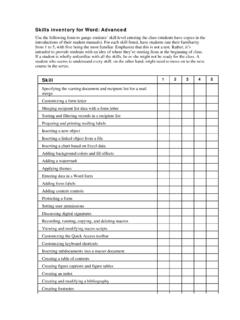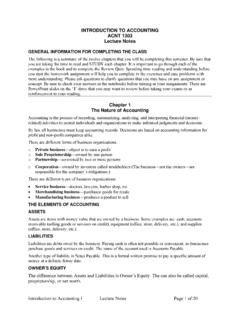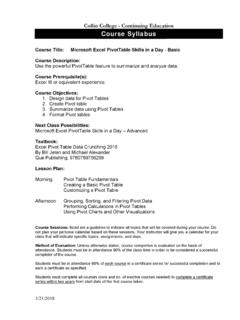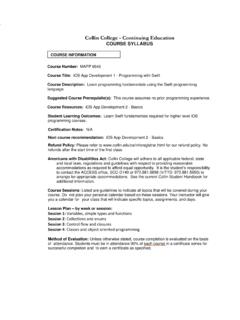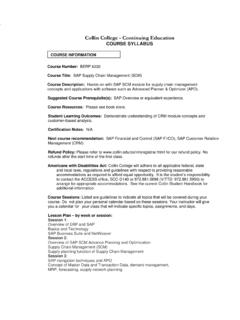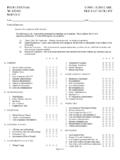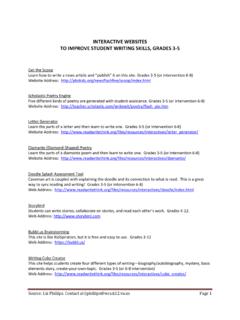Transcription of Skills inventory for Excel: Intermediate Skill 1 2 3 4 5
1 Skills inventory for excel : Intermediate Use the following form to gauge students Skill level entering the class (students have copies in the introductions of their student manuals). For each Skill listed, have students rate their familiarity from 1 to 5, with five being the most familiar. Emphasize that this is not a test. Rather, it s intended to provide students with an idea of where they re starting from at the beginning of class. If a student is wholly unfamiliar with all the Skills , he or she might not be ready for the class. A student who seems to understand every Skill , on the other hand, might need to move on to the next course in the series.
2 Skill 1 2 3 4 5 Switching between workbooks, and copying a worksheet to another workbook Creating 3-D formulas to link worksheets and workbooks Adding a Watch window Linking workbooks, creating external links, and redirecting links Creating a workspace Applying built-in and custom number formats Using functions to format text Creating, modifying, and applying styles Applying and modifying themes Merging and splitting cells, and changing cell orientation Transposing data Adding backgrounds and watermarks Creating outlines to summarize and consolidate data Creating subtotals and using multiple subtotal functions Naming cells and ranges, and using names in formulas Modifying and deleting names Defining and applying 3-D names Sorting and filtering lists Using advanced filtering options Creating, formatting, and modifying tables Applying structured referencing in table formulas Calculating sum, average.
3 And count values in a filtered table list Saving and publishing a worksheet as a Web page Saving a workbook as a PDF file Inserting and editing hyperlinks Sending worksheets via e-mail Using advanced chart formatting options Creating combination charts and trendlines Inserting and formatting graphic elements in charts Using auditing features Adding comments to worksheets and workbooks Protecting a worksheet Sharing, merging, and tracking changes in workbooks Using the Document Inspector and marking workbooks as final Changing default application settings Using built-in templates, and creating and managing templates