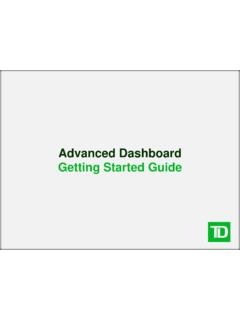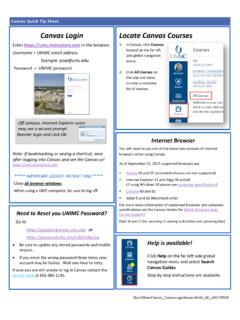Transcription of SkyDemon Flight-Planning and Navigation User Guide
1 SkyDemon user Guide 1 Back to Top SkyDemon Flight-Planning and Navigation user Guide This documentation will take you through every significant feature of our Flight-Planning and Navigation products. You can refer to a specific topic individually or read the whole thing to gain a deeper understanding of the products as a whole, and to learn tips and tricks to maximise the value you gain from it. You can also watch some videos covering all of the basic SkyDemon planning and Navigation features in the Get Started section of our website, where you might discover a few handy tips and shortcuts to optimize your SkyDemon experience. Overview of Changes to version Table of Contents 1. Getting Started .. 6 Installation .. 6 SkyDemon user Interface .. 7 Using the Chart Manager .. 7 Exploring the Map.
2 8 Map Scale .. 8 The "What's Here?" Menu .. 9 Mapping .. 11 Colour High Terrain .. 12 Locating Features .. 13 Map Ruler .. 13 Other Setup .. 14 Your Home Airfield .. 14 Changing Units .. 14 user Waypoints .. 15 Folders .. 15 Create a New Waypoint .. 15 Enter Coordinates .. 15 Relative Waypoint .. 15 Aerial Photography .. 16 SkyDemon user Guide 2 Back to Top What s Here? Menu .. 16 Managing 17 Custom Data .. 17 Find a Destination Fuel, Fees and Facilities .. 18 2. planning a Route .. 20 Creating a Route on the Map .. 20 Creating a Route with the Keyboard .. 21 Altering your Route .. 21 Removing Turning Points .. 22 Specifying your Alternate Destination .. 22 Reversing the Route .. 22 Multiple Landings .. 23 flight Details .. 23 Adjusting Altitude and Cruise Speed .. 23 Takeoff Time.
3 24 Fuel Plan and 25 Managing your Routes .. 26 3. Configuring your Aircraft .. 27 The Aircraft Library .. 27 Basic Properties and Fuel .. 28 Climb and Descent .. 29 Cruising Speed and Gliding .. 30 Weight and Balance .. 31 Loading Points .. 31 Acceptable Loading Envelope .. 32 4. Route Analysis and Briefing .. 35 Virtual Radar .. 35 Route Adjustment .. 36 TAF and METAR in Virtual Radar .. 36 Winds Aloft in Virtual Radar .. 36 TAF and METAR Briefing .. 37 Weather Briefing .. 38 Winds Aloft .. 38 Rainfall Overlay .. 39 The Weather Slider .. 39 SkyDemon user Guide 3 Back to Top Animation Options .. 39 Wind Analysis .. 40 Manual Wind Entry .. 40 GAFOR Forecasts .. 40 NOTAM Briefing .. 41 Hiding NOTAM .. 42 planning Warnings and Prompts .. 43 5. Airfield Information .. 45 Fees, Fuel, Facilities.
4 46 Airfield Plates .. 46 Georeferenced Plates .. 47 AIPs and flight Guides .. 47 Downloading Plates .. 48 Instrument Plates .. 49 Adding user -PDFs .. 49 Aerial Photography .. 50 6. The Pilot Log .. 52 Producing a PLOG .. 52 Customising the PLOG .. 53 7. Printing .. 55 Controlling Output .. 55 What Can I Print? .. 56 8. Sharing Data between your Devices .. 58 Transferring Routes .. 58 Transferring Routes using Cloud Storage .. 58 Transferring Routes by Email - PC .. 58 Transferring Routes by Email iOS/Android .. 58 Share by AirDrop or to other apps .. 59 Transferring Routes from PC to Android .. 59 Exporting Routes to Other GPS Devices .. 59 Sharing Aircraft Profiles .. 60 Sharing user Waypoints .. 61 Transferring Waypoints using Cloud Storage .. 61 Importing/Exporting user Waypoints.
5 61 Transferring Logs .. 62 SkyDemon user Guide 4 Back to Top Transferring Logs using the Cloud .. 62 Sending Logs via Email .. 62 Transferring Logs between PC and 63 Saving Your Settings .. 63 Sharing Custom Data .. 63 9. Ready to Fly .. 64 Filing a VFR 64 Filing a GAR .. 65 10. In- flight Navigation .. 66 Simulation .. 66 Manual Logging .. 67 The Moving Map .. 67 Auto Zooming .. 68 Chart Orientation .. 68 Position Reporting .. 69 Track Waypoint .. 69 Track Radial .. 70 Live Pilot Log .. 70 Adjusting your route in the Live Pilot Log .. 71 Radio .. 71 Direct To .. 71 Adjusting your Route In flight .. 72 Instruments .. 73 Direction Indicator / Course Correction Indicator .. 73 Groundspeed .. 74 Wind .. 74 Altimeter .. 75 Horizontal Situation Indicator / Pseudo ILS .. 75 Virtual Radar.
6 76 Warnings and Navigation Aids .. 78 Runway Alerts .. 78 Airspace and NOTAM Warnings .. 78 Airfield Proximity Warnings .. 79 Obstruction Warnings .. 79 Airspace Notifications .. 80 SkyDemon user Guide 5 Back to Top Extended Runway Centrelines .. 80 Airfield Brief .. 81 Glide Range .. 81 Colour High Terrain .. 82 Other Tools .. 83 In- flight Timers .. 83 83 Drop a Waypoint .. 83 flight Log Analysis .. 84 View All flight Times .. 85 Viewing Logs in Google Earth .. 86 The Debriefing Pack .. 86 Merging Logs .. 86 11. Internet Usage .. 87 Live Data and Offline Mode .. 87 Other Traffic .. 88 Verbal Traffic Information .. 89 Traffic Radar .. 89 Dynon SkyView .. 90 X-Plane .. 91 12. Appendix .. 92 Updating the Software .. 92 Getting the most out of your iPad and iPhone .. 93 Restarting SkyDemon for iPad and iPhone.
7 93 SkyDemon Mobile Devices .. 94 Install SkyDemon on a third-party Windows CE device .. 95 GPS Navigation on PCs and Laptops .. 95 Map Key .. 96 Circuit Key .. 98 SkyDemon user Guide 6 Back to Top 1. Getting Started Installation To start a free 30-day trial of SkyDemon , simply head to the Start Using SkyDemon section of our website, enter your personal details and we will send you an email containing your new evaluation username and password. To install the software on your PC you will need to download the latest version from our website. Hit 'Run', and Windows will Guide you through the installation process to install SkyDemon onto your computer. A shortcut to SkyDemon is created in your Start Menu. When the software is launched you will be prompted to enter your username and password.
8 To install SkyDemon on your iPad or iPhone just download the app directly from the App Store or from the Google Play Store if you have an Android phone or tablet. The app is free and once installed you simply need to log in with your SkyDemon account details. Read more about Updating the Software. You can watch a couple of videos to help you get started with some of SkyDemon 's main planning and Navigation features on our website too. SkyDemon user Guide 7 Back to Top SkyDemon user Interface SkyDemon offers a great deal of features and exposes most of them through mini-windows spread around the main map, which is of course the focal point. At the bottom is the Virtual Radar, which shows you a side-on view of your planned route including terrain, airspace, obstructions and other features of interest, or you can switch to the Route Plan tab on the PC, which presents your route textually.
9 The NOTAM and flight Details windows are displayed on the right, plus buttons to switch to the Weight and Balance, Airfield Plates and Weather tabs. On your tablet or phone you ll find the Weight and Balance options within the flight Details settings in the Route menu or by tapping the distance/time bubble at the top of the map. planning warnings will be shown in the red Warnings tab. TIP: In SkyDemon Plan for PC, the windows can be resized and moved to other locations on the screen by dragging on their edges, buttons or title bars. Feel free to move the windows around in order to optimise for your own preferred usage of space. Their position and size will be remembered next time you run SkyDemon . There are two toolbars at the top of the screen on your PC. The upper toolbar contains buttons that allow you to change mapping layers, route options, weather features and more.
10 The lower toolbars contain buttons that help you access many of the most common functions in SkyDemon . On your tablet you ll see the planning toolbar at the top of the screen, with buttons for Home , Setup and Find to the left, and Simulate and Go Flying buttons on the right. The Mapping menu is located in the bottom right-hand corner of the map. Using the Chart Manager The first time you run SkyDemon , you will need to install at least one chart. The software will prompt you to do this by displaying the Charts window, which can be accessed at any time, provided you have an internet connection, by pressing the Charts button on the PC toolbar or by clicking Setup and selecting Add/Remove Charts from the menu. The Charts list lets you choose which charts you want to view and automates the process of downloading, installing and updating them as required.