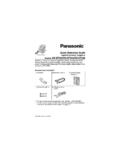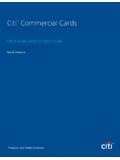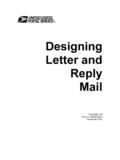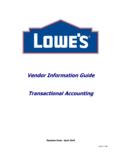Transcription of SL1100 Quick Rerference Guide - Certified Alarm
1 Certified Alarm Co. (256) 383-1225 by: Jerry W. Sharp 2012 by Certified Alarm Co. of Ala. Inc. 4/19/2012 Notes: _____ For Questions or Service Contact: Certified Alarm Co. of Alabama Inc. 2904 Jackson Hwy Sheffield Al. 35660 (256) 383-1225 Guide By: Jerry W. Sharp Copyright 2012, Certified Alarm has prepared this document for use by its customers. The information contained herein is the property of Certified Alarm Company of Alabama Inc. and shall not be reproduced without prior written approval of Certified Alarm Co.
2 NEC SL1100 Telephone System IP4WW-12/24 Series Desktop Digital Terminals with Voicemail Quick Reference Guide For: Installed and Serviced by: (256) 383-1225 Certified Customers Only ! (We do not sell, install or service phone systems outside of the North Alabama area; we will not answer any questions on systems we did not install or service. If you are in our service area call us, we will service your NEC SL1100 system) Certified Alarm Co. (256) 383-1225 by: Jerry W. Sharp 2012 by Certified Alarm Co.
3 Of Ala. Inc. 4/19/2012 IP4WW-12/24 TXH Telephone Page 2 Menu Key Operation (Used to set ringing, display options and features) Page 15 Certified Alarm Co. (256) 383-1225 by: Jerry W. Sharp 2012 by Certified Alarm Co. of Ala. Inc. 4/19/2012 Auto Attendant Greetings (All recordings or mode changes must be from the System Administrators phone) Recording the Day/Night/Override Greeting* Presses the VMsg Soft Key, when prompted enter your security code. Press 72 (SA) for the System Administrator menu.
4 Press the Instr Soft Key, for the Instruction Menu Messages. Enter mailbox number for the Day Greeting 001*, Night Greeting 002*, Lunch/Out of Office 003* or the Override Mailbox 004*. Follow the prompts to Lstn (Listen), Rec (Record) or Erase the greeting. To record or change the greeting press the Rec. Soft Key. Press the Done Soft Key or the # Key when finished recording. Press the Lstn Soft Key to review, Press Rec Soft Key to re-record, or press the Exit Soft Key to quit *Default Mailbox Numbers, Note any changes or additions. Day MB 001 MB 005 Night MB 002 MB 006 Lunch/Out MB 003 MB 007 Override MB 004 MB 008 Activating the Override Greeting (Used for Holiday Greetings or unexpected Weather Closings) Press the VMsg Soft Key, when prompted enter your security code.
5 Press 726 (SAO) for the System Administrator, Answering Schedule Override menu. Enter the Table Number 1. The Display/Prompts gives the information about the Answering Schedule Override, you may turn the mailbox On/OFF or change the Mail box number (MBOX, usually 004). To turn On, press the On Soft Key. (be sure the greeting for the override mailbox is recorded) Press the Exit Soft Key and Hang Up. This Override greeting will answer until you renter the System Administrator Override menu and press the Off Soft Key. *When recording the Day/Night greeting, it will be easier to change the greetings if you use extension numbers (Press 102 for Sales) instead of menu numbers (Press 1 for Sales).
6 Any valid extension number, Mailbox number or Group number can be used, see your installer for a list of numbers. Having your greetings written down before you start will help. Remember KISS (Keep it Short and Simple) Page 14 Soft Keys (button function displayed on bottom line of the display) Each display telephone provides interactive Soft Keys for intuitive feature access. It is no longer necessary to remember feature codes to access the telephone advanced features because the function of the Soft Keys change as the user processes calls. Programmable Function Keys (See page 10 for instructions) Usually programmed for your Extension number, CO Lines, Direct Station Select (DSS*), Park, Page, Record Buttons etc.
7 *DSS button (Direct Station Select) = one of the programmable button programmed to call another extension and see busy status Non Programmable Keys Call Indicator Lamp= Blinks with new voice mail message(s). Exit = Cancel and returns to main screen Help = Press Help then press a programmable key(s) to display current key programming. Flash = Used to disconnect calls and get dial tone for the next call Transfer = Transfer to stations without a DSS button (page 5) Mute = Turns the phones mic on/off, usually left off (page 5) DND = Sets up do not disturb if pressed during a call.
8 Clear/Back = Press this key to cancel the current action or delete a character Hold = Place callers on Hold (page 5) Speaker = Press to answer or place calls handsfree. Volume Adjustments To adjust Ring Volume (see page 11 to change the ring tone) While the phone is ringing. (internal or external) Press the up or down Cursor key to adjust ring volume. Or press the Menu key. Default is Menu 10 Volume Preference Press Enter Use the Left or Right cursor keys to select Ring or Off Hook Ring Press Enter Adjust the volume with the Up or Down cursor key.
9 Exit/Save by lifting Handset. To adjust Handset or Speakerphone receive volume While on a call using either the Handset or Speakerphone. Press the up or down Cursor key to adjust caller s volume. Page 3 Certified Alarm Co. (256) 383-1225 by: Jerry W. Sharp 2012 by Certified Alarm Co. of Ala. Inc. 4/19/2012 Making Calls To place internal calls Press the DSS* button of the person you wish to call, talk hands free after the tone, or lift handset. Or, Lift the Handset or Press Speaker and dial the 3-Digit Extension Number.
10 Soft Keys allow options to, Ring/Voice (Toggles from Handsfree to Ringing) MW (turn callback message waiting lamp on), or Vmsg (leave Voice mail Message) To Place External Calls Lift the Handset or press Speaker, dial 9 and the Telephone Number. Or Press the idle CO line key and dial the Telephone Number, lift the Handset or talk hands free. *DSS button (Direct Station Select) = one of the programmable button programmed to call another extension and see busy status Answering Calls To answer Internal calls When phone beeps, answer hands free or if phone rings lift the handset or press speaker.