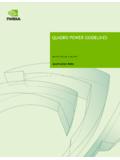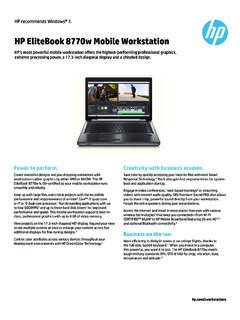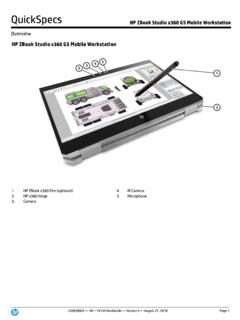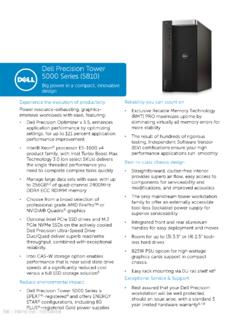Transcription of SLI for NVIDIA Quadro: Quick Installation Guide
1 SLI for NVIDIA quadro : Installation Guide This document provides the information necessary to successfully install and configure your SLI- capable graphics boards and system. You may also review the full Installation Guide for additional information. Topics covered in this document include: NVIDIA SLI technology Motherboard and power supply requirements SLI hardware setup and configuration Display driver Installation and enabling SLI. SLI questions and answers NVIDIA SLI Technology NVIDIA SLI (Scalable Link Interface) technology allows users to install and benefit from two PCI.
2 Express (PCIe) graphics boards in a single PC. Just as dual processors or dual core CPUs improve compute performance, SLI allows dual GPUs (Graphics Processing Units) to significantly accelerate graphics performance. Professional users benefit by using SLI technology on dual NVIDIA quadro GPUs to span an OpenGL window across multiple displays, or to run a single application per GPU. Additionally, the SLI connector offers dual GPU performance on a single display by leveraging the capabilities of two NVIDIA quadro GPUs. SLI for NVIDIA quadro Definitions SLI Frame Rendering: Combines two PCI Express graphics boards with an SLI connector to transparently scale application performance on a single display by presenting them as a single graphics card to the operating system.
3 Benefits: - Visual simulation, broadcast, and video applications that are fill rate-limited will benefit from using the split frame rendering (SFR) mode. - SPEC viewperf and other applications that are geometry-limited will benefit from using the alternate frame rendering (AFR) mode. Requirements: - Two identical NVIDIA quadro FX boards (4400, 3400, 1400). - SLI connector SLI Multi View: Combines the power of two NVIDIA quadro PCI Express graphics boards to span a single hardware-accelerated OpenGL application window across multiple displays, run a single application per GPU with multiple display outputs, or enable other flexible usage of two PCI.
4 Express graphics boards. Benefits: - View professional applications over multiple displays to increase visual real estate. - Run a single application per GPU to offload geometry processing to a second GPU. Requirements: - Any two NVIDIA quadro PCI Express graphics boards: NVIDIA quadro FX 4400, 3400, 1400, 1300, 540, 330. Motherboard and Power Supply Requirements To support SLI, your PC motherboard must be PCI Express-based, with two available and adjacent PCI Express expansion slots. Both slots must be x16 mechanical with the following allowed electrical slots: x16 + x16.
5 X16 + x8. x16 + x4. Since SLI supports up to two high-end graphics boards, the load on the system's power supply can increase significantly. A minimum of a 450W Power Supply Unit (PSU) is recommended. An inadequate power supply will result in erratic and unpredictable system behavior. SLI Hardware Installation Figure 1. below shows an SLI-capable NVIDIA quadro FX 1400 professional graphics board along with SLI Hardware Bridge Connector. The NVIDIA quadro FX 3400 and 4400 also support SLI and require an auxiliary power connector cable, which is also shown. Please remember the following: - SLI is supported only on PCI Express-based motherboards - Two available and adjacent PCI Express expansion slots are required, one must be x16, the second slot can be x16, x8, or x4.
6 - Some SLI capable graphics boards require an external power cable (FX 3400, FX 4400) make sure that these cables are properly connected to ensure reliable system operation - An SLI bridge connector (provided with your graphics board) must be installed to utilize the full capabilities of SLI Frame Rendering Figure 1. Figure 2. shows two SLI-capable graphics boards installed in PCI Express expansion slots with the SLI bridge connector and auxiliary power connector cables installed. From a hardware perspective this system is ready for SLI driver Installation and configuration.
7 Figure 2. Now that we have reviewed SLI system requirements let's proceed with the hardware Installation by performing the following steps in the order given. Obtain the SLI-capable display driver (on the quadro Utilities CD included with your NVIDIA quadro graphics board or on the FTP site). You may also visit or to download the latest SLI-capable driver. * Before removing current graphics boards and installing two NVIDIA quadro FX boards, please uninstall any current drivers and save the SLI drivers provided on your Windows desktop. When removing current NVIDIA drivers (using Start/Control Panel/Add or Remove Programs) please make sure to ONLY REMOVE NVIDIA DISPLAY DRIVER (In the Remove NVIDIA Components.)
8 Window, select Remove only the following and then select NVIDIA Display Driver ). You can erase all saved nView profiles as well when asked in the next window that appears. 1. Power off the system and remove the power cord from the power supply. 2. Gently remove or open the systems enclosure (refer to owners manual that came with your computer if necessary). 3. Perform the Installation in a static safe environment and utilize a properly grounded anti-static wristband. Place any static sensitive components in anti-static bags. 4. If a non-SLI capable graphics board occupies the x16 expansion slot, carefully remove it and replace it with your SLI-capable graphics board.
9 5. Install the second SLI-capable graphics board in the adjacent slot, you may also need to relocate a card and the chosen slot must be x16, x8 or x4 capable. 6. Connect the two graphics boards with the SLI bridge connector (used for SLI Frame Rendering only). 7. If your graphics boards have an auxiliary power connector, connect them to the power supply using the supplied power connector cables. 8. Replace the system's cover and reconnect your display(s) to the SLI-capable graphics board installed in the x16 expansion slot. 9. Plug the power cable back into the system If you removed an existing graphics board, or any other PCI Express expansion boards during this Installation place them into antistatic bags/packaging for storage and safekeeping.
10 Display Driver Installation and Enabling SLI. Follow the steps listed below to install your driver software: 1. Power on the system and log into Windows. 2. Cancel the Windows Found New Hardware Wizard (you should see this window twice one for each graphics board) and run in the SLI driver you saved to your desktop previously to start the software Installation process (if you open the zip file, you should see the file). 3. Follow the Next prompt to proceed with driver Installation . You should see the message NVIDIA quadro FX xxxx has not passed Windows Logo testing to verify its compatibility with Windows XP.