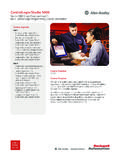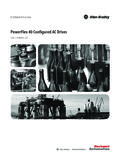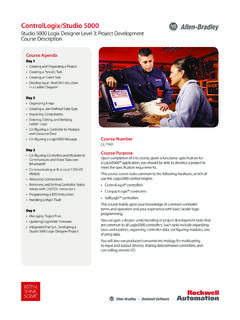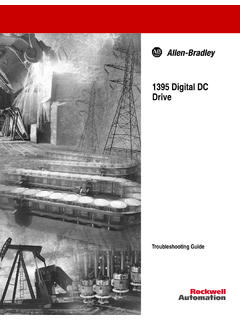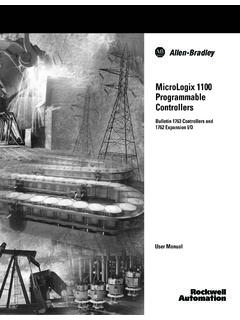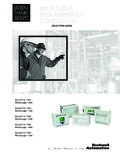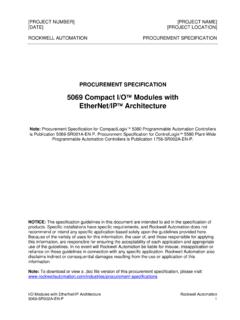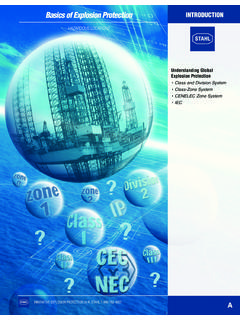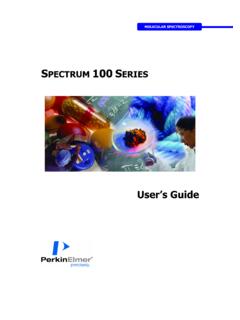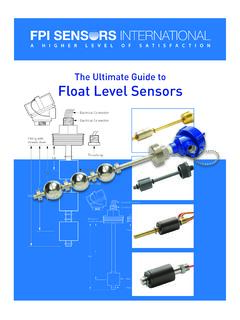Transcription of SmartGuard 600 Controllers - Rockwell Automation
1 SmartGuard 600 ControllersCatalog Numbers 1752-L24 BBB, 1752-L24 BBBEUser ManualImportant User InformationRead this document and the documents listed in the additional resources section about installation, configuration, and operation of this equipment before you install, configure, operate, or maintain this product. Users are required to familiarize themselves with installation and wiring instructions in addition to requirements of all applicable codes, laws, and including installation, adjustments, putting into service, use, assembly, disassembly, and maintenance are required to be carried out by suitably trained personnel in accordance with applicable code of this equipment is used in a manner not specified by the manufacturer, the protection provided by the equipment may be no event will Rockwell Automation , Inc. be responsible or liable for indirect or consequential damages resulting from the use or application of this examples and diagrams in this manual are included solely for illustrative purposes.
2 Because of the many variables and requirements associated with any particular installation, Rockwell Automation , Inc. cannot assume responsibility or liability for actual use based on the examples and patent liability is assumed by Rockwell Automation , Inc. with respect to use of information, circuits, equipment, or software described in this of the contents of this manual, in whole or in part, without written permission of Rockwell Automation , Inc., is this manual, when necessary, we use notes to make you aware of safety may also be on or inside the equipment to provide specific , CompactLogix, ControlLogix, FactoryTalk, Guard I/O, GuardLogix, MicroLogix, PanelBuilder, PanelView Plus, PLC-5, POINT I/O, Rockwell Software, RSLinx, RSLogix 5000, RSNetWorx, RSView, SLC and SmartGuard are trademarks of Rockwell Automation , and DeviceNet are trademarks of the ODVAT rademarks not belonging to Rockwell Automation are property of their respective : Identifies information about practices or circumstances that can cause an explosion in a hazardous environment, which may lead to personal injury or death, property damage, or economic : Identifies information about practices or circumstances that can lead to personal injury or death, property damage, or economic loss.
3 Attentions help you identify a hazard, avoid a hazard, and recognize the information that is critical for successful application and understanding of the HAZARD: Labels may be on or inside the equipment, for example, a drive or motor, to alert people that dangerous voltage may be HAZARD: Labels may be on or inside the equipment, for example, a drive or motor, to alert people that surfaces may reach dangerous FLASH HAZARD: Labels may be on or inside the equipment, for example, a motor control center, to alert people to potential Arc Flash. Arc Flash will cause severe injury or death. Wear proper Personal Protective Equipment (PPE). Follow ALL Regulatory requirements for safe work practices and for Personal Protective Equipment (PPE). Rockwell Automation Publication 1752-UM001E-EN-P - June 20143 Summary of ChangesThe information below summarizes the changes to this manual since the last help you find new and updated information in this release of the manual, we have included change bars as shown to the right of this the procedure for handling forgotten passwords48 Updated DeviceNet driver information504 Rockwell Automation Publication 1752-UM001E-EN-P - June 2014 Summary of ChangesNotes: Rockwell Automation Publication 1752-UM001E-EN-P - June 20145 Table of ContentsImportant User Information.
4 2 Summary of ChangesTable of ContentsPrefaceWho Should Use This Manual .. 13 Purpose of This Manual .. 13 Additional Resources .. 13 Common Techniques Used in This Manual .. 14 Chapter 1 OverviewIntroduction.. 15 About the SmartGuard 600 Controller .. 15 Hardware .. 17 Communication .. 20 Configuration and Programming .. 20 Status and Error Monitoring .. 20 Safety Concept of the Controller .. 21 Additional Resource.. 21 Chapter 2 Installing and Wiring the SmartGuard 600 ControllerIntroduction.. 23 General Safety Information .. 23 Understanding Node Addressing .. 25 Set the Node Address.. 26 Setting the Communication Rate .. 26 DeviceNet Communication .. 26 Ethernet Communication.. 28 Mount the SmartGuard Controller .. 29 Grounding the SmartGuard Controller .. 30 Connecting a Power Supply.
5 30 Making Communication Connections.. 31 Connect to the DeviceNet port .. 31 Connecting to USB Port .. 33 Connecting to the Ethernet port.. 33 Wiring the SmartGuard 600 Controller.. 34 Wire Output Devices .. 36 Wiring Examples .. 37 Chapter 3 Set Up Your DeviceNet NetworkIntroduction.. 41 Connecting a Computer to the DeviceNet Network .. 41 Configure a Driver for the Network.. 41 Make Sure the Driver Works .. 42 Commission All Nodes .. 42 Browse the Network.. 446 RockwellJune Automation Publication 1752-UM001E-EN-P - June 2014 Table of ContentsConfiguration Signature .. 44 Safety Reset (optional) .. 45 Setting Passwords (optional) .. 47 Set or Change a Password .. 47 Forgotten Passwords .. 48 Chapter 4 Set Up Your EtherNet/IP NetworkIntroduction .. 49 Connecting a Computer to the EtherNet/IP Network.
6 49 Configure a Driver for the Network .. 50 Make Sure the Driver Works .. 50 Connecting the SmartGuard 600 Controller to the EtherNet/IP Network .. 50 Setting the IP Address.. 51 Using BOOTP to Set the IP Address .. 51 Use the Rockwell BOOTP Utility .. 52 Use RSLinx Software to Set the IP Address .. 54 Bridging across Networks .. 56 EtherNet/IP Network to a DeviceNet Network .. 57 USB Port to the EtherNet/IP Network .. 59 Chapter 5 Manage the Safety Network NumberIntroduction .. 61 Safety Network Number (SNN) Formats.. 61 Time-based Safety Network Number (recommended) .. 62 Manual Safety Network Number (SNN) .. 62 Assignment of the Safety Network Number (SNN) .. 62 Automatic (time-based) .. 63 Manual .. 63 Set the Safety Network Number (SNN) in All Safety Nodes .. 63 Safety Network Number (SNN) Mismatch.
7 65 Safety Network Number (SNN) and Node Address Changes .. 65 Chapter 6 Configure Local I/OIntroduction .. 67 Configure Local Safety Inputs .. 67 Example: Input Channel as Test Pulse from Test Output .. 70 Automatic Adjustment of On- and Off-delay Times .. 71 Configure Local Test Outputs .. 71 Configure Local Safety Outputs .. 73 Chapter 7 Configure Your Controller for DeviceNet CommunicationIntroduction .. 77 Setting Up the Controller as a Safety Master .. 77 Configure CIP Safety I/O Targets on the DeviceNet Network .. 78 Rockwell Automation Publication 1752-UM001E-EN-P - June 20147 Table of ContentsConfigure Safety I/O Connections .. 80 Change an I/O Connection .. 82 Setting Up the Controller as a Safety Slave .. 87 Create Safety Slave I/O Data .. 87 Use the Safety Generic Profile in RSLogix 5000 Software.
8 90 SmartGuard Controller to SmartGuard Controller Safety Interlocking.. 92 Setting Up the Controller as a DeviceNet Standard Slave .. 95 Create Standard Slave I/O Data .. 95 Adding the SmartGuard Standard Slave to the Standard Master s Scanlist .. 99 Reading and Writing to and from the SmartGuard Controller to a PanelView Plus Interface.. 100 Read BOOLs from the SmartGuard Controller and Display Them on the PanelView Plus Interface .. 101 Configure the Scanlist of the PanelView Scanner .. 103 Configure the RN10C DeviceNet Scanner .. 104 Read and Write from and to the SmartGuard Controller from the PanelView Plus Interface Concurrently .. 110 Configure the Scanlist of the PanelView Scanner .. 113 Configure the RN10C DeviceNet Scanner .. 115 Configure the Data that is Written from the PanelView Plus Interface to the SmartGuard Controller.
9 116 COS versus Polled .. 120 Maximum Connection Sizes .. 122 Chapter 8 Configure Your Controller for EtherNet/IP CommunicationIntroduction.. 125 Multicast Connections.. 125 Configure Target I/O in RSNetWorx for DeviceNet Software .. 126 Set Up Your Controller as a Slave by Using RSLogix 5000 Software Generic Profile.. 130 Configure Communication between a Standard PanelView Terminal and a SmartGuard 600 Controller over an EtherNet/IP Network .. 132 Chapter 9 Set Controller ModesIntroduction.. 135 Set Automatic Execution Mode (optional) .. 135 Set Standalone Communication Mode (optional).. 136 Change Controller Mode .. 137 Chapter 10 Create Your Application ProgramIntroduction.. 139 The Logic Editor .. 139 Programming Basics .. 140 Logic Functions and Function Blocks .. 1418 RockwellJune Automation Publication 1752-UM001E-EN-P - June 2014 Table of ContentsInput Tags.
10 141 Output Tags .. 143I/O Comment Function .. 144 Programming Restrictions .. 144 Creating a Function Block Program.. 144 Add an Input or Output Tag .. 144 Add a Function Block .. 145 Connect the Tags to the Function Block.. 145 Edit Function Block Parameters .. 146In/Out Settings .. 146 Optional Output Point Selections.. 147 Comments .. 148 Find Function Blocks with Open Connections .. 148 Program on Multiple Pages .. 149 Save the Program .. 150 Update the Program .. 150 Monitor the Program Online .. 151 Program Execution Sequence .. 152 User-defined Function Blocks .. 152 Create User-defined Function Blocks.. 153 Password Protect User-defined Function Blocks.. 154 Reuse User-defined Function Block Files .. 155 Precautions for Reusing User-defined Function Blocks.. 157 Additional Resources .. 157 Chapter 11 Download and VerifyIntroduction.