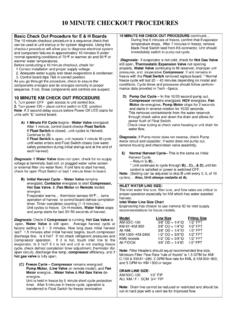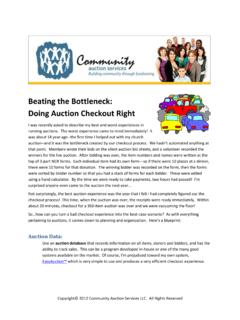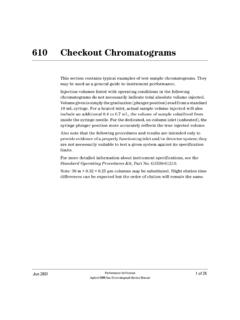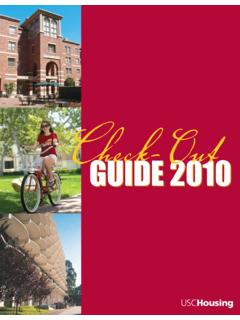Transcription of SMARTPHONE CHECK-IN / CHECK-OUT - Corrigo
1 Once you arrive on site, use your SMARTPHONE s internet browser to navigate to and enter your company s Mobile ID and your first name. Your Mobile ID can be found within the work track web application. 3 Click on the Confirm CHECK-IN button to begin work. After a work order is completed (or if work needs to be put on hold) press the CHECK-OUT button. Enter any notes related to the completed work order and then press the Complete button. If you need to stop progress on a current work order, press Pause and then begin Step 1 when ready to resume.
2 SMARTPHONE CHECK-IN / CHECK-OUT 4 1 2 Upon CHECK-IN , select your current work-site location and the specific work order to complete. Depending on the number of immediate work orders within your vicinity, you may skip one or both of these steps and be taken directly to Step 3 to confirm CHECK-IN . Instructions Use the Mobile GPS CHECK-IN / CHECK-OUT app on your SMARTPHONE to confirm your location when starting or completing a work order on-site. To begin, ensure that all Location Services on your iPhone or Android are enabled and follow the instructions below.
3 Utilize GPS to start work quickly and efficiently with The Work Order Network - For a detailed user guide please visit.