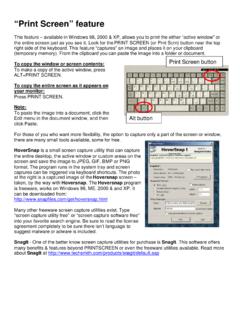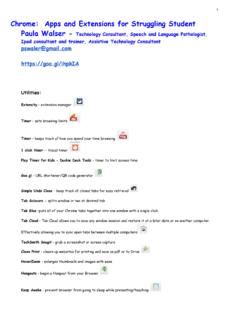Transcription of Snagit Keyboard Shortcuts - TechSmith
1 Snagit Keyboard Shortcuts Snagit Keyboard Shortcuts Keyboard Shortcuts allow you to quickly complete certain tasks in Snagit . The Keyboard Shortcuts for common commands are also listed in the menus. To complete an action, press the shortcut keys indicated below. Capture Shortcuts Action shortcut All-in-One capture Shift-Control-C Scroll Horizontally R Scroll Vertically D Scroll Diagonally X Window capture Shift-Control-W Capture help H Show/Hide Magnifier M Cancel capture Esc or Control-click Editing Shortcuts Action shortcut Open Editor Command-Shift-E Open Preferences Command-comma Hide Snagit Command-H Quit Snagit Command-Q New Command-N Open Command-O Close Command-W Close document Command-Shift-W Save
2 Command-S Save As Command-Shift-S Print Command-P Undo Command-Z Redo Command-Shift-Z Cut Command-X Copy Command-C Paste Command-V Delete Delete Select all Command-A Deselect all Command-D or Esc Find Command-F Find next Command-G Find previous Command-Shift-G 1 Snagit Keyboard Shortcuts Use Selection for Find Command-E Jump to selection Command-J Show Spelling and Grammar Command.
3 Check Spelling Command-; Special Characters Command-Option-T Selection Control-S Vector Selection Control-V Select Object(s) Shift-click Select/Deselect Object(s) Command-click Move Selection on Canvas Left or Right Arrow keys Draw over another object Option-Drag Drag a perfect square, circle, or rectangle Move or draw an object in a line Hold Shift while dragging Continuous copy of selection Hold Command while dragging selection Duplicate Command-Shift-D Callout Control-C Blur Control-B Arrow Control-A Line Control-L
4 Stamp Control-I Shape Control-R Pen Control-P Fill Control-F Highlighter Control-H Eraser Control-E Show Fonts Command-T Bold Command-B Italic Command-I Underline Command-U Show Colors Command-Shift-C Copy Style Command-Option-C Paste Style Command-Option-V Align Left Command-{ Align Center Command-Line Align Right Command-} Bring Forward Command-Shift-Option-F Bring to Front Command-Option-F Send Backward Command-Shift-Option-B Send to Back Command-Option-B Actual size Command-Shift-0 Zoom to fit Command-0
5 2 Snagit Keyboard Shortcuts 3 Zoom in Command-Plus Zoom out Command-Minus Tools Command-1 Effects Command-2 Next capture in tray Command-] Previous capture in tray Command-[ Show/Hide Tray Command-Option-T Zoom in or out on canvas Control-Scroll up or down Pan Canvas Click and drag while holding the Spacebar