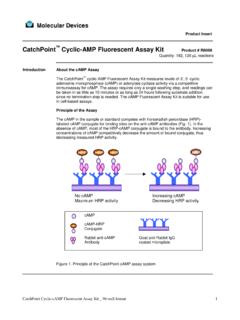Transcription of SoftMax Pro Software User Guide - mdc.custhelp.com
1 SoftMax Pro SoftwareVersion 5 for Mac and WindowsUser Guide5000938 BJune Page 1 Tuesday, July 6, 2010 2:08 PMThis document is provided to customers who have purchased Molecular Devices, Inc. ( Molecular Devices ) equipment, Software , reagents, and consumables to use in the operation of such Molecular Devices equipment, Software , reagents, and consumables. This document is copyright protected and any reproduction of this document, in whole or any part, is strictly prohibited, except as Molecular Devices may authorize in that may be described in this document is furnished under a license agreement.
2 It is against the law to copy, modify, or distribute the Software on any medium, except as specifically allowed in the license agreement. Furthermore, the license agreement may prohibit the Software from being disassembled, reverse engineered, or decompiled for any of this document may make reference to other manufacturers and/or their products, which may contain parts whose names are registered as trademarks and/or function as trademarks of their respective owners. Any such usage is intended only to designate those manufacturers' products as supplied by Molecular Devices for incorporation into its equipment and does not imply any right and/or license to use or permit others to use such manufacturers' and/or their product names as Devices makes no warranties or representations as to the fitness of this equipment for any particular purpose and assumes no responsibility or contingent liability, including indirect or consequential damages, for any use to which the purchaser may put the equipment described herein.
3 Or for any adverse circumstances arising research use only. Not for use in diagnostic manufactured by Molecular Devices, Orleans Drive, Sunnyvale, California, United States of America Devices, Inc. is ISO 9001 registered. 2010 Molecular Devices, rights in the , SPECTRAMAX , VMAX, EMAX, FLEXSTATION, PATHCHECK, ANALYST, and FLIPR are registered trademarks of Molecular Devices, Inc. These trademarks may not be used in any type of promotion or advertising without the prior written permission of Molecular Devices, Page 2 Tuesday, July 6, 2010 2:08 PM5000938 B3 ContentsChapter 1 Introduction.
4 9 Major Functions of SoftMax Pro Software .. 9 Instrument Control.. 9 Data Collection and Display .. 10 Data Reduction and Plotting .. 10 Immediate Results Reporting and Analysis .. 10 Two Available Editions: Standard and GxP .. 10 Chapter 2 Installation and Setup.. 11 Installation .. 11 Installing an Instrument .. 11 Computer System Requirements .. 11 Installing SoftMax Pro Software .. 11 Uninstalling SoftMax Pro Software .. 12 Running the Software for the First Time .. 12 Communicating with an Instrument .. 12 Starting SoftMax Pro Software .. 12 Entering Registration Information.
5 13 Connecting to the Instrument Via USB .. 13 Installing Single Port Adapters.. 13 Installing Multiple-port Adapters .. 14 Troubleshooting Instrument Connections .. 15 LMax II .. 15 Instrument Preferences .. 15 Setting Preferences .. 16 Reader Settings .. 16 Manual Export Format .. 17 Save Data After Read (AutoSave) .. 19 Print Document After Read .. 21 The Protocols Menu .. Page 3 Tuesday, July 6, 2010 2:08 PMContents4 5000938 B Chapter 3 SoftMax Pro Software Interface .. 23 The SoftMax Pro Application Window.. 23 WYSIWYG Display .. 23 Status Bar .. 23 Instrument Icon.
6 24 Temperature Display.. 24 Read .. 24 Reference Button .. 24 StakMax Software Interface Button.. 25 Incubator Button .. 25 Automix Button .. 25 Drawer Button .. 25 Instrument Settings and Control .. 25 Instrument Settings .. 26 Read .. 26 Close Drawer, Open Drawer .. 26 Incubator .. 26 Ref .. 27 Experiments .. 27 Selecting an Experiment .. 27 Manipulating Experiments .. 27 Sections .. 28 Active Section Menus .. 28 Manipulating Sections .. 28 Notes Section.. 30 Plate Section .. 31 Group Section .. 34 CuvetteSet Section .. 35 Graph Section .. 36 Creating a Default Protocol.
7 Page 4 Tuesday, July 6, 2010 2:08 PMSoftMax Pro Software user Guide5000938 B5 Chapter 4 Data Collection .. 39 Introduction to Data Collection .. 39 Instrument Settings .. 39 Instrument Operation .. 39 Instrument Settings Vary for Different Models .. 40 Read Type.. 40 Read Mode .. 42 Wavelengths .. 44 Shake .. 45 Integration .. 45 Injection and Delay .. 45 Injection Wells.. 46 Sensitivity .. 46 Automix .. 54 Blanking (Pre-Read Plate) .. 55 Autocalibrate .. 55 AutoCalibrate for Fluorescence and Luminescence Reads .. 56 Well Scan Editor .. 57 Assay Plate Type.
8 57 Strips/Wells to Read .. 59 Compound Source .. 59 Compound Transfer .. 59 Triturate .. 61 Pipette Tips Layout.. 61 Compound & Tips Columns .. 62 Settling Time .. 64 Speed Read.. 64 Column Wavelength Priority .. 64 AutoRead .. 64 Template Editor .. 65 Selecting Wells or Cuvettes in the Template Editor.. 65 Group .. 66 Sample .. 68 Assign .. 68 Clear .. 68 Series .. 68 Blanking .. Page 5 Tuesday, July 6, 2010 2:08 PMContents6 5000938 B Plate Blanks .. 71 Copying and Pasting Templates .. 72 Exporting and Importing Templates .. 74 Reading a Microplate or Cuvette.
9 74 Data Collection from a Microplate .. 74 Data Collection from a Cuvette.. 75 Calibration .. 77 Data Display During a Reading .. 78 Chapter 5 Data Analysis .. 79 Data Display .. 79 Display Dialog Box .. 79 Graphing Wells .. 81 Masking Wells or Cuvettes .. 83 Data Reduction.. 84 EndPoint Reads .. 85 Kinetic Reads .. 85 Spectrum Reads .. 89 Well Scan .. 90 Flex Reads .. 90 Data Mode (%Transmittance/Absorbance) .. 92 Custom Reduction Formulas.. 93 Recalculation Options .. 94 Group and Graph Sections .. 95 Group Sections.. 95 Graph Section .. 98 Chapter 6 Tutorials.. 109 Tutorial 1: Quantitative EndPoint Protocol.
10 110 Step 1: Create a New Data Base .. 111 Step 2: Define Instrument Settings .. 111 Step 3: Define the Template .. 112 Step 4: Set Reduction Parameters .. 114 Step 5: Set Display Parameters .. 114 Step 6: Save the Protocol .. 115 Step 7: Read the Plate .. 115 Step 8: Data Analysis Group Sections .. 116 Step 9: Data Analysis Standard Curve.. 118 Step 10: Print a Report .. Page 6 Tuesday, July 6, 2010 2:08 PMSoftMax Pro Software user Guide5000938 B7 Tutorial 2: EC 50 Protocol Tutorial .. 119 Step 1: Create a New Data File .. 120 Step 2: Define Instrument Settings .. 120 Step 3: Define a Template.