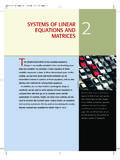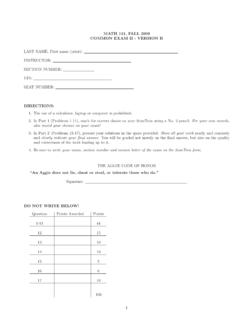Transcription of Solving ODE in MATLAB - Texas A&M University
1 Solving ODE in MATLAB . P. Howard Fall 2009. Contents 1 Finding Explicit Solutions 1. First order Equations .. 2. Second and Higher order Equations .. 3. Systems .. 3. 2 Finding Numerical Solutions 5. First- order Equations with Anonymous Functions .. 5. First order Equations with M-files .. 8. Systems of ODE .. 9. Passing Parameters .. 10. Second order Equations .. 11. 3 Laplace Transforms 12. 4 Boundary Value Problems 12. 5 Event Location 13. 6 Numerical Methods 16. Euler's Method .. 16. Higher order Taylor Methods .. 20. 7 Advanced ODE Solvers 22. Stiff ODE .. 22. 1 Finding Explicit Solutions MATLAB has an extensive library of functions for Solving ordinary differential equations. In these notes, we will only consider the most rudimentary. 1. First order Equations Though MATLAB is primarily a numerics package, it can certainly solve straightforward differential equations Suppose, for example, that we want to solve the first order differential equation y (x) = xy.
2 ( ). We can use MATLAB 's built-in dsolve(). The input and output for Solving this problem in MATLAB is given below. >>y=dsolve('Dy=y*x','x'). y=. C2*exp(x 2/2). Notice in particular that MATLAB uses capital D to indicate the derivative and requires that the entire equation appear in single quotes. MATLAB takes t to be the independent variable by default, so here x must be explicitly specified as the independent variable. Alternatively, if you are going to use the same equation a number of times, you might choose to define it as a variable, say, eqn1. >>eqn1='Dy=y*x'. eqn1 =. Dy=y*x >>y=dsolve(eqn1,'x'). y=. C2*exp(x 2/2). To solve an initial value problem, say, equation ( ) with y(1) = 1, use >>y=dsolve(eqn1,'y(1)=1','x'). y=. exp(x 2/2)/exp(1) (1/2). or >>inits='y(1)=1';. >>y=dsolve(eqn1,inits,'x'). y=. exp(x 2/2)/exp(1) (1/2). Now that we've solved the ODE, suppose we want to plot the solution to get a rough idea of its behavior.
3 We run immediately into two minor difficulties: (1) our expression for y(x) isn't suited for array operations (.*, ./, . ), and (2) y, as MATLAB returns it, is actually a symbol (a symbolic object). The first of these obstacles is straightforward to fix, using vectorize(). For the second, we employ the useful command eval(), which evaluates or executes text strings that constitute valid MATLAB commands. Hence, we can use 1. Actually, whenever you do symbolic manipulations in MATLAB what you're really doing is calling Maple. 2. >>x = linspace(0,1,20);. >>z = eval(vectorize(y));. >>plot(x,z). You may notice a subtle point here, that eval() evaluates strings (character arrays), and y, as we have defined it, is a symbolic object. However, vectorize converts symbolic objects into strings. Second and Higher order Equations Suppose we want to solve and plot the solution to the second order equation y (x) + 8y (x) + 2y(x) = cos(x); y(0) = 0, y (0) = 1.
4 ( ). The following (more or less self-explanatory) MATLAB code suffices: >>eqn2='D2y+8*Dy+2*y=cos(x)';. >>inits2='y(0)=0,Dy(0)=1';. >>y=dsolve(eqn2,inits2,'x'). y=. (14 (1/2)*exp(4*x - 14 (1/2)*x)*exp(x*(14 (1/2) - 4))*(sin(x) - cos(x)*(14 (1/2). - 4)))/(28*((14 (1/2) - 4) 2 + 1)) - (98*14 (1/2) + 378)/(exp(x*(14 (1/2) +. 4))*(868*14 (1/2) + 3136)) - (14 (1/2)*exp(4*x + 14 (1/2)*x)*(sin(x) + cos(x)*(14 (1/2). + 4)))/(28*exp(x*(14 (1/2) + 4))*((14 (1/2) + 4) 2 + 1)) - (exp(x*(14 (1/2). - 4))*(98*14 (1/2) - 378))/(868*14 (1/2) - 3136). >>x=linspace(0,1,20);. >>z=eval(vectorize(y));. >>plot(x,z). Clearly, the symbolic expression MATLAB gives isn't always particularly useful. Systems Suppose we want to solve and plot solutions to the system of three ordinary differential equations x (t) = x(t) + 2y(t) z(t). y (t) = x(t) + z(t). z (t) = 4x(t) 4y(t) + 5z(t). ( ). First, to find a general solution, we proceed as in Section , except with each equation now braced in its own pair of (single) quotation marks: >>[x,y,z]=dsolve('Dx=x+2*y-z','Dy=x+z',' Dz=4*x-4*y+5*z').
5 X=. - (C3*exp(t))/2 - (C4*exp(2*t))/2 - (C5*exp(3*t))/4. 3. y=. (C3*exp(t))/2 + (C4*exp(2*t))/4 + (C5*exp(3*t))/4. z=. C3*exp(t) + C4*exp(2*t) + C5*exp(3*t). (If you use MATLAB to check your work, keep in mind that its choice of constants C1, C2, and C3 probably won't correspond with your own. For example, you might have C =. 2C1 + 1/2C3, so that the coefficients of exp(t) in the expression for x are combined. Fortunately, there is no such ambiguity when initial values are assigned.) Notice that since no independent variable was specified, MATLAB used its default, t. For an example in which the independent variable is specified, see Section To solve an initial value problem, we simply define a set of initial values and add them at the end of our dsolve() command. Suppose we have x(0) = 1, y(0) = 2, and z(0) = 3. We have, then, >>inits='x(0)=1,y(0)=2,z(0)=3';. >>[x,y,z]=dsolve('Dx=x+2*y-z','Dy=x+z',' Dz=4*x-4*y+5*z',inits).
6 X=. 6*exp(2*t) - (5*exp(3*t))/2 - (5*exp(t))/2. y=. (5*exp(3*t))/2 - 3*exp(2*t) + (5*exp(t))/2. z=. 10*exp(3*t) - 12*exp(2*t) + 5*exp(t). Finally, plotting this solution can be accomplished as in Section >>t=linspace(0,.5,25);. >>xx=eval(vectorize(x));. >>yy=eval(vectorize(y));. >>zz=eval(vectorize(z));. >>plot(t, xx, t, yy, t, zz). The figure resulting from these commands is included as Figure 25. 20. 15. 10. 5. 0. 0 Figure : Solutions to equation ( ). 4. 2 Finding Numerical Solutions MATLAB has a number of tools for numerically Solving ordinary differential equations. We will focus on the main two, the built-in functions ode23 and ode45 , which implement versions of Runge Kutta 2nd/3rd- order and Runge Kutta 4th/5th- order , respectively. First- order Equations with Anonymous Functions Example Numerically approximate the solution of the first order differential equation dy = xy 2 + y; y(0) = 1, dx on the interval x [0.]
7 5]. For any differential equation in the form y = f (x, y), we begin by defining the function f (x, y). For single equations, we can define f (x, y) as an anonymous Here, >>f = @(x,y) x*y 2+y f=. @(x,y)x*y 2+y The basic usage for MATLAB 's solver ode45 is ode45(function,domain,initial condition). That is, we use >>[x,y]=ode45(f,[0 .5],1). and MATLAB returns two column vectors, the first with values of x and the second with values of y. (The MATLAB output is fairly long, so I've omitted it here.) Since x and y are vectors with corresponding components, we can plot the values with >>plot(x,y). which creates Figure Choosing the partition. In approximating this solution, the algorithm ode45 has selected a certain partition of the interval [0, .5], and MATLAB has returned a value of y at each point in this partition. It is often the case in practice that we would like to specify the partition of values on which MATLAB returns an approximation.
8 For example, we might only want to approximate y(.1), y(.2), .., y(.5). We can specify this by entering the vector of values [0, .1, .2, .3, .4, .5] as the domain in ode45. That is, we use 2. In MATLAB 's version 7 series inline functions are being replaced by anonymous functions. 5. 2. 1. 0 Figure : Plot of the solution to y = xy 2 + y, with y(0) = 1. >>xvalues=0:.1:.5. xvalues =. 0 >>[x,y]=ode45(f,xvalues,1). x=. 0. y=. It is important to point out here that MATLAB continues to use roughly the same partition of values that it originally chose; the only thing that has changed is the values at which it is printing a solution. In this way, no accuracy is lost. Options. Several options are available for MATLAB 's ode45 solver, giving the user lim- ited control over the algorithm. Two important options are relative and absolute tolerance, respecively RelTol and AbsTol in MATLAB . At each step of the ode45 algorithm, an error 6.
9 Is approximated for that step. If yk is the approximation of y(xk ) at step k, and ek is the approximate error at this step, then MATLAB chooses its partition to ensure ek max(RelTol |yk |, AbsTol), where the default values are RelTol = 10 3 = .001 and AbsTol = 10 6 = .000001. Notice particularly that with this convention if the magnitude of the solution |yk | gets large then the error can be quite large and RelTol should be reduced. On the other hand, if the magnitude of the solution is smaller than 10 6 then AbsTol clearly must be reduced. As an example we note that for the equation y = xy 2 + y, with y(0) = 1, the exact solution is 1. y(x) = . 1 x (In order to see this, either simply compute y and check it, or write the equation as (e x y) =. e x xy 2 , then set w = e x y, so that w = ex xw 2 . Now separate variables.) Clearly, the solution will get large near x = 1, so let's check what happens numerically.
10 For this example, we will use format long since small numbers are involved. >>format long >>xvalues=linspace(0,1-1e-6,5);. {Warning: Failure at t= Unable to meet integration tolerances without reducing the step size below the smallest value allowed ( ) at time t.}. > In <a href= MATLAB : opentoline('/usr/local/MatlabR2009A/toolbox/ MATLAB / ', at 371</a>. x=. 0. y=. Here, MATLAB gives an error message and fails to compute a value for y as x = 1 10 6 . The exact value is y(1 10 6 ) = 106 , so the error would be roughly 106 10 3 = 103 . In the following code, we correct this by changing RelTol to 10 6 . >>options=odeset('RelTol',1e-6). options =. AbsTol: []. BDF: []. Events: []. 7. InitialStep: []. Jacobian: []. JConstant: []. JPattern: []. Mass: []. MassConstant: []. MassSingular: []. MaxOrder: []. MaxStep: []. NonNegative: []. NormControl: []. OutputFcn: []. OutputSel: []. Refine: []. RelTol: Stats: [].)