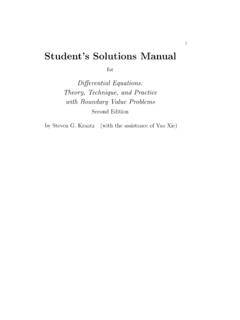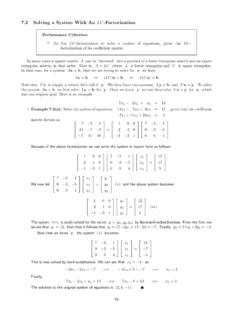Transcription of Solving Problems in Dynamics and Vibrations Using MATLAB
1 Solving Problems in Dynamics and Vibrations Using MATLAB . Parasuram Harihara And Dara W. Childs Dept of Mechanical Engineering Texas A & M University College Station. 2. Contents I. An Introduction to MATLAB (3). 1. Spring-Mass-Damper system (11). 2. Simple pendulum ..(21). 3. Coulomb friction ..(26). 4. Trajectory motion with aerodynamic drag ..(30). 5. Pendulum with aerodynamic and viscous damping .. (34). 6. A half cylinder rolling on a horizontal plane ..(38). 7. A bar supported by a cord .(41). 8. Double pendulum ..(50). 9. Frequency response of systems having more than one degree of freedom ..(56). 10. A three bar linkage problem ..(63). 11. Slider-Crank mechanism ..(70). 12. A bar supported by a wire and a horizontal plane ..(77). 13. Two bar linkage assembly supported by a pivot joint and a horizontal plane (84).
2 14. Valve Spring (92). 3. An Introduction to MATLAB . Purpose of the Handout This handout was developed to help you understand the basic features of MATLAB and also to help you understand the use of some basic functions. This is not a comprehensive tutorial for MATLAB . To learn more about a certain function, you should use the online help. For example, if you want to know more about the function solve', then type the following command in the command window at the prompt: help solve Introduction MATLAB is a high performance language for technical computing. The name MATLAB . stands for matrix laboratory. Some of the typical uses of MATLAB are given below: Math and Computation Algorithm Development Modeling, Simulation and Prototyping M-Files Files that contain code in MATLAB language are called M-Files.
3 You create a M-File Using a text editor and then use them as you would any other MATLAB function or command. But before Using the user defined functions always make sure that the path' is set to the current directory. There are two kinds of M-Files: Scripts, which do not accept input arguments or return output arguments. Functions, which can accept input and output arguments. When you invoke a script MATLAB simply executes the commands found in the file. For example, create a file called SumOfNumbers' that contains these commands: % To find the sum of first 10 natural numbers n = 0;. i = 1;. for i=1:10;. n = n + i;. i = i + 1;. end n Go to the command window and set the path to the current directory. Then typing 4. SumOfNumbers at the command prompt causes MATLAB to execute the commands in the M-File and print out the value of the sum of the first 10 natural numbers.
4 Functions are dealt in detail later in the handout. Matrices Suppose you have to enter a 2x2 identity matrix in MATLAB . Type the following command in the command window: A=[1 0; 0 1]. MATLAB displays the matrix you just entered A=. 1 0. 0 1. The basic conventions you need to follow are as follows: Separate the elements in the row with blanks or commas Use a semicolon, (;) to indicate the end of each row Surround the entire list of elements with square brackets, []. There are many other ways of representing matrices, but the above-mentioned method is one of the popularly used methods. To know more about the different types of representation, go through the online help or the MATLAB user guide. Suppose, you want to separate out the first column in the above matrix and use it for some other calculation, then type the following in the MATLAB command window.
5 Y=A(:,1). Here Y contains the elements of the first column. Y is a 2x1 matrix. Note that the colon in the above expression indicates that MATLAB will consider all rows and 1' indicates the first column. Similarly if you want to separate the second row then type the following command T=A(2,:). Solving Linear equations Suppose for example, you have to solve the following linear equations for x' and y'. 5. x 2y 6. x y 0. There are two methods to solve the above-mentioned linear simultaneous equations . The first method is to use matrix algebra and the second one is to use the MATLAB . command solve'. Matrix Algebra Representing the above two equations in the matrix form, we get 1 2 x 6 . 1 1 y 0 .. The above equation is in the form of AX B. where A is known as the coefficient matrix, X is called the variable matrix and B, the constant matrix.
6 To solve for X, we find the inverse of the matrix A (provided the inverse exits) and then pre-multiply the inverse to the matrix B , X A 1 B. The MATLAB code for the above-mentioned operations is as shown below. Open a new M-File and type in the following commands in the file. % To solve two simultaneous linear equations . A = [1 2;1 1];. B = [6;0];. X = inv (A)*B. Before executing the program, always remember to set the path to the current directory. Note that the first statement is preceded by a %' symbol. This symbol indicates that the statement following the symbol is to be regarded as a comment statement. Also note that if you put a semicolon ;' after each statement, then the value of that statement is not printed in the command window. Since we require MATLAB to print the value of X', the semicolon does not follow the last statement.
7 6. Solve Command The solve' command is a predefined function in MATLAB . The code for Solving the above equations Using the solve' command is as shown. Open a new M-File and type the following code. % To solve the linear equations Using the solve command p = x + 2*y = 6';. q = x y = 0';. [x,y] = solve(p,q). Subs Command This command is explained by means of the following example. Suppose you want to solve the following linear equations : x 2y a 6. x y a Note that there are three unknown and only two equations . So we are required to solve for x' and y' in terms of a'. To calculate the numerical values of x' and y' for different values of a', we use the subs command. The following MATLAB code is used to demonstrate the subs' command. % To solve the linear equations Using the subs command p = x + 2*y = a + 6'.
8 Q = x y = a'. [x,y] = solve(p,q). a = 0;. [x] = subs(x). [y] = subs(y). Here the solve' command solves for the values of x' and y' in terms of a'. Then a' is assigned the value of 0'. Then we substitute the assigned value of a' in x' and y' to get the numerical value. Suppose a varies from 1 to 10 and we need to find the value of x' and y' for each value of a' then use the following code: % To solve the linear equations Using the subs command 7. p = x + 2*y = a + 6'. q = x y = a'. [x,y] = solve(p,q). i = 0;. for a = 1:10. t(i) = subs(x);. p(i) = subs(y);. i = i + 1 ;. end In the above code t(i) and p(i) contains the values of x' and y' for different values of a'. respectively. Functions Functions are M-Files that can accept input arguments and return output arguments.
9 The name of the M-File and the function should be the same. Functions operate on variables within their own workspace, separate from the workspace you access at the MATLAB . command prompt. The following example explains the use of functions in more detail. Define a new function called hyperbola in a new M-File. Function y = twice(x). y = 2*x;. Now in a new M-file plot y' with respect to x' for different values of x'. The code is as shown below x = 1:10. y = twice(x). plot(x,y). Basically the function twice' takes the values of x, multiplies it by 2 and then stores each value in y. The plot' function plots the values of y' with respect to x'. To learn more about the use of functions, go through the user guide. Hold Command HOLD ON holds the current plot and all axis properties so that subsequent graphing commands add to the existing graph.
10 HOLD OFF returns to the default mode whereby PLOT commands erase the previous plots and reset all axis properties before drawing new plots. One can also just use the Hold' command, which toggles the hold state. To use this command, one should use a counter in connection with an if' loop; which first toggles 8. the hold on state and then the counter must be incremented such that, the flow of command does not enter the if' loop. % Example to show the use of the hold command counter = 0;. if (counter ==0). hold;. end counter = counter + 1;. Here the hold' command is executed only if the value of the counter is equal to zero. In this way we can make sure that the plots are held. The drawback of this procedure is that we cannot toggle the hold' to off. Plotting Techniques The plot function has different forms depending on the input arguments.