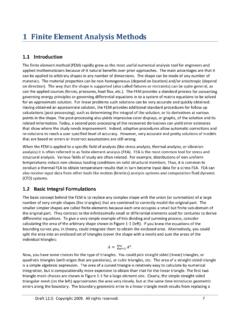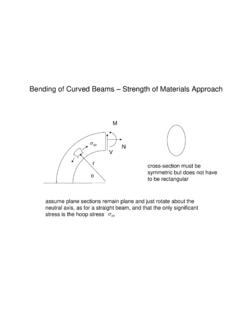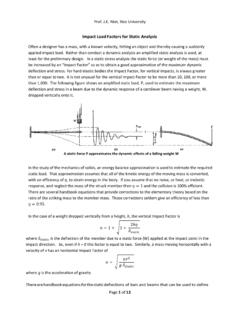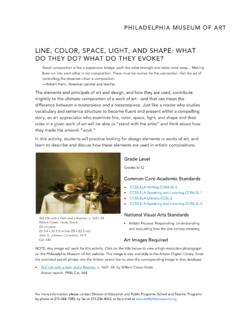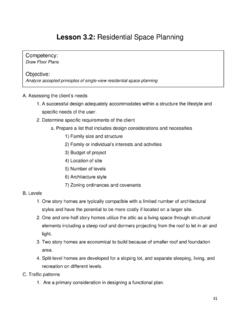Transcription of Space Truss and Space Frame Analysis - Rice University
1 Copyright 2009. All rights reserved. 158 10 Space Truss and Space Frame Analysis Introduction One dimensional models can be very accurate and very cost effective in the proper applications. For example, a hollow tube may require many thousands of elements to match its geometry, even though you expect its stresses to be constant. A Truss (bar) or Frame (beam) element can account for the geometry exactly and give exact stress results and deflections with just a handful of equations to solve. In SW Simulation, Truss and Frame elements are available only for static (constant acceleration), natural frequency, buckling, or nonlinear studies. It is recommended that you review the SolidWorks weldments tutorial before using trusses or frames. The Truss element is a very common structural member. A Truss element is a "two force member". That is, it is loaded by two equal and opposite collinear forces.
2 These two forces act along the line through the two connection points of the member. The connection points (nodes) are a concurrent force system. That is, the joints transmit only forces. Moments are not present at the joints of a Truss . The Truss elements in SW Simulation are all Space Truss elements. There are three displacement DOF at each node (see the right side of Figure 3 1), and up to three reaction forces at a restrained joint. A Space Truss has six rigid body motions, all of which must be restrained in an Analysis . The Space Truss and Space Frame models are created in SW Simulation by 3D line sketches. For a Truss the lines must exactly meet at common points (joints). The lines of the Space Frame models can meet at common points and/or terminate as an intersection of two lines. To avoid numerical ill conditioning, it is best if a Space Frame does not have two joints very close (say, the width of the cross section) to each other.
3 If that is necessary SW Simulation takes special action to build the finite element model there. The line that represents a Truss or Frame member has to be located relative to the cross section of the member. Where it intersects the cross section is called the pierce point. For trusses it is important that the pierce point be at the centroid of the cross section. That happens automatically when you use a built in library shape. If you construct a cross section make sure that the Truss pierce point is at the centroid. If the pierce point is not at the centroid, as in the right of Figure 10 1, then an axial load will cause bending stresses to develop and to be superimposed on the axial stress. That is allowed in Frame elements but not Truss elements. Figure 10 1 Centroidal ( Truss ) and eccentric (beam) cross section pierce points Space Truss and Space Frame Analysis Akin Draft Copyright 2009.
4 All rights reserved. 159 Clearly, the elastic bar is a special form of a Truss member. To extend the stiffness matrix of a bar to include trusses in two or three dimensions basically requires some analytic geometry. Consider a Space Truss segment in global Space going from point 1 at (x1, y1 , z1) to point 2 at (x2 , y2 , z2 ). The length of the element between the two points has components parallel to the axes of Lx = x2 x1, Ly = y2 y1, Lz = z2 z1 and the total length is L2 = (L2x + L2y + L2z). The direction cosines are defined as the ratio of the component length increments divided by the total length of the element. They are used to transform a bar stiffness matrix to the Space Truss stiffness matrix. For 2D problems only one angle is required to describe the member direction. A Truss element stiffness requires only the material elastic modulus, E, the cross sectional area, A, and the member length, L.
5 A Space Frame element also requires the three geometric moments of inertia of the cross section. Two inertias are needed for the transverse bending, and the third is needed for torsional effects. The SW Simulation Frame element also utilizes the material s Poisson s ratio. The mass density, , is needed for gravity (acceleration) loads, or natural frequency computations. If you combine the bar member, which carries only loads parallel to its axis, and a beam which carries only loads transverse to its axis you get the so called beam column element. When deflections are large, the iterative solution updates the axial load in a beam and they can significantly affect the results. Adding the ability to carry torsion moments along the element extends the behavior to a Space Frame . In other words, a Space Frame is a combination of individual beam column elements that resists loadings by a combination of bending, axial member forces, and transverse (shear) forces, and axial torsion.
6 Therefore, it is a more efficient structure than a Space Truss element. Statically determinate Space Truss Consider the simple symmetric Space Truss shown in Figure 10 2. It has two horizontal members, denoted by a, and an inclined member, b, in the vertical mid plane. The Truss has three immovable restraints (at the dashed circles) and a vertical point load, P = 1,000 lb at the free node. The dimensions are shown in the figure. The members are square hollow tubes, with the horizontal pair being 2 x 2 x inches, and the other 4 x 4 x inches. All three members are made of ASTM A36 steel. Figure 10 2 The simplest Space Truss Construct the Space Truss The construction of the 3D line models is done in SolidWorks by means of a 3D Sketch: Space Truss and Space Frame Analysis Akin Draft Copyright 2009. All rights reserved. 160 1. Insert 3D Sketch. Insert construction lines along each of the axes to help locate nodes.
7 Add and dimension additional construction lines in each coordinate plane. 2. In the 3D Sketch Lines. Draw one line to open the Line Properties panel. 3. Expand the Additional Parameters option to provide access to the end points of the first element. 4. Specify the coordinates of the starting point and/or the ending point and/or the increments in coordinates from one end. Spot check the element length value. Click OK. 5. Repeat for the other elements (or review the 3D sketch tutorial for other approaches). After all the Space Truss line elements have been located, and saved, the next task is to look up or construct each member s cross section: 1. View Toolbars Weldments and click Structural Member. 2. In the Structural Member panel, Selections Type Square tube. Pull down to the 2 x 2 x inches size. Select the two horizontal elements as the path segments. Space Truss and Space Frame Analysis Akin Draft Copyright 2009.
8 All rights reserved. 161 3. Under Settings Apply corner treatment and click on end miter and OK. 4. In the Structural Member panel Selections Type Square tube. Pull down to the 4 x 4 x inches size for the compression member. 5. Select the inclined, vertical plane, element as the path segment. Click OK. Create the study In the SW Simulation menu: 1. Right click on the study name Study Static Beam mesh. 2. In the new study, right click on Beams Treat all structural members as beams. The three Space Truss members appear as a beams list. 3. Select all three beams, Edit definition Truss . Click OK. 4. Right click on Beams Apply Material Library Steel ASTM A36, click OK. 5. Right click on Joints Edit All Calculate. SW Simulation calculates and displays all four joints. (You can manually pick joints as well). Space Truss and Space Frame Analysis Akin Draft Copyright 2009.
9 All rights reserved. 162 6. External Loads Force. In the Force panel Select Joints. Pick the one free node and select the Front plane to set the direction. Click OK. 7. Select lb units, and set a value of 1,000 lb as the vertical component. 8. Fixture Immovable, select the three wall joints. They prevent the three rigid body translations and three rotations. Click OK. 9. Mesh Create Mesh. There are no mesh control options for trusses. The additional created nodes allow more displacement vector displays. 10. Run. SW Simulation calculates the Space Truss joint locations and their displacements. Space Truss and Space Frame Analysis Akin Draft Copyright 2009. All rights reserved. 163 Post processing Displacements In the Simulation Menu: 1. Right click Results List Displacements for options. (Or, use Probe.) 2. List options Extremes, 1 percent (there are more than 4 nodes now).
10 3. List set Displacement, and click OK. View the list results. 4. Results Define Displacement Plot URES, select Fringe display. 5. Repeat with Vector display. Reactions In the Simulation Menu: 1. Right click List Displacements for options. 2. List options From node 1 to node 34 (the mesh generator created additional nodes). 3. List set Reaction forces, click OK. Verify the sum is 1e5 lb, upward. Space Truss and Space Frame Analysis Akin Draft Copyright 2009. All rights reserved. 164 4. Results Define Displacement Plot RFRES select Vector display. Space Truss member stresses In the Simulation Menu: Double click on Stress1 to show the default plot. Select different view points, as in Figure 10 3. Note that each Truss member has a constant axial stress level, even though it has multiple elements created by the mesh generation to allow better displacement plots.