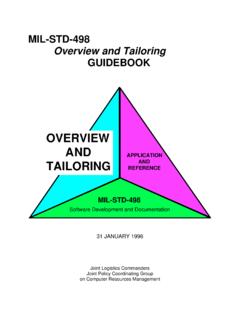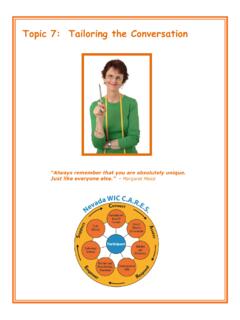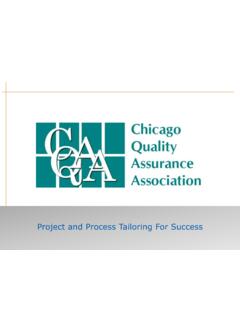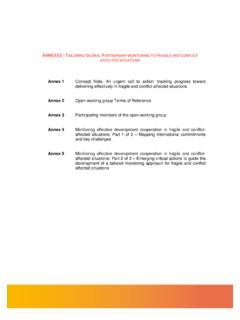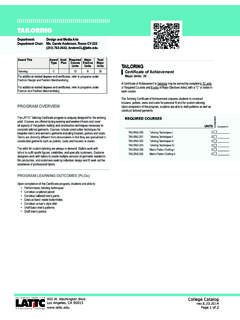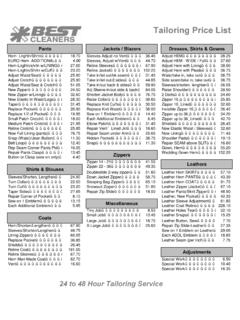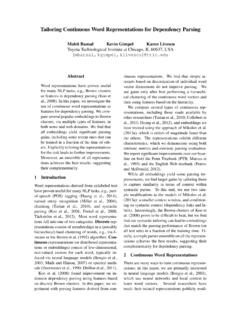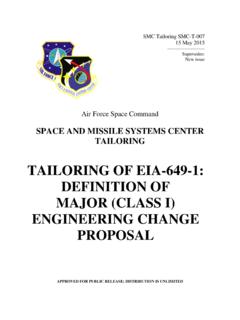Transcription of SpecsIntact eLearning Modules Transcript
1 SpecsIntact eLearning Modules Transcript module : Chapter 2 tailoring a New Job We highly recommend that you view the corresponding eLearning module visual representation of the subject matter. 00:00:10,000 --> 00:01:02,733 So far, you have learned how to Setup a Job, Add Sections, and how to undo a Section that was added by mistake. Before we go on, we are going to talk about the benefits of tailoring . tailoring is a great time saver that allows you to pre-edit the Job by choosing to keep or remove information either throughout the entire Job or in selected Sections, eliminating the need to manually edit this information in each Section. It s important that you understand that the unselected Tailored options will not be redlined, therefore will be permanently deleted.
2 tailoring the Job at this point is designed to be used by the project managers, engineers, architects, and spec writers who plan use SpecsIntact to do their own editing. However, spec editors or administrative assistants, will take a slightly different approach since they will have to collect this information once the Job has been created. 00:01:02,733 --> 00:01:44,433 Let s explore the tailoring Option features. You have the option to Mark All, Clear All, or Print a Report. As I mentioned, the spec editors and administrative assistants will need to Export the tailoring Options List by selecting the Export button and follow the steps to create a Web Formatted List that can be printed and given to the person responsible for editing the specification. At this point, you would select the Continue button. Once the tailoring Option List has been marked up, and returned to you, simply go to the File dropdown menu and select Tailor Job. You will learn more about Exporting the tailoring Options List in a later module so let s continue learning about the tailoring Options.
3 00:01:44,433 --> 00:03:57,800 SpecsIntact 1 Navy and Army have tailoring Options that are broken down into Regions, and Districts. Make sure you ask the Government Project Manager which agency specific tailoring Options you are required to use with their Jobs prior to using this feature. We are now ready to begin tailoring . I like to use the option to Automatically apply check/uncheck to identical tailoring Options in all Sections. As you recall, in the first module we setup this training job as a Navy project, so we will make our selections based on that. We will start by unchecking the agency specific tailoring options we do not need for this Job.
4 Below Section 01 11 00, we are going to unselect Army. As you look beneath the other Sections, you will notice that Army was unchecked as well. Let s continue by unselecting NASA, NAVFAC LANT, NAVFAC MW, and Pearl Harbor. As we move down to Section 01 33 00, you will find another very important tailoring Option for DESIGN BID-BUILD or DESIGN-BUILD. For the purposes of this exercise, we re going to use DESIGN-BID-BUILD, and unselect the DESIGN-BUILD. As we continue down to Section 01 35 13, we will need to unselect AIR FORCE, and NAVFAC Pacific. You will notice the tailoring Options in Section 04 20 00 have changed to include products. For this Job we re going to use BRICK, CMU, INSULATION, NAVY, and PC ITEMS, therefore we ll unselect PREFACED CMU, and STONE. Now that we have made all of the necessary tailoring Option selections, let s choose the OK button. At this point, you will receive a message stating, Five Sections Tailored , select the OK button.
5 SpecsIntact 2 Congratulations, you have just created and setup your first SpecsIntact Job. SpecsIntact 3 Contact Information If you need further assistance, please contact our Technical Support Desk. We will be happy to answer any questions you may have. SpecsIntact Technical Support Monday -Friday 8:00 AM 4:30 PM Eastern Time Phone: Email: eLearning module Notes: SpecsIntact 4