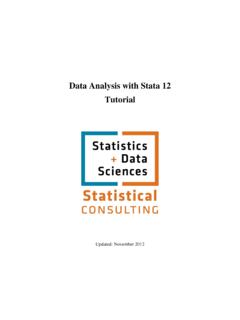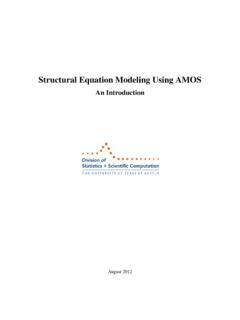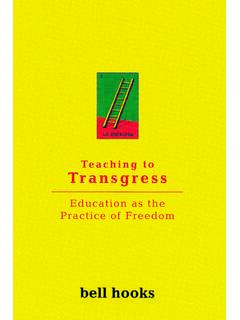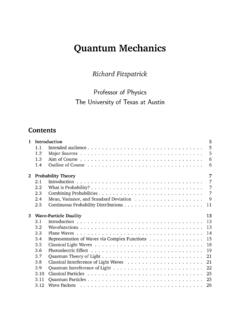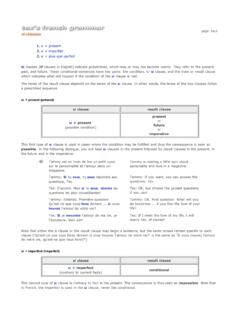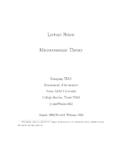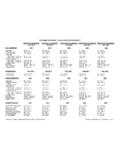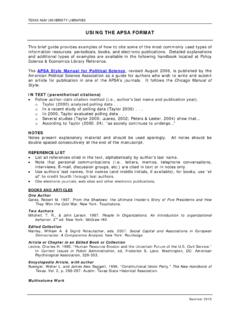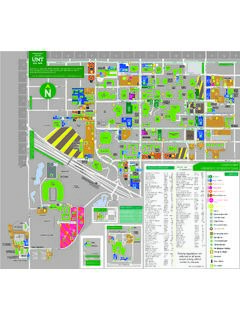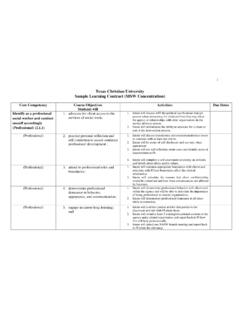Transcription of SPSS: Descriptive and Inferential Statistics
1 SPSS: Descriptive and Inferential Statistics For Windows Updated: August 2012 SPSS: Descriptive and Inferential Statistics 2 The Department of Statistics and Data Sciences, The university of texas at Austin Table of Contents Section 1: Summarizing Data .. 3 Descriptive Statistics .. 3 Section 2: Inferential Statistics .. 10 Chi-Square Test .. 10 T 11 Correlation .. 15 Regression .. 19 General Linear Model .. 23 Section 3: Some Further Resources .. 34 SPSS: Descriptive and Inferential Statistics 3 The Department of Statistics and Data Sciences, The university of texas at Austin This tutorial describes the use of SPSS to obtain Descriptive and Inferential Statistics .
2 In the first section, you will be introduced to procedures used to obtain several Descriptive Statistics , frequency tables, and crosstabulations. In the second section, the chi-square test of independence, independent and paired sample t tests, bivariate correlations, regression, and the general linear model will be covered. If you are not familiar with SPSS or need more information about how to get SPSS to read your data, you may wish to read our SPSS for Windows: Getting Started tutorial. This set of documents uses a sample dataset, Employee , that SPSS provides. It can be found in the root SPSS directory.
3 If you installed SPSS in the default location, then this file will be located in the following location: C:\Program Files\SPSS\Employee Section 1: Summarizing Data Descriptive Statistics A common first step in data analysis is to summarize information about variables in your dataset, such as the averages and variances of variables. Several summary or Descriptive Statistics are available under the Descriptives option available from the Analyze and Descriptive Statistics menus: Analyze Descriptive Statistics After selecting the Descriptives option, the following dialog box will appear: This dialog box allows you to select the variables for which Descriptive Statistics are desired.
4 To select variables, first click on a variable name in the box on the left side of the dialog box, then SPSS: Descriptive and Inferential Statistics 4 The Department of Statistics and Data Sciences, The university of texas at Austin click on the arrow button that will move those variables to the Variable(s) box. For example, the variables salbegin and salary have been selected in this manner in the above example. To view the available Descriptive Statistics , click on the button labeled Options. This will produce the following dialog box: Clicking on the boxes next to the Statistics ' names will result in these Statistics being displayed in the output for this procedure.
5 In the above example, only the default Statistics have been selected (mean, standard deviation, minimum, and maximum); however, there are several others that could be selected. After selecting all of the Statistics you desire, output can be generated by first clicking on the Continue button in the Options dialog box, then clicking on the OK button in the Descriptives dialog box. The Statistics that you selected will be printed in the Output Viewer. For example, the selections from the preceding example would produce the following output: The number of cases in the dataset is recorded under the column labeled N.
6 Information about the range of variables is contained in the Minimum and Maximum columns. The average salary is contained in the Mean column. Variability can be assessed by examining the values in the Std. Deviation column. The more that individual data points differ from the mean, the larger the standard deviation will be. Conversely, if there is a great deal of similarity between data points, the standard deviation will be quite small. Examining differences in variability could be useful SPSS: Descriptive and Inferential Statistics 5 The Department of Statistics and Data Sciences, The university of texas at Austin for anticipating further analyses: in the above example, it is clear that there is much greater variability in the current salaries than beginning salaries.
7 Because equal variances is an assumption of many Inferential Statistics , this information is important to a data analyst. As a side note, if your distribution is normal, almost all (96%) of your observations should fall within +/- 2 standard deviations from the mean. A starting salary of $32, is two standard deviations above the mean of $17, , while a starting salary of $1, is two standard deviations below the mean; accordingly, 96% of salaries should fall between these values, with a few people (2%) earning salaries below $1, and a few (2%) earning salaries above $32, Given that the minimum value is $9,000 and the maximum is $79,980, however, we can see that these data may not follow the normal distribution.
8 (For the purposes of this tutorial, we will treat salary, educational level, and a number of other variables as though they were normally-distributed continuous variables. In your own research, however, if your outcome variables are not normally distributed, you may need to pursue an alternate analysis. Feel free to direct your questions on this topic to us at Frequencies While the Descriptive Statistics procedure described above is useful for summarizing data with an underlying continuous distribution, the Descriptives procedure will not prove helpful for interpreting categorical data. Instead, it is more useful to investigate the numbers of cases that fall into various categories.)
9 The Frequencies option allows you to obtain the number of people within each employment category in the dataset. The Frequencies procedure is found under the Analyze menu: Analyze Descriptives Statistics Selecting this menu item produces the following dialog box: SPSS: Descriptive and Inferential Statistics 6 The Department of Statistics and Data Sciences, The university of texas at Austin Select variables by clicking on them in the left box, then clicking the arrow in between the two boxes. Frequencies will be obtained for all of the variables in the box labeled Variable(s).
10 This is the only step necessary for obtaining frequency tables; however, there are several other Descriptive Statistics available, many of which are described in the preceding section. The example in the above dialog box would produce the following output: Going back to the Frequencies dialog box, you may click on the Statistics button to request additional Descriptive Statistics . Clicking on the Charts button produces the following box which allows you to graphically examine their data in several different formats: Each of the available options provides a visual display of the data. For example, clicking on the Bar charts button produces the following output: SPSS: Descriptive and Inferential Statistics 7 The Department of Statistics and Data Sciences, The university of texas at Austin If you have continuous data (such as salary) you can also use the Histograms option and its suboption, With normal curve, to allow you to assess whether your data are normally distributed, which is an assumption of several Inferential Statistics .