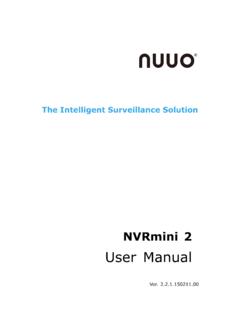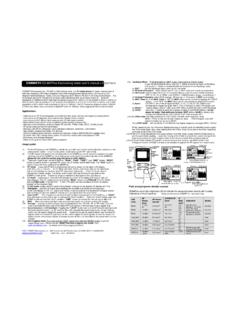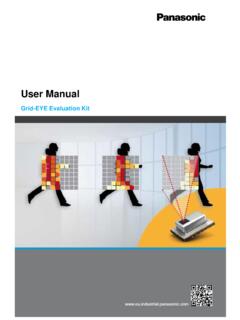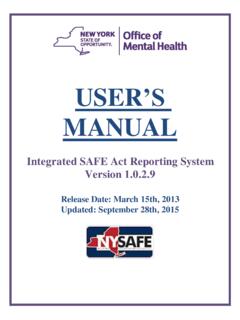Transcription of SS3 User Manual V2 - assets.soloshot.com
1 YOUR SOLOSHOT3 2In the Box 2 The Tag 2 The Base and Camera 2 GETTING STARTED 3 Assembly 3 Connecting the Base to the Tripod 3 Charging the Base and Tag 4 Update and Registration 4-5 LOCATION SETUP 5 Setting up the SOLOSHOT Tripod 5 Safety and Security 6 HOME SCREEN 6 USING THE TRACK APP 7 Begin Tracking 7 Calibrating 8 Tag Manager 8-9 Wearing the Tag 9 Using the Track App Viewfinder 10 Using the Tag Screen 10 Tracking 11 Recording 11 Live Streaming 12 Moving the Base 13 Tracking Distance 13 ADVANCED TRACKING SETTINGS 13 Track Mode 14 Field of View 14 Framing 14 Trajectory 14 CAMERA SETTINGS 15 Access Camera Settings 15 Video Mode 15 Photo Mode 16 Taking Photos 16 MULTI MODE 17 Requirements 17 Filming Multiple TAGS
2 17from a Single BASEF ilming a single TAG 18from Multiple BASES (Angles)Filming Multiple TAGS 18from Multiple BASESMOTION TIME LAPSE (BETA) 19 Setting MTL Parameters 19 Setting Start and End Points 19 Manual APP 20 UPDATE APP 21 Performing a Software Update 21 Tag Update Mode 21 SETTINGS 22Wi-Fi 22SD Card 22 Display 22 Battery 22 Date & Time 22 Account 22 About
3 22 Help 22 Developer Options 22 HDMI OUT 23 AUDIO 23 HOT SHOE MOUNT 23 MAINTENANCE 23 OFFLOADING CONTENT 24 user Manualwith Optic65 and Optic25 CamerasFOR OUTDOOR TRACKING ONLY unless used in conjunction with the Indoor Tracking of ContentsPower ButtonOLED ScreenFunction ButtonHot ShoeMono mm Auxiliary JackIndicator LEDK-Lock SlotAccessory Port/Tag ChargerMini USB Charging Port+ USB Type A PortHDMI OutMicro SD Card SlotCamera Release ButtonPower ButtonTouchscreen3/8 Tripod Mounting HeadOpticX CameraTripod ToolTripod Adapter ScrewMini USB Charging CordBaseTa gArmband123 user Manual 02 TagIn the BoxYour SOLOSHOT312345678910111213 The Base & OpticX Camera24567813319101112 user Manual 03 the Ta g, with buttons facing up, into the Accessory/Charging Port on the front of the Base.
4 Attach the Tag to the Base by first inserting from the top, as depicted in the graphic the CameraDock the OpticX Camera to the Base by guiding it down onto the tilt drum from above, and then pushing it forward until it securely clicks into StartedDocking the Tag3!IMPORTANTM icro SD CardInsert an approved Micro SD Card (not included) into the side of the OpticX Camera. You will hear a click when fully SD card will be completely erased. Make sure to save any content that you don t want erased!Visit for a list of compatible SD the best results, we recommend mounting the Base on a Tripod with a 3/8 mounting screw.
5 If you already have a pan/tilt head on your tripod, please remove it prior to connecting your your tripod only has a screw, use the provided Tripod Adapter the Base to the TripodHand tighten the Base onto your tripod until you feel light resistance from the panning motor. Avoid excessive Manual panning and tilting of the Base motors by the provided Tripod Tool to finish Adapter ScrewConnectingUsing the Tripod Tool!For the best experience, use a sturdy tripod. Visit to purchase a recommended tripod. IMPORTANT3 Powering OnTo power on Base, press and hold the Power Button for 3 seconds.
6 To power on Tag, press the Power the Base and Tag!2 Fully charge the Base and Ta g prior to use. This will take about 4 hours. Charging time varies based on USB wall adapter TimeiINFOOnly the Base & Tag contain batteries and must be recharged. The Camera can, but does not need to be the Mini USB Charging Cord into a USB outlet adapter (not included) and plug it into the to outlet adapter is required. (most tablet charger adapters)Charging Cord & AdapterThe SOLOSHOT3 must be in an upright position during device update & registration, and during general use.
7 Prevent SOLOSHOT3 from tipping over when the Camera is the Base to your Tripod.(See page 3)IMPORTANTUSER Manual 04 !IMPORTANT1!IMPORTANT3 Create an AccountUpdateTag RegistrationCreate a SOLOSHOT account at on the Base and follow the on-screen instructions to update your device.!IMPORTANTYour SOLOSHOT3 must be upright and level upon start-up and updating software. It s recommend it be connected to a tripod during this screen will be blank for up to one minute during certain steps of the update process. Do not power down device during registering your Tags, you are prompted to select the tracking preferences of the SOLOSHOT account is required before setup of your your SOLOSHOT3 Update and Registrationi!
8 IMPORTANTS etting up the SOLOSHOT Tripod4iiTag Preference: Auto TrackTag Preference: Ask To TrackRegistrationLocation and Tripod SetupWhen the Tag is turned on and within range of the Base, the Base will automatically track this Tag. This is the default the Tag is turned on and within range of the Base, the Tag will need to be toggled on within the Tag Manager. Tags that are toggled off will not be tracked by the setup by updating and registering your Base, Tag(s) and Camera to your SOLOSHOT account, created in Step ensure the best filming results:Level your SOLOSHOT3 using the bubble level on the Tripod.
9 Ensure that both the Base and Tag always have a clear view of the sky. Do not bring the Tag and/or Base inside once powered not setup under an overhang, dense tree canopy, or close to a building or and set up the Tripod by unlocking the Leg Locks (a) and extending the telescoping legs until the Tripod is at the desired height. Lock the Leg Locks. In windy or otherwise unstable conditions, be sure to widen the leg stance using the Wide Leg Locks (b).Tripod Neck Extension: Extend the Tripod Neck by loosening the Neck Thumb Screw (c). Tighten Neck Thumb Screw and Leg Locks when desired height is Leg Lock Option: Use a wider stance if necessary to improve stability or to account for local topography.
10 For example, in windy or unstable conditions, or in areas where the Tripod may be bumped or jostled, you should use a wider Conditions:Add a weight to the hook on the bottom of the Tripod neck and/or widen the leg stance, as outlined Manual 05 your SOLOSHOT3 Update and RegistrationContinued from previous pageiiiPage 1 Page 2 Avatar and Username1!2 LocationK-LockIMPORTANTS afety and SecurityHome ScreenSOLOSHOT Inc. IS NOT responsible for theft or damage to your SOLOSHOT3 and it s using SOLOSHOT3 near high voltage power lines, radar/radio jamming equipment, or telecommuni-cations towers, as this could interfere with the communication system.