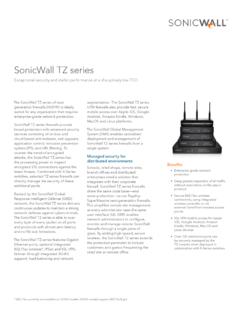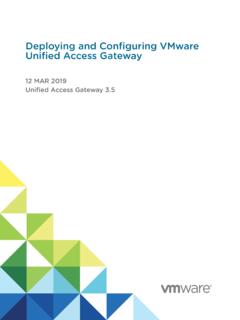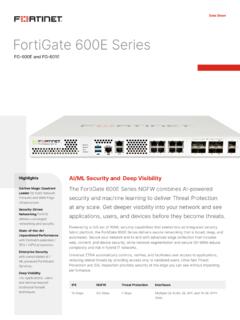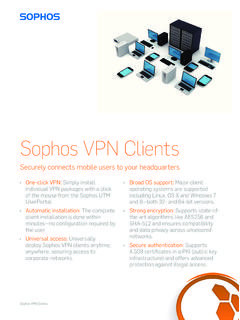Transcription of SSL VPN Deployment Guide - Citrix.com
1 Deployment Guide SSL VPN. Deployment Guide A Step-by-Step Technical Guide Deployment Guide Notice: The information in this publication is subject to change without notice. THIS PUBLICATION IS PROVIDED AS IS WITHOUT WARRANTIES OF ANY KIND, EXPRESS OR. IMPLIED, INCLUDING ANY WARRANTIES OF MERCHANTABILITY, FITNESS FOR A PARTICULAR. PURPOSE OR NONINFRINGEMENT. CITRIX SYSTEMS, INC. ( CITRIX ), SHALL NOT BE LIABLE FOR. TECHNICAL OR EDITORIAL ERRORS OR OMISSIONS CONTAINED HEREIN, NOR FOR DIRECT, INCIDENTAL, CONSEQUENTIAL OR ANY OTHER DAMAGES RESULTING FROM THE FURNISHING, PERFORMANCE, OR USE OF THIS PUBLICATION, EVEN IF CITRIX HAS BEEN ADVISED OF THE. POSSIBILITY OF SUCH DAMAGES IN ADVANCE. This publication contains information protected by copyright. Except for internal distribution, no part of this publication may be photocopied or reproduced in any form without prior written consent from Citrix. The exclusive warranty for Citrix products, if any, is stated in the product documentation accompanying such products.
2 Citrix does not warrant products other than its own. Product names mentioned herein may be trademarks and/or registered trademarks of their respective companies. Copyright 2007 Citrix Systems, Inc., 851 West Cypress Creek Road, Ft. Lauderdale, Florida 33309- 2009 All rights reserved. Table of Contents Solution Network First time Serial Ethernet NetScaler Deployment Model: Netscaler High Availability, Two-Arm Mode, SSL Important Considerations for NetScaler High High Availability Command Important NetScaler IP IP Addresses, Interfaces and SSL Keys & Obtaining Keys and Using the SSL Certificate SSL VPN SSL VPN Accessing the SSL Importing SSL Testing the SSL Things you need to SSL VPN Step-by-Step SSL VPN policy Appendix A - NetScaler Application Switch Introduction Citrix NetScaler optimizes the delivery of web applications increasing security and improving performance and Web server capacity. This approach ensures the best total cost of ownership (TCO), security, availability, and performance for Web applications.
3 The Citrix NetScaler solution is a comprehensive network system that combines high-speed load balancing and content switching with state-of-the-art application acceleration, layer 4-7 traffic management, data compression, dynamic content caching, SSL acceleration, network optimization, and robust application security into a single, tightly integrated solution. Deployed in front of application servers, the system significantly reduces processing overhead on application and database servers, reducing hardware and bandwidth costs. Citrix Access Gateway is the only SSL VPN to securely deliver any application with policy-based SmartAccess control. Users will have easy-to-use secure access to all of the enterprise applications and data they need to be productive and IT can cost effectively extend access to applications while maintaining security through SmartAccess application-level policies. With Access Gateway organizations are empowered to cost effectively meet the anywhere access demands of all workers enabling flexible work options, easier outsourcing and non-employee access, and business continuity readiness while ensuring the highest-level of information security.
4 This Deployment Guide walks through the step-by-step configuration details of how to configure the Citrix NetScaler for use as a SSL VPN gateway.. Solution Requirements SSL VPN for all applications Agentless connectivity, and Agent based connectivity Split-Tunneling without network conflicts User/Group Restrictions to specific VLANs and IP Addresses Prerequisites Citrix NetScaler L4/7 Application Switch, running version +, (Quantity x 1 for single Deployment , Quantity x 2 for HA Deployment ). Layer 2/3 switches, w/support for Tagging & Trunking, (Quantity x 1). Client laptop/workstation running Internet Explorer +.. Network Diagram The following is the Network that was used to develop this Deployment Guide , and is representative of a solution implemented at a customer site. VLAN Legend Primary NetScaler Primary/Secondary NetScaler Secondary NetScaler IP Addresses: Shared IP Addresses: IP Addresses: VLAN 1 NSIP: VIP: NSIP: SNIP: SNIP: SNIP: VLAN 10 SNIP: VLAN 91 VLAN 10: Interface 1/2, Untagged VLAN 92 SNIP: VLAN 91: TRUNK.
5 Interface 1/4, Tagged MIP: VLAN 92: Interface 1/4, Tagged MIP: VLAN 4: Interface 1/4, Untagged Trunking ON. VLAN 1: (Mgmt). Interface 0/1, Untagged MIP: Applications Citrix NetScaler . Vlan VLAN 91. VLAN 10. Trunk Int1/2 Int1/4. Int0/1 VLAN 92. Admin VLAN 1 . Default IP Address: Serial: 9600, n, 8, 1. First time connectivity Serial Connection Ethernet Connection The NetScaler can be accessed by the serial port through any The NetScaler can also be accessed by the default IP Address terminal emulation program. Windows Hyperterm is commonly of , either through an http, https, telnet or ssh used on a laptop or workstation. Connect a 9-pin Null Modem connection. Once connected, the login prompt should appear. cable from the computer to the NetScaler's console port. In the The default login is nsroot, nsroot. It is advisable to change the terminal emulation program configure the settings for 9600 baud, nsroot password once connected. No stop bits, 8 data bits, and 1 parity bit.
6 The login prompt should Type in the CLI command configns' ( nsconfig' if at the shell appear. The default login is nsroot, nsroot. It is advisable to change prompt). Select option 1 to change the NetScaler IP Address and the nsroot password once connected. Network Mask. Exit, save and reboot. Once connected type in the CLI command configns' ( nsconfig' if Note: Changing the NetScaler IP Address always requires a at the shell prompt). Select option 1 to change the NetScaler IP. reboot. Address and Network Mask. Exit, save and reboot.. NetScaler Configuration Deployment Model: Netscaler High Availability, Two-Arm Mode, SSL VPN. The NetScaler SSL VPNs in this example will be deployed as a high availability pair, in two-arm mode. Always start with the first NetScaler. The NetScalers in Two-Arm mode provide the utmost is site security, as they provide a full reverse-proxy gateway to intercept incoming traffic before it is sent to the Applications on the backend.
7 Once the initial NetScaler IP Address (NSIP) has been configured, you can connect to both the Primary and Secondary NetScalers via a http or https web browser connection. 1. Connect to the NetScaler via the NSIP using a web browser. In this example: NS1: Ethernet NS2: Note: Java will be installed. Default login is: nsroot, nsroot.. In a High Availability Deployment , one Application Switch actively accepts connections and manages servers, while the second monitors the first. If the first Application Switch quits accepting connections for any reason, the second Application Switch takes over and begins actively accepting connections. This prevents downtime and ensures that the services provided by the Application Switch will remain available even if one Application Switch ceases to function. Important Considerations for NetScaler High Availability The passwords for both NetScalers nsroot' account must match. You must change these manually on the switches, they are not synchronized.
8 The maximum node ID for Application Switches in an HA pair is 64. Both NetScaler HA peers must be running the same version of code. The configuration files in ' must match on both NetScalers. For this to happen, the following must occur: The primary and secondary NetScaler Application switches must be configured with their own unique NSIP's. The node id' and IP Address' of one Application switch must point to the other Application switch (it's HA peer). You must configure RPC node passwords onto both Applicaiton switches. Initially, all Application Switches are configured with the same RPC node password. To enhance security, you should change these default RPC node passwords. 2. While connected to the Primary NetScaler, add the Secondary node. In the NetScaler GUI, navigate to: NetScaler . System High Availability Add. Enter the Node ID and IP. address for the Secondary HA peer. In this example: 2', and Note: It is important to turn Off' HA Monitoring on interfaces that it is not intended for, otherwise HA Node Synchronization will not be successful.
9 In the NetScaler GUI: Navigate to NetScaler > Network > Interfaces. Double-click the interface number(s), and turn Off' HA Monitoring.. 4a. Connect to the Secondary NetScaler and tell it to take the Secondary role. Navigate to NetScaler . System High Availability . Open Stay Secondary . 4b. Connect to the Secondary NetScaler and add the Primary node. Enter the Node ID and IP. address for the Primary HA. peer. In this example: 1', and 10. 4c. Both Primary and Secondary must be configured to Actively participate in HA. In the NetScaler GUI on the Primary: Navigate to NetScaler System High Availability ID 0 Open. Select HA Status Enabled'. Enable HA Synchronization. Enable HA Propagation. Click Ok'. Repeat for Secondary. 11. 5. A successful HA High Availability Command Synchronization Synchronization can be In a correct HA setup, any command issued on the primary Application Switch will propagate viewed from the High automatically to the secondary Application Switch.
10 Some reasons why command synchronization Availability screen on either may not work: the Primary or Secondary node's GUI. Network connectivity is down Resources are not available on the Secondary Application switch From the same screen you can Force Synchronization' Authentication failure, (nsroot and/or rpc node). or Force Failover'. HA Monitoring is not turned On', Off' on same interfaces for both nodes TIP: Disabling the blinking LCD Panel The LCD panel on the front of the NetScaler will flash intermittently until the unused interfaces are disabled and HA monitoring is turned off on them. In the GUI, Navigate to NetScaler > Network > Interfaces. Select an interface, right-click to disable. Right-click to Open, and disable HA monitoring. Add a Default Route 6. Add a default route. Optional: NetScaler Network Because we have a Subnet Route Add IP Address (SNIP) on the Public Interface 1/2, this In this example, isn't really necessary. Network , Netmask , Gateway 12.