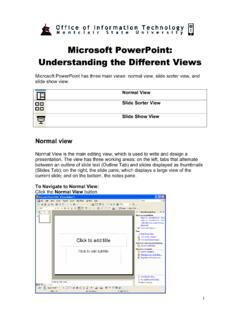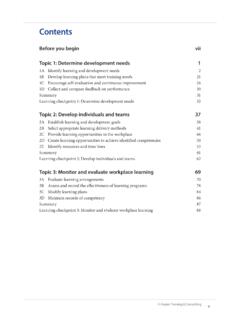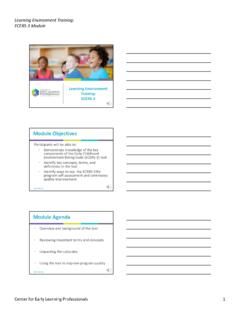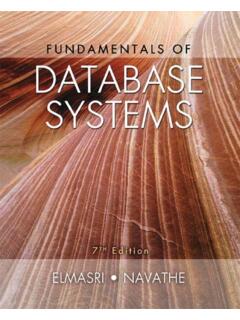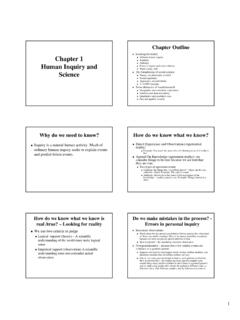Transcription of STANDARDS FOR ESSENTIAL COMPUTER SKILLS - Digital …
1 STANDARDS FOR ESSENTIAL . COMPUTER SKILLS . Basic COMPUTER SKILLS 1. Distinguish between different types of devices (tablets, desktop and laptop computers). 2. Identify specific COMPUTER hardware (system unit, monitor, printer, keyboard, mouse or touchpad, ports, touchscreen). 3. Log on to and shut down a COMPUTER . 4. Demonstrate knowledge of keys on keyboard (Enter, Shift, Control, Backspace, Delete, Arrow Keys, Tab, Caps Lock, Number Lock). 5. Identify types of mice: mouse and touchpad. 6. Identify mouse pointer shapes and the functions they represent (spinning wheel (loading), iBeam (text), arrow (basic clicking), hand pointer (clickable links)). 7. Demonstrate knowledge and appropriate use of mouse clicks (right-click, left-click, and double click). 8. Drag and drop. 9. Utilize common controls for screen interaction (selecting check boxes, using drop-down menus, scrolling). 10. Access and control audio output features (volume, mute, speakers and headphones).
2 11. Identify icons on desktop. 12. Demonstrate ability to trash and retrieve items using the trash or recycle bin. 13. Demonstrate understanding that it is possible to customize a COMPUTER for increased accessibility (customizing a mouse for left-handed use and sensitivity, and changing screen resolution on a monitor). 14. Demonstrate understanding that software programs are upgraded periodically to fix bugs and increase utility, and that different versions may be installed on different computers. 15. Identify mechanisms for storing files (flash drives, hard drives, cloud-based storage). 16. Identify whether or not a COMPUTER is connected to the internet. 17. Identify and locate camera and mic on laptops, tablets. 18. Turn COMPUTER and monitor on and off. STANDARDS FOR ESSENTIAL . COMPUTER SKILLS . Internet Basics 1. Identify the different ways a person can connect to the internet. 2. Demonstrate knowledge of browsers and identify commonly used browsers.
3 3. Demonstrate familiarity with website structure ( , landing pages, internal pages). 4. Identify top-level domains ( , .edu, .com, .org). 5. Demonstrate understanding of how to use browser tools and settings to protect privacy ( , private browser windows, clearing search history, and declining to save passwords on shared computers). 6. Demonstrate understanding of when it's safe and appropriate to share personal, private, or financial information ( , recognizing phishing attempts, identifying unsecured websites). 7. Identify ways to protect your devices ( , anti-malware software, recognizing possible virus attacks). 8. Demonstrate to a website that you are a legitimate user using CAPTCHA or other verification methods. 9. Fill out an online form. 10. Identify address bar and demonstrate understanding of its functionality. 11. Identify common browser tools and icons ( , favorites, downloads, refresh, and back). 12. Perform internet search using clear parameters (terms and filters).
4 13. Demonstrate ability to scroll up and down a page and left and right on a page. 14. Identify and make use of common website interactions ( , play buttons, hyperlinks). 15. Identify and work with tabs and windows. 16. Enable a specific pop-up window. 17. Use shortcut keys, or menu or mousing equivalents, to support user experience on the web ( , zoom, find text).Identify and locate camera and mic on laptops, tablets. 18. Turn COMPUTER and monitor on and off. STANDARDS FOR ESSENTIAL . COMPUTER SKILLS . Using Email 1. Define email and identify common email clients. 2. Tell the difference between a URL and an email address. 3. Register for a new email account, using a professional user name and a strong password. 4. Log into email. 5. Create and send an email, including recipient address, subject, and message. 6. Open and reply to an email. 7. Understand why and how to reply, reply all, and forward an email. 8. Add an attachment to an email.
5 9. Open and download an email attachment. 10. Manage email: Delete and retrieve messages, identify spam, and unsubscribe from unwanted mailing lists. 11. Understand basics of email etiquette (using salutations and closings, avoiding all caps, making use of the subject line, understanding when it's ok to forward messages, knowing who to cc or bcc, etc.). 12. Use caution when opening or replying to an email from an unfamiliar source, downloading attachments, following links, or giving out personal information. 13. Sign out of email, especially when using shared computers. STANDARDS FOR ESSENTIAL . COMPUTER SKILLS . Windows 1. Identify the operating system used by a COMPUTER . 2. Identify the parts of the Windows 10 interface (desktop, taskbar, etc.). 3. Demonstrate knowledge of the Windows Start Menu, including Get Help. 4. Use Cortana to search for a file, program, or document. 5. Identify icons, functions, and any file extensions related to basic office software (Word, powerpoint , and Excel) and default Windows programs ( microsoft Edge, Windows Defender, etc.)
6 6. Start and exit programs. 7. Minimize and maximize windows. 8. Open, close and switch between windows. 9. Demonstrate knowledge of Windows File Explorer and identify drives on the COMPUTER , as well as cloud storage services ( , OneDrive). 10. Move documents and files, including to and from Recycle Bin. 11. Log off, restart, and shutdown a COMPUTER . 12. Use Settings to uninstall or modify apps. STANDARDS FOR ESSENTIAL . COMPUTER SKILLS . Mac OS. 1. Identify the operating system used by a COMPUTER . 2. Identify the parts of the Mac OS interface (desktop, Dock, Menu Bar, etc.). 3. Use the help menu. 4. Use Finder or Spotlight to locate files and folders. 5. Open applications using Siri, Spotlight, Launchpad, the Dock, or the Applications Folder, and pin apps to the Dock. 6. Identify icons, functions, and any file extensions related to basic office software (Word, powerpoint , and Excel) and default Apple programs. 7. Move documents and files, and create new folders.
7 8. Delete files, and recover them from the Trash. 9. Identify peripheral devices on a COMPUTER (flash drives, camera, etc.) and cloud storage options ( iCloud). 10. Minimize and maximize windows. 11. Close, switch between, and quit applications. 12. Use the App Store to add, uninstall, or modify apps. 13. Demonstrate knowledge of System Preferences. 14. Log out of, restart, and shutdown a COMPUTER . STANDARDS FOR ESSENTIAL . SOFTWARE SKILLS . microsoft Word 1. Open a new or existing document. 2. Identify the parts of the Word window, including the Ribbon, Status Bar and Quick Access Toolbar. 3. Save a document, being intentional about name and location. 4. Identify file extensions that can be opened by microsoft Word. 5. Use Spelling and Grammar check. 6. Format text: size, color and font type. 7. Set text spacing and alignment. 8. Apply bullets and automatic numbering. 9. Undo the previous action. 10. Cut, copy and paste.
8 11. Modify page layout, including margins and orientation. 12. Print. 13. Close a document. 14. Insert objects into a document, including images, shapes, hyperlinks, and tables. STANDARDS FOR ESSENTIAL . SOFTWARE SKILLS . microsoft Excel 1. Open and close a workbook. 2. Save a workbook, being intentional about name and location. 3. Identify parts of Excel screen: ribbon, formula bar, active cell, name box, column letter, row number, Quick Access Toolbar. 4. Locate a specific cell. 5. Enter data in a cell. 6. Copy and move cell entries. 7. Format cells and text: bold, underline, size, merge and center, wrap text, number (currency, time, percentages, etc.). 8. Create headings and freeze them. 9. Insert and delete rows and columns. 10. Adjust row and column size. 11. Identify worksheet tabs, create a new tab, rename tabs, and rearrange tabs. 12. Write a formula in the formula bar (-, +, *, /). 13. Select a range. 14. Use Auto Fill and AutoSum (Sum, Average, etc.)
9 And understand the differences between them. 15. Sort (least to greatest, alphabetically, etc.) and filter data. 16. Insert a chart to display data. 17. Select a print area, choose page orientation, and print. STANDARDS FOR ESSENTIAL . SOFTWARE SKILLS . microsoft powerpoint 1. Open a new or existing powerpoint presentation. 2. Identify parts of the powerpoint screen (slide navigation pane, slide pane, notes, the ribbon, quick access toolbar, and scroll bars). 3. Insert new slides, duplicate, or reuse slides. 4. Manage text (insert, delete, copy, cut and paste, drag and drop, format, and use spellcheck). 5. Apply or change a theme. 6. Use zoom control. 7. Insert items into a presentation, resize, and adjust them (video, chart, pictures, clip art, screenshots). 8. Add a textbox, adjust it, resize it, or delete it. 9. Change the view (normal view, slide sorter, reading view, slideshow view). 10. Insert, delete, and move slides using slide navigation pane.
10 11. Use the quick access toolbar. 12. Apply and customize slide transitions (select, preview, add sound, automatic advance). 13. Understand the basics of powerpoint etiquette (limited text, text that stands out on background, clear titles). 14. Play a slideshow, advance through the slides, and end slideshow (using screen toolbar features). 15. Save a presentation as a .ppt, .pdf, .png, etc. 16. Create handouts. 17. Print a presentation. STANDARDS FOR USING. TECHNOLOGY IN DAILY LIFE. Social Media 1. Identify different types of social media and their primary functions (especially Facebook, LinkedIn, Instagram, Twitter). 2. Create a new account on a social media network and log in. 3. Recognize information posted on social media networks that may present a risk to you (user as consumer of information). 4. Demonstrate knowledge of managing friends on Facebook: adding friends, accepting/declining friend requests, and the difference between that and following someone.