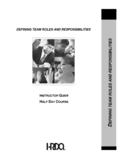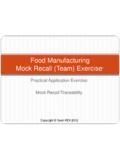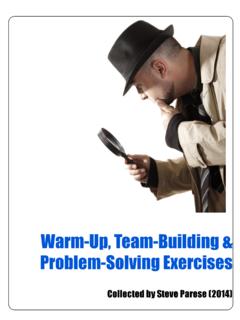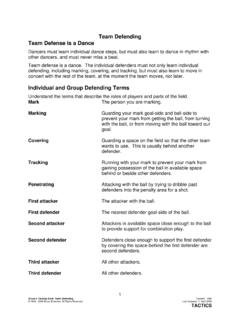Transcription of Started. 7 Users Guide - Team Roping Software
1 The Roping AssistantProfessional EditionVersion 5 Users GuideCopyright 1996, 2010 by Automated Roping Productions All rights reserved Table of ContentsTable of ContentsTable of What s new in version 5?..3 Manual System System Organizing Your Getting Using the Roping Assistant Structure and Step by Step Command How Do I?..95 Sample Entry The Roping Assistant Professional3 IntroductionThank you for purchasing the Roping AssistantProfessional Edition. We have dedicated a lot of time to makingthe Roping Assistant meet the needs of today s Roping producers. It was designed to be very flexible to handle the wide variety ofsituations you will encounter as you run your team Roping have enjoyed creating this product and we hope youwill enjoy using it. We are sure that it will help you work moreeffectively, and give you more time to do the thing you reallywant to do--enjoy the Roping !
2 What s new in version 5?The Roping Assistant Professional contains all the greatfunctionality included with the original Roping Assistantprogram and so much more. Here are just some of the newfeatures:!Improved user interface over everything!Direct printing of report (without having to edit first).!Built in Address Label Printing!Built in association features to manage multiple sets ofcowboys and ratings!Improved cowboy lookup as you type!Integration with Farmtek Timers!Improved network functionality with unlimitedconnections!Major overhaul of database backend to avoid corruptions!Supports Ride-in ropings with on-the-fly entry!Send text messages to cowboys with their team numbers!Better report preview and editing!Much, Much More!Introduction4 Manual ConventionsThe manual is divided into several sections to help youfind the specific information you are looking for. The GettingStarted section (see page 7) describes some of the features of theRoping Assistant, and takes you on a step by step tour of how touse the Roping Assistant.
3 The Command Reference (see page15) gives you detailed explanations of each of the major systemcomponents and menu options. And finally, the Appendix (seepage 94) gives you definitions and describes some How do I procedures that are commonly asked you are asked to select a menu option, thatoption will appear in BOLD, SMALL CAPS. For example, if yousaw FILE, NEW, Roping , you would first pull down the FILE menu. Then you would choose the NEW option under the FILE menu. Then, under the NEW menu, you would choose theROPING you are asked to click a button on the screen, itwill appear in the computer responds to one of your actions,you will see that response in note that the screen shots used in this manual camefrom a computer running Windows Vista. If you are usingWindows 7 or Windows xp, the screens will look Roping Assistant Professional5 System RequirementsYou will need the following computer equipment to usethe Roping Assistant Professional:Minimum:Windows XP with 1 Gig.
4 Of RAM and 100 Meg HD spaceRecommended:Windows 7 with 2+ Gig of RAM and 200 Meg HD spaceA printer is required to get a hard copy of any of thereports or team CapacityThe number of ropings you can maintain is limited only byyour hard disk size. Each Roping series can hold up to anunlimited number different ropings, and each Roping can hold anunlimited number of teams. There is also a 10 round limit oneach Roping . The system will handle up to 99 rotations Organizing Your DataWhen you use the Roping Assistant Software , all your datais stored as an association that consists of all the cowboys,their addresses and information and all the ropings that thosecowboys participate in. You start with a general association, butyou can create as many associations as you want to keep yourcowboys grouped together. Each association will have its ownset of cowboys with their ratings and their ropings. You caneasily switch between your associations, back them up andrestore them as association can hold as many cowboys and ropings asneeded.
5 Most producers will probably only need the one generalassociation. The main reason to have separate associations is ifyou run ropings with separate handicap ratings. The Roping Assistant Professional7 Getting StartedWe are dedicated to making the Roping AssistantProfessional work for you. This section contains some helpfuldefinitions and a complete step by step walk through of theprocess of running a Roping with the help of the the Roping Assistant Roping Assistant is a powerful tool to help producersboth run and manage their team Roping events. It will do signups,arrange teams for Roping , and print team listings and time sheets,tracking the times and winners, and even print the checks foryou. It will prepare numbered ropings, drawpots, Pick-N-Draws,and round robin ropings. A Pick-N-Draw Roping allows you torun a combination Roping where some of the partners are pickedby the cowboys, and some are picked by the short, the Roping Assistant is all you need to organizeand track your team Roping events.
6 At the end of a Roping , you llhave an organized list of all the cowboys that attended yourevent. You can even keep track of each cowboy s address rightin the Roping Assistant and then create mailing labels right fromwithin the : Please make regular backups of your RopingAssistant data. If something ever goes wrong on yourcomputer and one of your data file gets corrupted, you ll bevery glad you have a recent backup. For information aboutmaking a backup, see Backup on page Started8 Structure and OrganizationThe Roping Assistant organizes all your work into Roping Series and Ropings (sometimes referred to as Events ). A Roping series is a general term (see the definitionssection) for all the ropings you will be running on any given dayor weekend. A Roping series could be a whole series over Roping Assistant will keep each Roping series separateso it is organized independently from other ropings you have run,but the cowboys names are shared among all ropings to save youtime when typing them in.
7 If you regularly have some of thesame cowboys coming back to your ropings, you only need toenter them once and they will be remembered for all by Step ScenarioLet s take a step by step look at how you would use theRoping Assistant Pro. to run a weekend Roping series consistingof 5 Roping events: a #5 and a #6 Roping on Friday, and a #7, #9,and #11 Roping on Saturday. In this section we won t go into toomuch detail about why we set things up they way we do, but youcan refer to the Command Reference starting on page 15 to seethe in-depth explanation of everything we talk about here. Thisexample uses Numbered ropings, but you would follow similarsteps for the other types of the Roping Assistant to perform an event consists offive steps, which are described below: Preparing the Roping ,Entering the Teams, Arranging the Teams, Printing the teamlistings and time sheets, and running the Roping Assistant Professional9 Preparing the Roping :At some point before the signup for any of the ropingsbegins, you would enter the Roping information into the RopingAssistant.
8 This shouldn t take more than about five minutes. Here are the steps that you should the Roping Assistant Pro. opening menu and toolbelt will FILE, NEW, Roping SERIES from Roping Informationscreen will a short descriptionfor the entire Roping seriesin the Roping SeriesTitle box. ( Idaho Spin-N-Grab) the starting date of the Roping into the Roping Date box. If the date is already correct, you can just leave it. Tolearn about the rest of the options on this screen, see RopingInformation on page the Ok button to create the Roping name of the Roping series will now appear in the titlesection of the screen. You have now created a newroping are now ready to create each of the events that will takeplace during the weekend. We will walk through the first oneand then you can repeat these steps to create the FILE, NEW, Roping EVENT from the Roping Information screen will Started10 a short title for theroping. For our firstone, we will type #5 Roping for in the informationon the screen and thenclick Ok to save thevariable changes wehave made.
9 To learnwhat each option means,see Event Variables onpage will be returned to the main screen and the new eventwill be listed on the have now setup your first Roping . Repeat steps 6-9 tosetup the #6, #7, #9, and #11 ropings. Be sure to put the properdates on the #7, #9, and #11 ropings since they will be held onSaturday instead of the Teams: the Roping Assistant main menu and toolbelt will appear with a list of theropings you have the Roping you want to open and choose FILE,OPEN from the menu (or simply double click the Roping ).The title of the Roping series and Roping will appear inthe title box above the list of ropingsYou are now ready to start entering the teams that havesigned EVENTS, SIGNUP from the team Signup dialog will the New Entry button to start entering Roping Assistant Professional11 The team Entry dialog will the name of the next header into the Name box. Always type the firstname of the cowboy andthen the last name ( Brown).Notice that as youtype, the computer willstart filling in the Cowboys forHeading listbox.
10 The Tab key tomove to the next the cowboy was in the database, the followinginformation will automatically be filled out for pressing the Tab key and filling in each field asnecessary until you come to the Name box for the steps 5-7 to enter the heeler. Then click the Okbutton to add the computer will clear the screen and put the cursorback in the Header s Name box so you can begin enteringthe next steps 5-8 until you have entered all the teams for thecurrent event. Then click the Cancel button to signal the endof the new team team Signup dialog will re-appear, but this time itwill show all the teams you have entered. You can sortthis screen by clicking on one of the column the teams are now signed up for the event. You canmodify any team by highlighting that team and clicking theModify Entry button and then changing the all the teams are entered correctly, you should clickthe Ok button to return to the main Started12 Arranging the Teams:The teams need to be arranged in their Roping order beforeyou can run the event.