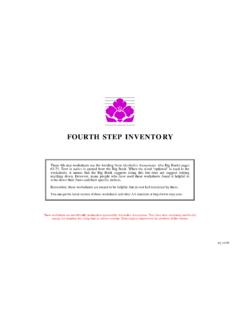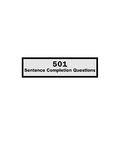Transcription of STEP BY STEP Guide for - Indian Institute of Technology Delhi
1 step BY STEPG uide forTechnical Bid Opening1 PRE-REQUISITES FOR USINGCPP PORTALThe following are the minimal requirements. Acomputer systemwith at least 1 GBRAMandInternetConnectivity. Internet Explorer or Mozilla orabove. Internet Connectivity with at least 256 Kbpsconnectivity. Java Run Time Engine ( ) following are the minimal requirements. Acomputer systemwith at least 1 GBRAMandInternetConnectivity. Internet Explorer or Mozilla orabove. Internet Connectivity with at least 256 Kbpsconnectivity. Java Run Time Engine ( ) orhigher. Bid Opener LoginInsert the DSC Token in the Computer and Click on LoginEnter the DSC PIN/Password Bidder DashboardTenders under Bid OpeningBid DecryptionDSC Verification for Bid DecryptionBid Decryption.
2 Page 1 Bid Decryption Successful Bid Opener Login & DecryptionInsert the DSC Token in the Computer and Click on LoginEnter the DSC PIN/PasswordBidder DashboardTenders under Bid OpeningBid DecryptionDSC Verification for Bid DecryptionBid Decryption Decryption SuccessfulContents Bid Opener LoginInsert the DSC Token in the Computer and Click on LoginEnter the DSC PIN/Password Bidder DashboardTenders under Bid OpeningBid DecryptionDSC Verification for Bid DecryptionBid Decryption, Page 1 Bid Decryption Successful Bid Opener Login & DecryptionInsert the DSC Token in the Computer and Click on LoginEnter the DSC PIN/PasswordBidder DashboardTenders under Bid OpeningBid DecryptionDSC Verification for Bid DecryptionBid Decryption Decryption Successful3 Individual Bid OpeningViewing Paid informationUpload Document VerificationUpload document verification Status Change Individual Bid Opening for consecutive BiddersDocument Download as a single ZIP fileSaving the single ZIP fileUpload Document VerificationUpload document verification Status Change Completion of Bid Opening Bid List StatusTechnical
3 Bid Opening SummaryTechnical Bid Opening Summary UploadTechnical Bid Opening Summary Upload CompleteBid Opening Complete Status ChangeContents Individual Bid OpeningViewing Paid informationUpload Document VerificationUpload document verification Status Change Individual Bid Opening for consecutive BiddersDocument Download as a single ZIP fileSaving the single ZIP fileUpload Document VerificationUpload document verification Status Change Completion of Bid Opening Bid List StatusTechnical Bid Opening SummaryTechnical Bid Opening Summary UploadTechnical Bid Opening Summary Upload CompleteBid Opening Complete Status Change4 Technical EvaluationBidder DashboardBid Technical EvaluationTechnical Evaluation Tender Work Items Bid AcceptanceTechnical Evaluation Summary UploadView/Print Technical Evaluation SummaryContents Technical EvaluationBidder DashboardBid Technical EvaluationTechnical Evaluation Tender Work Items Bid AcceptanceTechnical Evaluation Summary UploadView/Print Technical Evaluation Summary56 Enter the URL the URL StartedGetting StartedEnter Login id and passwordEnter Login id and passwordThe Bid Opener logs in using his User ID/Passwordand Bid Opener logs in using his User ID/Passwordand Opening Process
4 BeginsBid Opening Process BeginsClick the LoginButtonClick the LoginButtonClick the LoginButtonClick the LoginButton8 Physically Insert the DSC token into the system and Click onLOGIN. When prompted enter the DSC PIN Insert the DSC token into the system and Click onLOGIN. When prompted enter the DSC PIN on Tenders under BidOpeningClick on Tenders under BidOpeningClick on Tenders under BidOpeningAfter successful login the bid opener is directed to theDashboard. The next step is to select the Tenders tabunder Bid Opening from the left panel on the successful login the bid opener is directed to theDashboard.
5 The next step is to select the Tenders tabunder Bid Opening from the left panel on the Based ( Creator / Publisher/ Opener / Evaluator)Dashboard will Based ( Creator / Publisher/ Opener / Evaluator)Dashboard will View/OpenIconto viewspecificTenderClick View/OpenIconto viewspecificTenderClick Search to fetch the searchthrough available optionsClick Search to fetch the searchthrough available optionsClick Decrypt to decrypt thebidClick Decrypt to decrypt thebidClickOKClickOKThe Green Color which appears under DepartmentUser#2 indicates that the respective bid opener alreadydecrypted the Green Color which appears under DepartmentUser#2 indicates that the respective bid opener alreadydecrypted the decrypt thebid bysecond bid openerClickto decrypt thebid bysecond bid openerThe Green Color which
6 Appears under DepartmentUser#2 indicates that the respective bid opener alreadydecrypted the Green Color which appears under DepartmentUser#2 indicates that the respective bid opener alreadydecrypted the Open Bid toContinueClick Open Bid toContinueThe Open Bid button gets displayed only when 2 out of the 4configured Bid Openers has decrypted the bid successfully. Nowthe Bids can be further Open Bid button gets displayed only when 2 out of the 4configured Bid Openers has decrypted the bid successfully. Nowthe Bids can be further bid openingprocess quicklyClick Lock Icon toopen individualbidsClick Lock Icon toopen individualbidsEnables bid openingprocess quicklyEnables bid openingprocess quicklyThis page shows the list of the bidders who havesuccessfully bidden for the page shows the list of the bidders who havesuccessfully bidden for the heretoviewpaid informationClick heretoviewpaid informationClick to verifyDocumentClick heretoviewpaid informationClick to verifyDocumentClick to verifyDocumentIn order to complete the process, all the Submitted bid Documents must beverified in the system.
7 To do so status of each document must be updated in order to complete the process, all the Submitted bid Documents must beverified in the system. To do so status of each document must be updated in Click toViewDocument1. Click toViewDocument3. ClickSubmit3. ClickSubmit1. Click toViewDocument1. Click toViewDocument2. EnterComments2. EnterComments1. Click toViewDocument1. Click toViewDocument1. Click toViewDocument1. Click toViewDocument2. EnterComments2. EnterComments3. ClickSubmit3. ClickSubmit1. Click toViewDocument1. Click toViewDocument1. Click toViewDocument1. Click toViewDocument2. EnterComments2. EnterComments3.
8 ClickSubmit3. ClickSubmitStatusChangedStatusChangedCli ckNextClickNextClick Lock Icon tocontinueClick Lock Icon tocontinueEnable bid openingprocess quicklyEnable bid openingprocess quicklyThe bid list displays the status change by an Opened Lock Icon. In order to complete the document verification forconsecutive bidders, click on the Lock Icon for all theconsecutivebiddersunopened bid list displays the status change by an Opened Lock Icon. In order to complete the document verification forconsecutive bidders, click on the Lock Icon for all theconsecutivebiddersunopened Lock Icon tocontinueClick Lock Icon tocontinueEnable bid openingprocess quicklyClickNextClickNextAfter the verification of uploaded documents, the bid openeris redirected to the bid list.
9 The status change is representedby Open Lock the verification of uploaded documents, the bid openeris redirected to the bid list. The status change is representedby Open Lock the verification of uploaded documents, the bid openeris redirected to the bid list. The status change is representedby Open Lock the verification of uploaded documents, the bid openeris redirected to the bid list. The status change is representedby Open Lock Enter Comments forSummary1. Enter Comments forSummary1. Enter Comments forSummary2. Click on this Iconto Upload theSummary Document2. Click on this Iconto Upload theSummary DocumentClickto SignClickto SignClickOKClickOKClickSubmitClickSubmit After successful completion of theTechnical Summary document, itappears in the successful completion of theTechnical Summary document.
10 Itappears in the Next to ContinueClickon Next to ContinueStatuschangedStatuschangedTechni cal Bid Opening EndsTechnical Bid Evaluation BeginsEnter Login id and passwordEnter Login id and password36 Bid Evaluation Process BeginsBid Evaluation Process BeginsBid Evaluator logs in with his user Id /Password Evaluator logs in with his user Id /Password the LoginButtonClick the LoginButtonClick the LoginButtonClick the LoginButton37 Physically Insert the DSC token into the system and Click on prompted enter the DSC PIN Insert the DSC token into the system and Click on prompted enter the DSC PIN successful login the bid evaluator is directed to theDashboard.
![Developing a Code of Conduct [A Step-by-Step Guide] v2](/cache/preview/a/2/6/1/d/c/8/0/thumb-a261dc8086cd7198243202facf9e8336.jpg)