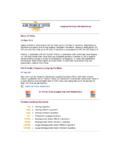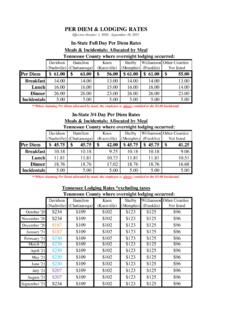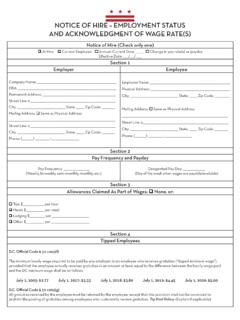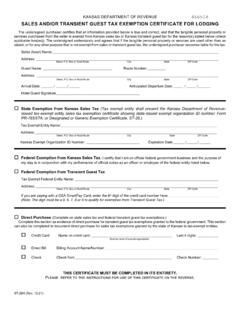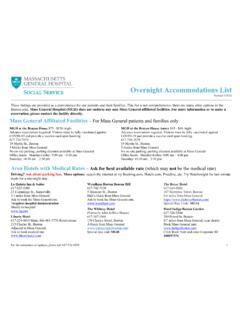Transcription of Step-by-step guide for processing your DTS travel voucher
1 Step-by-step guide for processing Your DTS travel Voucher23 CPTS travel CELL, MOODY AFB, GREINER,SRA MUCKER, SRA WEST, MARIAH WYANDT able of ContentsRequired Documents:-How to Obtain GTC Statements: 3- Airfare Receipts: 6- lodging Receipts: 7 travel voucher :-How to Create Your travel voucher : 8- Updating Itinerary: 10- Updating Per Diem and lodging : 13- Adding Receipts: 19- Attaching lodging Receipts: 20- Substantiating Documents: 21- Adding Receipts and Other Expenses: 24- Airfare Receipts and CTO Fees: 27- Ensuring Your Profile is Correct: 30- Completing Your Pre-Audits: 32- Submitting Your voucher : 33 Conclusion: 35 How to Obtai n GTC Statements-Go to: r ec t . c om/ Commer c ialCard/ #/login?locale=en-Log in and then click on the credit card in the upper left corner to go to your GTC statementsHow to Obtai n GTC Statements-Go to the first monthly statement that an expense was incurred-Select the download button as shown by the arrow in the upper left corner-Select PDF and then the blue download button as shown in the lower right cornerHow to Obtai n GTC Statements-Label each of your statements to the corresponding month that an expense was incurred -You will need to repeat this process for each month that your GTC had an expense during your Deployment/TDYAi rf are Receipts-Dates of travel -Traveler name-Issued date of ticket-Ticket price in USD-If not in USD.
2 GTC statement will show currency conversion-Ticket numbers-Last 4 of GTC to show pa y ment-Zero Dollar BalanceSteve SnuffySteve Snuffyvxxxxxxxx0123456789012 lodging ReceiptsLodging Receipt Requirements:-Your na me-Itemized dates-Nightly rate-Zero dollar balancegXXXXAmn Steve SnuffyHow to Creat e Your travel voucher -Logi n to DTS-Select create new documentas shown in the upper right corner-Select voucherHow to Create Your travel voucher -A list of available vouchers to create should populate-Select the appropriate voucher -Contact your ODTA for assistance if the voucher does not populateUpdating Itinerary-Before proceeding wi th your voucher you will need to update your itinerary-From the main page in your voucher select the edit itinerary tab on the left-hand side of the pageUpdating Itinerary-To add more l ocati ons click on the +to the ri ght of the l ocati on-You will need all l ocati ons to/from the AOR, TDY l ocati on, Itinerary-Arriving and departing dates should overlap.
3 (Norfolk depart 9/18, arrive Al Ud e i d9/18)-Once your itinerary is complete, click Continueat the bottom of the pageUpdating Per Di em a nd lodging -Go to your Per Diem tab -Go to the date(s) that you need to update and select the three vertical dots located on the right -Click editUpdating Per Di em a nd lodging -Change the date range to what you are updating-Choose the authorized meal rate-Full meal rate while in transitor i f your orders authorize it-Meals available at TDY l ocati on i f government meals are available(Cont. on next page)Updating Per Di em a nd lodging -Choose the authorized mea l rate (cont.)-Special meal rate of $ if at a deployed location if stated in orders-Uncheck Quarters Available i f not staying at government lodging -Input the nightly rate for your lodging under lodging costUpdating Per Di em a nd lodging -Be sure to check your GTC statement for your l odgi ng amount i f you st ayed OCONUS and divide by the nights stayed-If lodged in CONUS do not include taxes, these will be claimed separately-If no lodging was used input $0 into the costUpdating Per Di em a nd lodging -Scroll all the way down to the bottom of the pop-up-Make sure the lodging method of reimbursement is GOVCC-Individual-If this option does not pop-up please contact your Organizational Defense travel Administrator (ODTA)
4 For assi stanceUpdating Per Di em a nd lodging -Once you are finished adjusting the per diem select Save Adjustments-Repeat previous 4 slides until all lodging and meals are properly claimed for the entire itineraryAdding Receipts-Ensure you have all of your receipts and substantiating documents ready to attach-Select the expenses tabAttaching lodging Receipts- lodging expenses will automatically populate here from the per diem page-To attach lodging receipts, select Det ai l son the appropriate l odgi ng l ocati on-You can drag and drop files here or select the +sign to browse Substantiating Doc ument s-To add substantiating documents or new expenses select Add in the upper right of the screen-For documents that will not have an expense attached (Mi ssed meal forms, MFR, GTC Statement, Orders, etc.) select Documentsat the bottomSubstantiating Doc ument s-To attach the document you wi l l need to select Attach Document and then Br owse-Include a short summa r y of t he document in the notes secti on-Select Add to finish submitting the documentSubstantiating Doc ument s-If attaching any document with a digital signature, (Signed with Adobe)
5 , you will need to keep the document as a PDF-If you do not retai n as a PDF the signature will be wiped and the document will be invalidAdding Receipts and Ot her Expenses-To add expenses select the same Add button as you di d for substantiating documents-Nearly every expense should have a pre-built name/category already made for it-Custom expense names should rarely ever be builtAdding Receipts and Ot her Expenses-Claiming will be a si mi lar process for nearly every expense apart from airfare-Select the appropriate expense you are trying t o c l a i m (for example, lodging expenses not included in the nightly rate)-Select the appropriate sub-category/nameAdding Receipts and Other Expenses-Input the expense date or date range that the expense was incurred-Add expense amount- lodging taxes all on one receipt can be added and claimed together-Scrol l down and ensure the reimbursement met hod i s your GTCC-Select AddxxxxAi rf are Receipts and CTO Fees-To claim airfare select Ticketed Expenses -Select Airline ticket ( I BA)-If (IBA) i s not available please reach out to your unit ODTA, (CBA) will not reimburse youAi rf are Receipts and CTO Fees-Attach your Airfare receipt-Input the amount of your airline ticket minus the CTO fee (you will claim it separately)-Input the ticket number-Input the ticket value (frequently the same as the expense amount) -Input the date the ticket was i ssued to you-Select addAi rf are Receipts and CTO Fees-To claim CTO fees, select TMC Fee ( I BA)
6 -No receipt should be required-Input CTO fee expense a mount-Input the ticket number-Input the cost of the airline ticket-Input ticket date -Select addEnsuring Your Profile is Correct-In order to ensure that you get paid without delay you will want to check your payment i nformati on-Select Review Profile -Select Open ProfileSteve Snuffy3044 USAF Rd, Moody AFBxxxxEnsuring Your Profile is Correct-Select EFT and credit card accounts -Check your GOVCC expiration date (if date is expired it needs to be updated)-Check your bank account and routing numbers-If you have updated your DTS profile select Refresh Account Data -Save your infoCompl et i ng Your Pre-Audi t s-Pre-Audi ts are used to catch any possible areas of concern-Select appropriate codes for your si tuati on -Enter brief justification-Pay special attention to anything you believe Approvers might return your voucher for (Expense not normal l y authori zed, etc.)
7 Submitting Your voucher -Check the I Agreebox-Choose the appropriate routing li st-CED order TDYs go to Deployed-Unit funded TDYs will go to your uni ts routing list-Select Submi t Completed Document and then Confirm and continueSubmitting Your voucher -Please ensure that you check up periodically on your voucher for any return for correcti ons-You can view the needed corrections on the Sign and Submit tab-Once corrections have been made, please resubmitConclusionIf at any point you are having trouble with your voucher , please reach out to your unit ODTAS ubmit any further questions or concerns to the Comptroller Services Portal (CSP)You can access the CSP by going to.