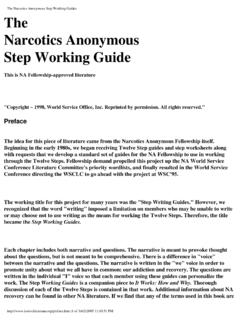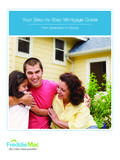Transcription of Step-by-Step Guide - grantportal.enterprisesg.gov.sg
1 Step-by-Step GuideEnterprise Singapore Grant Portal(ESGP)1 Content ( Activate CorpPass) for PI-Land(Productivity Improvement Land Productivity) Letter of Advancement via of Amendment via Claim via Grant Status and AbortApplication for CDG Please access the Business Grant Portal to submit your application Application for Productivity Improvement Land Productivity will still be processed via Enterprise Singapore Grant Portal Please also note that all subsequent amendments and claims for CDG will be processed via Enterprise Singapore Grant PortalA copy of Step-by-Step Guide is attached here for reference. Please click here to find out on using of ESGP Step-by-Step GuideLogin Companies can access the ESGP via the following link: Companies will need to access ESGP using CorpPass Click on the Login with CorpPass Applicant will log in to ESGP using CorpPassUsers with CEO/Proxy roles can submit applicationQueries on CorpPass Enter company s UEN number and CorpPass Password Users accessing ESGP via CorpPass must be registered users with CorpPass account To register a CorpPass account, please visit ,amendandsubmitapplications, ,amendandsubmitapplications,amendments, , ,officercannotsubmittheapplications,amen dmentsandclaims.
2 TherearethreetypesofusersforESGP:CEO, for ESGP1)Log into CorpPass by CorpPass Admin to assign ESGP as e-services2)Assign the respective roles Roles for ESGPR oles for ESGP2. Project Application (Productivity Improvement Land Productivity)Back to Content PageApplying for PI-LandEnterprise Singapore Grant Portal(ESGP)Company s Dashboard after logging inShows the Actions buttons that can be triggered for live projectsProject Application Click on the Productivity Improvement Land Productivity to apply Project Application Under Eligibility Check tab, fill in all necessary information. All fields denoted with an asterisk are Application Mouse over the green information icon for more information regarding the Application Click on the Next button to 1: Fill in all necessary informationStep 2: Click Next Project Application Under Company Information tab, fill in all necessary information. All fields denoted with an asterisk are Application Details will be auto-populated upon entering the Unique Entity Number.
3 All fields denoted with an asterisk are Application Click on the Add record button to attach a soft copy of ACRA document and Financial Statements. Users should note the following: ACRA document should be the latest and not more than 6 months old. Financial statements should be the latest audited and not more than 1 year Application A pop up window will appear for users to attach documents. Click on Browse button to select the document from your Application Select the file to be uploaded and click on the Upload button to Application Determine the Attachment Type for the document selected and click on the Save 1: Select the attachment typeStep 2: Click Save Project Application Documents uploaded will appear. Click Next to Next to proceedProject Application Under Project Information tab, select an estimated project cost from the dropdown list. All fields denoted with an asterisk are Application Upon selecting estimated project cost Up to 45,000 , a pop up message will appear to inform users that the application form for grant support of $30,000 or less has been simplified.
4 Click on the OK button to dismiss the pop-up after reading. Project Application Click on the calendar icon to select the Project Commencement Date and Project Completion Date. Do note that the project should commence at least one working day after application submission. Project duration is automatically computed, and will be used as a basis for claim Application If consultancy is required, do ensure consultancy information is being entered into this section. This information will be populated under Project Cost tab in the later Application Consultancy details will Application For Projects with Costs <$45,000 In the Quantitative Information (Based on last FY) section, fill in all necessary information. All fields denoted with an asterisk are mandatory. Project Application For Projects with Costs <$45,000 Mouse over the green information icon for more information regarding the field. Project Application For Projects with Costs <$45,000 In the Project Details section, fill in all necessary information.
5 All fields denoted with an asterisk are mandatory. It is important to note that each question should be limited to 150-200 words. Click Next to proceed. The steps for filling in Project Costs will be described in details in the later Application with Project Costs >$100,000 For estimated project cost Up to 100,000 / Up to 150,000 / More than 150,000 , a different form will be populated. Fill in all project related information. All fields denoted with an asterisk are mandatory. Project Application Click on the calendar icon to select the Project Commencement Date and Project Completion Date. Do note that the project should commence at least one working day after application submission. Project duration is automatically computed, and will be used as a basis for claim Application Click on Add record to upload soft copy of your Project Proposal and Other Supporting Documents. A pop up window will appear for users to attach documents.
6 Click on Browse button to select the document from your computer. Click Upload to upload the Application If consultancy is required, do ensure consultancy information is being entered into this section. This information will be populated under Project Cost tab in the later 1: Select Yes if consultancy is requiredStep 2: Click Add record to upload consultancy details To enter details for Land Productivity Project Application To enter information under Project Impact , click on the wordings to enter information. A pop up window will appear for users to enter information. All fields denoted with an asterisk are key values for both tables and click Save .Click on the wordingsProject Application Under Project Costs tab, select the checkbox with relevant project costs. Click the Add record button to input 1: Select checkboxStep 2: Click Add record buttonProject Application Apopupwindowwillappearforuserstoenterinf ormation.
7 Allfieldsdenotedwithanasteriskaremandato ry. Click Save . step 1: Fill in all necessary informationStep 2: Click Save Project Application Toinputinformationunder Consultancy field,selectthecheckboxbesideit. Clickthe Addrecord 1: Select checkboxStep 2: Click Add record buttonProject Application Apopupwindowwillappearforuserstoenterinf ormation. Allfieldsdenotedwithanasteriskaremandato ry. Itisimportanttonotethatusershavetoentert heconsultancyfirminformationunder ProjectInformation 1: Fill in all necessary informationStep 2: Click Save Project Application The portal automatically adds up the Total Project Cost for all project cost components Application Scroll to the top and click on Submission Check to ensure all necessary information has been filled Application Ifitindicatesthatthereisnoerror,userscan clickon Submit tosendtheapplicationthroughtoEnterpriseS ingapore. Alternatively,userscanclickon Save 1: Check if there are errorsStep 2: If there are no errors, click on Submit for SPRING Singapore to process the applicationProject Application A declaration page will appear.
8 To proceed, ensure that you have agreed to the following and that all checkboxes are checked before clicking on the Accept Project Application (Productivity Improvement Land Productivity)Back to Content PageAccepting Letter of Offer Letter of Offer Once the project has been approved, the Company Dashboard will display an option to Accept Letter of Offer .Letter of Offer Under the Tasks panel, a notification will appear to remind users to accept the Letter of Offer. To accept, click Accept Letter of Offer .A notification appears to remind users to accept Letter of OfferLetter of Offer The Letter of Offer would be displayed. Users have to select the checkbox to indicate acceptance to terms and conditions stated in this Letter of Offer and all enclosures. To proceed, click Accept .Letter of Offer A pop up message will appear to confirm acceptance of terms and conditions. Click Ok to Project Application (Productivity Improvement Land Productivity)Back to Content PageCash Advancement via ESGPCash Advancement Letter of offer is accepted in Business Grant Portal For projects with cash advancement components, grant applicant is to log into Enterprise Singapore Grant Portal to submit cash advancementCash Advancement A tab Cash Advancement appears.
9 To upload proof of project commencement, click the Add record button. All fields denoted with an asterisk are Advancement After filling in all mandatory fields, click Submit .Cash Advancement A pop up message will appear to confirm acceptance of terms and conditions. Click Ok to Project Application (Productivity Improvement Land Productivity)Back to Content PageSubmission of Amendment via ESGPS ubmitting Amendment via ESGP Amendment can be triggered via the Request Amendment linkSubmitting Amendment via ESGP For Coy Info tab, changes can be made to Coy name, Address and Contact Person DetailsAmendment of Project Information Coy can provide updates to any changes in the approved parameters accordingly ( project deliverables, project/claim extensions, revisions to project costs, etc.) under project information tab For changes to project period or extension to claim expiry date, applicant may amend accordinglyApplicant is given additional 3 months from claim lapsed date to submit an amendment.
10 Do note that each project s claim period will be allowed a one-time extension of 6 months (By checking Yes )Amendment of Project InformationAmendment of Project Information Add Record for new cost items or click on Equipment to input the current cost itemPop-up dialogue box Enter the necessary data in the pop-up dialogue box. Changes will be indicated in blue font Requested new grant will be auto-computed based on the same support level as per approved applicationAmendment of Project InformationAmendment of Project Information If there is any changes to consultancy ( new consultant), the consultant table need to be filled up before coy can make add the new consultancy firm into Consultancy Cost item. This process is similar to application submissionTo amend details of consultancy firm Applicant to indicate Reasons for Amendment Applicant may attach supporting documents for Amendment Click Save to save the amendment or Click Submit to proceedClick OK and amendment is submitted to ESGI mportant Note:Only users holding role of Proxy/CEO will be able to see the Submit ButtonIf user is holding the role of Officer, there is no Submit button, please update CorpPass Submitting Amendment Submitting Amendment For amendment in draft mode click Edit Draft Amendment Edit User may delete or submit the amendment 2.