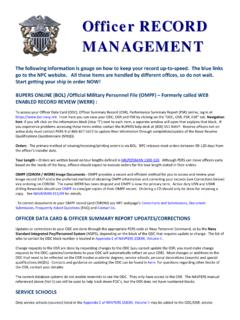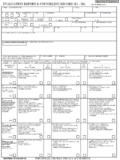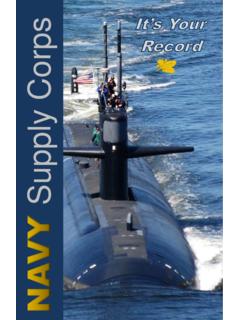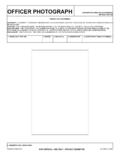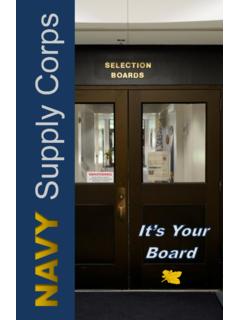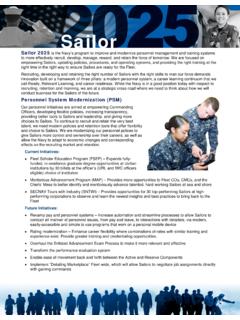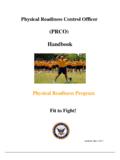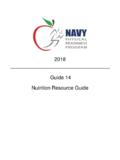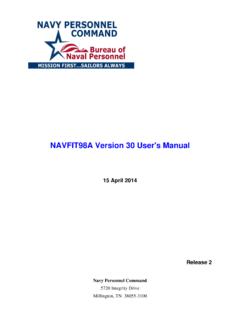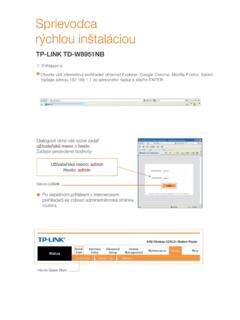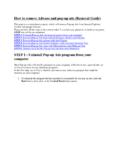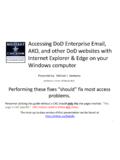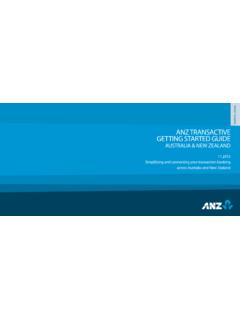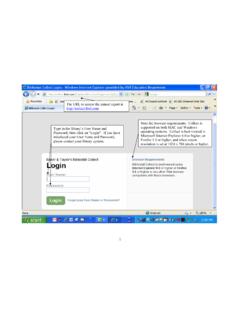Transcription of STEP BY STEP GUIDE TO UPDATE YOUR RECORD …
1 step BY step GUIDE TO UPDATE your RECORD OF EMERGENCY DATA 1. Open internet explorer and proceed to the Navy Standard Integrated Personnel System (NSIPS) site at on a Common Access Card enabled computer. 2. When asked to choose a digital certificate ensure that you DO NOT select the EMAIL certificate. Click on the Logon button. 3. At the NSIPS welcome screen select Member Self Service, I have read and consent , and click on the Logon button again. 4. Once at the NSIPS menu select Employee Self Service / Electronic Service RECORD / View / Dependency Data. 5. Read through the information CAREFULLY. Pay particularly close attention to the beneficiary s and to the person identified to receive gratuity pay. 6. If you are a single member and the information is correct then please return to the top of the page in the summary section and select Yes to UPDATE the Last Verification Date information.
2 No other action is required. 7. If you are a married member or you notice that the beneficiary information is incorrect in the NSIPS Electronic Service RECORD please follow these steps to print and verify your RECORD of Emergency Data; a. Return to the bottom of the current page and select Print Form. b. At the message prompt select OK. c. From the Menu along the left side of the screen select NSIPS Report Manager. d. And from the Report Manager screen select View . If the Status reads processing, please wait one minute and press Refresh or F5. Continue this process until the status changes to Posted and the View button appears. e. From the file list select the PDF link to see the RECORD of Emergency Data. f. From the file menu press print. 8. Again, please read through the information CAREFULLY.
3 Pay particularly close attention to the beneficiary s and to the person identified to receive gratuity pay. 9. Make any pen and ink changes necessary and provide a copy of the corrections to your CPC.