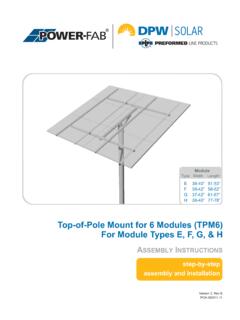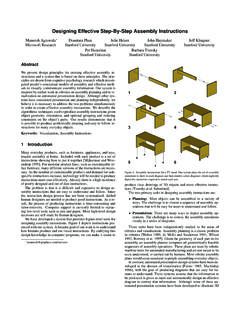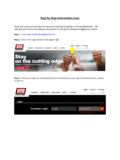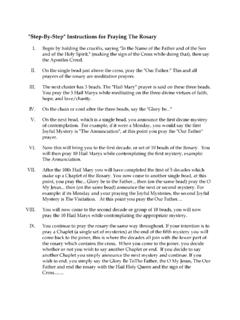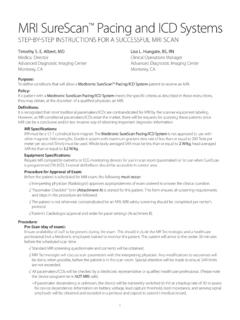Transcription of Step by Step Instructions for Pre Work - tncpe.org
1 2018 Pre-work Assignment | step -by- step Instructions 1 step -by- step Instructions for Pre-Work We recommend that you schedule 20-25 hours to complete your pre-work assignment. Please track your hours. We will ask you to record them on your pre-work evaluation form, accompanying this packet. STEPS ACTIONS Log on to the Scorebook NavigatorTM software Log on to the Scorebook Navigator software, following these steps: 1. Go to: 2. Your username will be: firstnamelastname (all lower case, no special characters) Example: Sue Alexander = suealexander 3. Input your password. At your first log in, your password will be the same as your username (firstnamelastname). Click sign in. *Tip: If you served as an examiner last year, your updated password has not changed. Enter your password from last year OR use the Forgot Password link to generate an email reminder.
2 4. The Scorebook Navigator licensing agreement will appear. Scroll to the end of the agreement and click I accept. You also may want to check the box to not show the licensing agreement again. 5. You will then be prompted to update your password for security purposes. Enter your new password in the new password box, and again in the confirm new password box. Then click save at the bottom of the screen. *Tip: Write your Scorebook Navigator password at the top of these Instructions . 6. After you update your password, click on the Scorebooks button to confirm that you have access to the 2018 Case Study assignment. On this screen, you will find the assignment: 2018 Green Gateway Pre-Work Group ____ under the Scorebooks column heading. 7. Problems or questions? A Scorebook Navigator Tip Sheet has been included in your pre-work packet. However, if you encounter a software problem that you cannot resolve, call for help!
3 Lifeguards on duty: TNCPE Office (800) 453-6474 Sue Alexander (615) 594-7775 Katie Rawls (615) 708-0775 2018 Pre-work Assignment | step -by- step Instructions 2 Assemble your materials In order to complete your pre-work, you will need the following materials: 1. Access to the 2017-2018 Baldrige Excellence FrameworkTM The Business edition of the Framework booklet may be downloaded from the Scorebook Navigator software by accessing the Criteria notebook icon from the Scorebook menu. By downloading the PDF, you agree not to distribute the Framework, in whole or in part, to other individuals or groups either internal or external to your organization. You should have received a PDF of the Business Framework as an email attachment. In addition, the Criteria requirements may be accessed throughout the Scorebook Navigator system by hovering your mouse over any Criteria reference.
4 2. A copy of the 2018 Green Gateway Case Study You may access this year s case study either from the TNCPE website at (under the Pre-Work header), OR from the Scorebook Navigator system by using the document icon to download the case study from your scorebook. Please note that Category 7 (pages 35 -50) contains color graphs, in addition to several other figures. Be sure to review these graphs in COLOR (either online or in a color printout) so the data are presented accurately. 3. Access to the Scorebook NavigatorTM online examiner software See above for Instructions on accessing the software. 4. These step -by- step Instructions . Review the 2018 Pre-work Assignment Completing pre-work will prepare you for Independent Review - Stage 1 of the TNCPE assessment process. Your pre-work assignment is to: 1. Identify key factors for: Organizational Environment Organizational Relationships Competitive Environment Strategic Context Performance Improvement System 2.
5 Evaluate the following six items: Item Senior Leadership Item Strategy Development Item Voice of the Customer Item Work Processes Item Product and Process Results Item Customer Results Instructions for completing the pre-work assignment are on the following pages. 2018 Pre-work Assignment | step -by- step Instructions 3 Review the Baldrige Excellence Framework (1 hour) Now that you are ready to begin your assignment, the first step is to review the Business edition of the Baldrige Excellence Framework. Criteria for Performance Excellence (pages 4-30) Scoring System and Scoring Guidelines (pages 31-36) Criteria Response Guidelines (pages 37-39) Core Values and Concepts (pages 40-44) *Tip: Put a paperclip or tab on the Glossary of Key Terms (pages 47-54) Read the application (3 4 hours) Read the entire Green Gateway case study from beginning to end.
6 As you read, highlight or make note of the applicant s key processes the methods used to address item requirements and any results you would expect to see related to these processes. Note any initial thoughts you have regarding gaps in the applicant s response or things to watch for as you begin your evaluation. Create a list of key factors (2 3 hours) Now you are ready to create a list of key factors for the applicant. A key factor is an attribute of an organization or its environment that influences the way the organization operates and the key challenges it faces. Examiners will use key factors to focus their assessments on what is important to the applicant. Access the Key Factors Screen in Scorebook Navigator from your case study scorebook by clicking Key Factors on the menu bar. Then read the Criteria questions for items and As you read Green Gateway s Organizational Profile, which responds to these questions, identify key factors (organizational attributes that influence how the organization operates).
7 Enter these key factors into Scorebook Navigator using the following steps: a) Use the drop-down menu labeled Key Factor Category to select the correct area to address ( , , etc.). b) Then click on a numbered row to open it so you can begin typing. Enter your entire key factor, including its name, in the box provided. c) Click the save icon after each row is completed. Note that you may continue to add key factors to your scorebook throughout your evaluation, as this is an iterative process. *Tip: A sample list of key factors from area has been completed for you and is located in the Examples & Resources section of your pre-work packet. 2018 Pre-work Assignment | step -by- step Instructions 4 Processes: Evaluate assigned process items in categories 1 6 using the 6- step evaluation process (2 3 hours per item) Complete the six- step item evaluation process and record comments in the Scorebook Navigator software for process items , , and 1.
8 Read the Criteria item Read the Criteria item to refresh your memory and help you understand the item requirements. For example, when evaluating item , read Criteria item 2. Assign key factors to the item Determine the most relevant key factors for the item. Review the master list of key factors that you developed from the Organizational Profile. Considering what the Criteria is asking, which of these organizational attributes would have the greatest influence on the applicant s responses to the item requirements? Navigate to the Item Evaluation Screen from your menu bar, and select the appropriate item (for example, item ). From the Key Factor References panel, select the four to six key factors that are most relevant to the item using the drop-down box provided. (These will be selected from the master list of key factors that you created earlier).
9 Click the save icon after each. 3. Read the relevant section of the application and identify processes and gaps For example, when evaluating item , read the applicant s response to item Identify processes the applicant uses to address item requirements or any gaps between the Criteria and the applicant s response. Also consider what processes you would expect to see based on the key factors identified in step #2. 4. Outline 6-10 strength and OFI comments Evaluate the processes you have identified in the application using the process evaluation factors approach, deployment, learning, and integration. *Tip: Additional information about the A-D-L-I process evaluation factors can be found in Examples & Resources. Based on your analysis, identify the 6-10 most critical strengths and opportunities for improvement (OFIs) for the applicant and outline them in Scorebook Navigator.
10 Begin by reviewing the processes and gaps you noted during step #3. Consider whether any of the gaps you identified are important to the applicant. If so, these may be potential OFIs. Next look at your analysis of the applicant s processes you completed using A-D-L-I. Identify areas of strength (evidence of systematic approaches, evidence of appropriate deployment, evidence of cycles of learning, or evidence of integration) and areas of opportunity (lack of an approach, incomplete deployment, lack of cycles of learning, or no evidence of 2018 Pre-work Assignment | step -by- step Instructions 5 integration). Using the applicant s key factors, determine which of these strength and OFI comments may be most valuable, and enter them into the Scorebook Navigator system: a) On the Item Evaluation screen, select the correct item from the drop-down box (for example, item ).