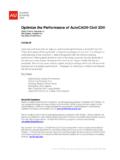Transcription of Steps for Adjusting Your Workstation: Office …
1 OfficeErgonomicsTips 2015 Barbre Ergonomics817-927-4990 andTechniquesWorkstationAdjustmentComfor t ImprovementSteps for Adjusting your Safe Lifting in OfficesRemember that people often do more lifting in Office areas than they realize. Think and plan before using manual effort -- don t twist or jerk while lifting, keep loads close to the body, keep your back in its natural curvature, get help if needed, and use mechanical assistance whenever it is available. Other ideas: avoid placing heavy boxes on the floor; change from heavy bottled water to in-line filtration; use contractors to pack and move offices. Practice safe lifting and exertion methods off the job, the chair height so your elbows are at about desktop seat back for good support of the lower back, using a lumbar pillow if your seat has a tilt feature, set this so you are comfortably your monitor so the top of the viewing area is at or below eye screen brightness and contrast for clear comfortable viewing, and clean the screen the mouse next to the keyboard, so both elbows are by the sides while working.
2 Use your mouse pad or another soft surface to pad edge of desk. Avoid pressing your hands or forearms against any sharp edges on desk. With elbows at desk level, your wrists should be straight. Use a wrist rest if desired, and if you have armrests try to adjust them so they support your arms without being too high or too low. Use small pads on armrests if your feet don t comfortably reach the floor or there is pressure on the backs of your legs, use a footrest or lower the intervention is important, no matter what the you have tingling, numbness, or pain in the hands or wrists that won t go away, see your ERGONOMICSC omfort & Fatigue You Should is the applied science of improving the match between people and work. When we talk about Office ergonomics, what we mean is sitting with neutral postures, Adjusting and locating equipment for comfort, being watchful for health problems, and using fatigue-reducing techniques while are often concerned that working in offices with computer keyboards, mice, and monitors is unhealthy.
3 Although research is evolving, here are some current answers to common concerns:Equipment design and adjustment are important, but can only promote comfort, not guarantee it. You still need to use good posture and work methods to avoid problems. No chair or workstation permits sitting for hours with no discomfort -- you need to move around, take short breaks, and stretch to control fatigue.[EYESTRAIN or COMPUTER VISION SYNDROME? Although eye fatigue or eye strain are among the most common problems experienced by people working with computer equipment, these are temporary. The eyes are directed and focused using muscles which can become overworked. Intensive visual tasks can lead to temporary blurring, soreness, headaches, redness, and dryness. If you have problems that don t go away, check with your eye doctor. You may need glasses that are designed for computer use, with different focus distance and near-vision area.]
4 [NECK AND BACK PAIN? Neck fatigue, back pain, and discomfort in the upper back or shoulders are also common problems experienced by people working in computer workstations. Use the posture and technique tips below to minimize fatigue and avoid problems.[SOFT TISSUE AND JOINT SORENESS? With especially susceptible people or unusually poor workstations there is sometimes an increased experience of soreness or pain in joints or soft tissues that doesn t go away by itself without making some changes. Listen to the signals your body sends, and see the tips on the rest of this page.[Face your work directly and sit with good posture. Keep the spine in its natural curves, with the head and neck upright, not slumped forward. Keep both elbows in by the sides of the body, and adjust your work so it is at about elbow height -- this keeps wrists and arms in line and comfortable.[Change sitting positions frequently and move around whenever possible.]]]]
5 Reposition legs, lumbar support, seat adjustments, etc.[Lower your monitor, and avoid stacking monitors on top of CPUs or laptop docking stations. Neutral eye position for close visual tasks is 20 to 60 downward. Try to sit 20 to 30 inches from your monitor.[Avoid over-use of laptop keyboards and touchpads for all-day intensive computer work. Use a standard keyboard and mouse to improve comfort, speed, and accuracy.[Avoid pressing palms and wrists against sharp edges while working. Use gel palm rests and soft mouse pads to shield you from edges.[Locate frequently used items within easy reach, and practice good housekeeping with the rest. Don t let clutter create fatiguing posture problems.[Remove tight-fitting or sharp bracelets and watches if they dig into the wrist or forearm. Wear comfortable shoes and clothing that doesn t restrict circulation or impinge at joints.[[Move your chair closer to permit working without constantly leaning or reaching.]]]]]]]
6 Make sure to scoot your chair in every time you sit down.[Avoid cradling the telephone with your head for any extended periods. Use a hand, a speaker phone, or headset instead.[Rest your eyes by periodically closing them for several seconds, then looking at an object at least 20 feet away. Take Steps to control screen glare, and use a document holder next to the Avoid static muscle contractions. Prolonged reaching, bending, twisting, or elevating the arms up while working restricts circulation and causes pain. Locate the monitor in line with the keyboard and the mouse next to the keyboard. Arrange yourself so you can relax your upper back, neck, shoulders, and upper arms. You don t need a special keyboard to use neutral hand and arm postures: keep hands and wrists in line with the arms.[You may hear in the media that computer work causes medical problems from keying, mouse use, or data entry.]]]
7 These are called musculoskeletal or cumulative trauma disorders (MSDs or CTDs). The most well-known of these is carpal tunnel syndrome, or CTS, a medical condition affecting the hands and wrists. Symptoms of CTS are pain, tingling, and numbness in the hands and fingers, often noticed first at night or while driving. [ factors known to increase risk for experiencing the symptoms of CTS include high blood pressure, obesity, hormonal changes, arthritis, diabetes, pregnancy, kidney, thyroid, or liver problems, gout, and aging. See your physician with any concerns, and consider bloodwork, urinalysis, and nerve testing to rule out medical causes of your research indicates that keying and data entry alone are generally not likely to cause CTDs or CTS in healthy people, even if symptoms are felt more during those activities. CTS affects about 5% of all people to some extent, and in most cases is caused by medical conditions or lifestyle factors.]
8 Non-workPosture and PositioningTechnique and Arrangement TipsMSDs, CTDs and Carpal Tunnel SyndromeContact Barbre Ergonomics at 817-927-4990