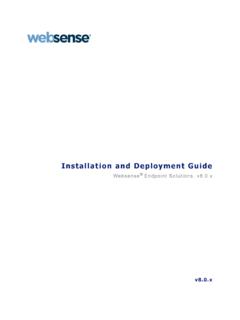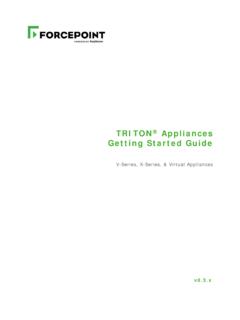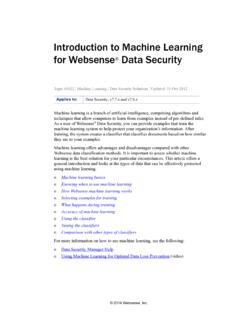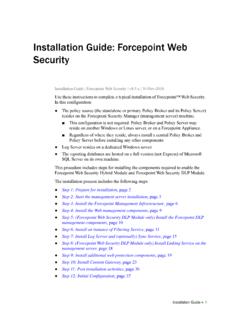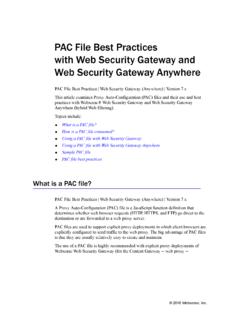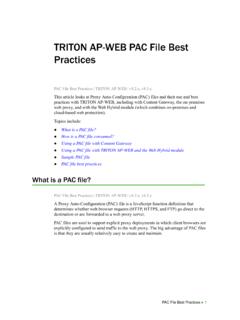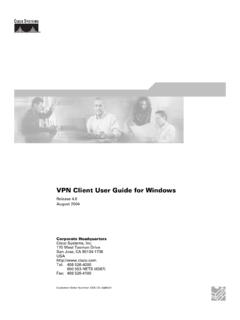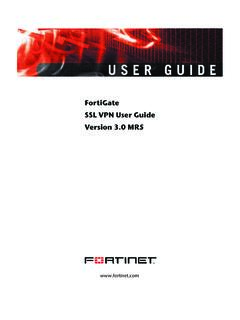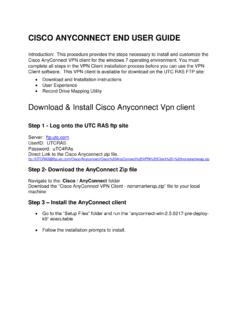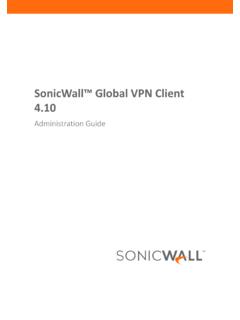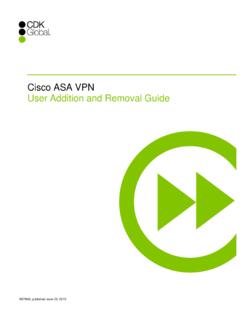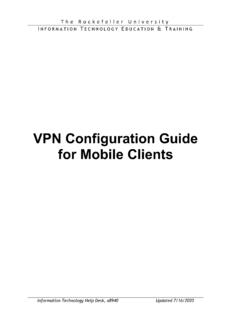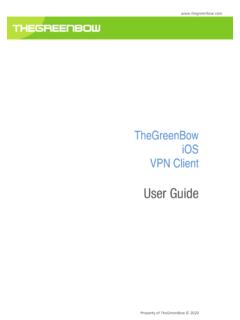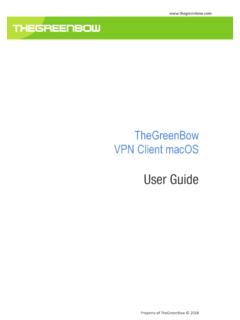Transcription of Stonesoft VPN Client 2.0 for Mac User Guide - websense.com
1 Stonesoft VPN Client for Mac OS X. user Guide Revision A. Table of contents 1 2 Install or upgrade the Stonesoft VPN 4. 3 Add VPN 5. 4 Connect to 5 VPN connection 6 Disconnect from 8. 7 Uninstall the Stonesoft VPN 2. Introduction This Guide provides end- user instructions for installing and using Stonesoft VPN Client for Mac OS X. The Stonesoft VPN Client is a software application that runs on your Mac. The Client allows you to securely connect to your organization's network remotely when Stonesoft Next Generation Firewall by Forcepoint ( Stonesoft NGFW) is used as a virtual private network (VPN) gateway. Stonesoft NGFW protects internal networks against attacks from the Internet by inspecting incoming connections and IP packets. Using a VPN. establishes a secure, encrypted connection that protects the information you transfer. Introduction | 3. Install or upgrade the Stonesoft VPN. Client You can add the Stonesoft VPN Client as a new installation or as an upgrade.
2 Your administrator provides the installation package. 1. Double-click the .dmg installation package of the Stonesoft VPN Client . The installation package opens in a Finder window. 2. Drag the Stonesoft VPN Client application on the left onto the Applications folder on the right. 3. (If upgrading) When prompted, select Replace. 4. Open Finder, browse to Applications, then double-click the Stonesoft VPN Client application. 5. If prompted, enter your password for your Mac. 6. If you are asked to confirm that you want to open the application, click Open. The Stonesoft VPN Client opens. Install or upgrade the Stonesoft VPN Client | 4. Add VPN connections The Stonesoft VPN Client connects to a Stonesoft NGFW engine in the Firewall/VPN role. The engine is on the edge of your organization's network. Your administrator provides the connection details that you need, such as user name and password, VPN. gateway address and port, and gateway certificate information. 1. Open Finder, browse to Applications, then double-click the Stonesoft VPN Client application.
3 The Stonesoft VPN Client opens. 2. At the bottom of the left pane, click the plus icon. 3. In the Host field, enter the host name or IP address of the gateway. 4. In the Port field, enter the port used to connect to the gateway 5. Click Next Step. The gateway certificate information is shown in the Subject and Fingerprint (SHA-1) fields in the Gateway Certificate section. 6. If the subject and fingerprint match the information provided by your administrator, click Confirm. Note: If they do not match, click Reject, then check that the host name and port details in the Gateway Address section are correct. 7. In the user Name and Password fields, enter your user name and password. 8. Click Authenticate. The connection is added to the left pane, and you are connected to the VPN. Add VPN connections | 5. Connect to VPNs When you must use a secure connection to access resources in your organization, connect to the VPN. You must have added a VPN connection and have the Stonesoft VPN Client open.
4 1. From the menu extras on the right of the menu bar, click the Stonesoft VPN Client menu icon. 2. Select the connection that you want to use. 3. When prompted, enter your VPN password. You are connected to the VPN. Connect to VPNs | 6. VPN connection status The icon in the menu extras on the right of the menu bar shows the connection status. Table 1: Stonesoft VPN Client status icons Icon Status Not connected Note: The icon spins when you are connecting to the VPN. Connected VPN connection status | 7. Disconnect from VPNs If you no longer need a secure connection to your organization's network, disconnect from the VPN. Note: Disconnecting from the VPN does not close the Stonesoft VPN Client . 1. From the menu extras, click the Stonesoft VPN Client icon, then select Disconnect. Disconnect from VPNs | 8. Uninstall the Stonesoft VPN Client If you no longer have to connect to VPNs, uninstall the Stonesoft VPN Client . Disconnect from all VPNs. 1. From the menu extras, click the Stonesoft VPN Client icon, then select Quit to close the Stonesoft VPN.
5 Client . 2. Open Finder. 3. In the left pane of Finder, browse to Applications. 4. Drag the Stonesoft VPN Client application to the Trash in the Dock. Stonesoft VPN Client is uninstalled. Copyright 1996 - 2016 Forcepoint LLC. Forcepoint is a trademark of Forcepoint LLC. SureView , ThreatSeeker , TRITON , Sidewinder and Stonesoft are registered trademarks of Forcepoint LLC. Raytheon is a registered trademark of Raytheon Company. All other trademarks and registered trademarks are property of their respective owners. Uninstall the Stonesoft VPN Client | 9.