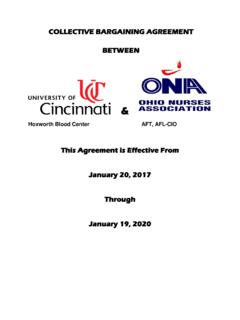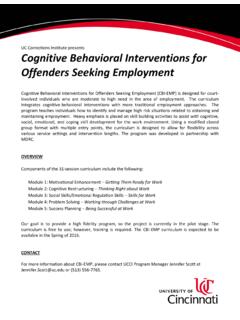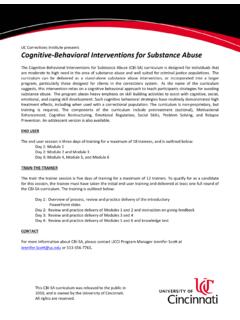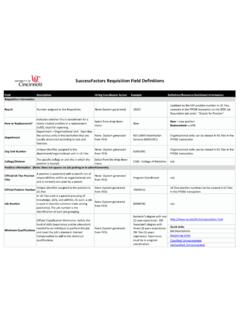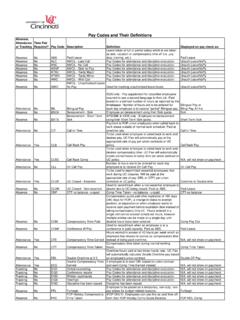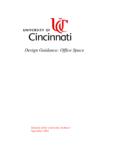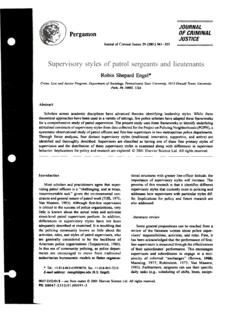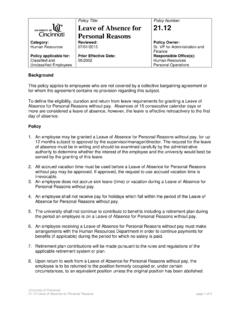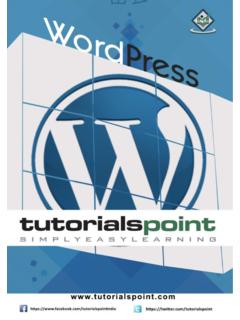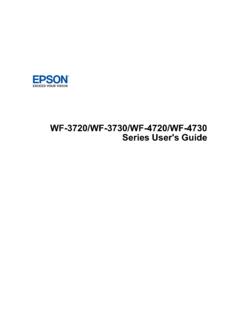Transcription of Student Edition Complete - University of Cincinnati
1 Microsoft CCoommppuutteerr BBaassiiccss Student Edition Complete Computer Courseware 2003 by CustomGuide, Inc. 1502 Nicollet Avenue South, Suite 1; Minneapolis, MN 55403 This material is copyrighted and all rights are reserved by CustomGuide, Inc. No part of this publication may be reproduced,transmitted, transcribed, stored in a retrieval system, or translated into any language or computer language, in any form or byany means, electronic, mechanical, magnetic, optical, chemical, manual, or otherwise, without the prior written permission ofCustomGuide, make a sincere effort to ensure the accuracy of the material described herein; however, CustomGuide makes no warranty,expressed or implied, with respect to the quality, correctness, reliability, accuracy, or freedom from error of this document or theproducts it describes. Data used in examples and sample data files are intended to be fictional.
2 Any resemblance to realpersons or companies is entirely names of software products referred to in this manual are claimed as trademarks of their respective is a registered trademark of CustomGuide, of ContentsIntroduction .. 7 Chapter One: The Essentials .. 11 Lesson 1-1: Hardware, Software, and Information Technology (IT).. 12 Lesson 1-2: Computer Overview .. 14 Lesson 1-3: The Front of a Computer and Peripheral Devices .. 16 Lesson 1-4: The Inside of a 18 Lesson 1-5: The Back of a Computer (Ports) .. 20 Lesson 1-6: System Bus and Expansion 22 Lesson 1-7: Memory 24 Lesson 1-8: Computer Performance .. 26 Lesson 1-9: Buying a Desktop Computer .. 28 Lesson 1-10: Buying a Notebook Computer .. 30 Lesson 1-11: Upgrading a Computer .. 32 Chapter One 34 Chapter Two: Understanding 37 Lesson 2-1: Central Processing Unit (CPU) .. 38 Lesson 2-2: 40 Lesson 2-3: RAM and 42 Lesson 2-4: 2-5: 46 Lesson 2-6: Digital Cameras and Web 48 Lesson 2-7: Other Input Devices.
3 50 Lesson 2-8: Monitor ..52 Lesson 2-9: Graphics Card .. 54 Lesson 2-10: Printer Basics .. 56 Lesson 2-11: Types of 58 Lesson 2-12: Sound and Speakers .. 60 Lesson 2-13: Modem .. 62 Lesson 2-14: Input/Output Devices .. 63 Lesson 2-15: Hard Drive .. 64 Lesson 2-16: Hard Drive Maintenance .. 66 Lesson 2-17: CD-ROM Drive .. 68 Lesson 2-18: DVD 70 Lesson 2-19: Floppy Drive .. 72 Lesson 2-20: Zip and Jaz Drives .. 73 Lesson 2-21: Other Storage 74 Lesson 2-22: Formatting a Disk .. 75 Chapter Two Review .. 76 Chapter Three: Understanding Basics 2002 CustomGuide, 3-1: Understanding Graphical User 3-2: Types of 3-3: Operating 3-4: Word 3-5: Spreadsheets ..87 Lesson 3-6: 3-7: Presentation 3-8: Accounting ..91 Lesson 3-9: Web Browsing ..92 Lesson 3-10: Web Authoring ..93 Lesson 3-11: Programming 3-12: Systems Development ..96 Chapter Three Review.
4 98 Chapter Four: Information 4-1: Introduction to 4-2: The Internet ..104 Lesson 4-3: Intranets and Extranets ..106 Lesson 4-4: Telephones and Four Review ..110 Chapter Five: Introduction to Windows 5-1: Starting and Logging On to Windows ..114 Lesson 5-2: Understanding the Windows XP 5-3: Using the Mouse: Pointing, Clicking, and 5-4: Using the Mouse: Dragging and 5-5: Using the Mouse: 5-6: Using the 5-7: Exiting Windows and Turning off Your Five Six: Working with a Window ..131 Lesson 6-1: Starting a 6-2: Understanding the Parts of a Window ..134 Lesson 6-3: Minimizing, Maximizing, and Restoring a Window ..136 Lesson 6-4: Closing a Window ..138 Lesson 6-5: Moving a Window ..139 Lesson 6-6: Sizing a Window ..140 Lesson 6-7: Switching Between Six Review ..144 Chapter Seven: Working with 147 Lesson 7-1: How to Use Menus.
5 148 Lesson 7-2: How to Use Toolbars ..150 Lesson 7-3: Filling Out a Dialog Box ..152 Lesson 7-4: Entering Text in the WordPad Program ..154 Lesson 7-5: Editing Text ..156 Lesson 7-6: Saving and Opening a File ..158 Lesson 7-7: Selecting, Replacing, and Deleting 7-8: Using Undo ..162 Lesson 7-9: Printing a File ..163 Lesson 7-10: Cutting, Copying, and Pasting 7-11: Changing the Font Type and Size ..166 Lesson 7-12: Using Bold, Italics, and Underline ..168 Lesson 7-13: Changing Paragraph Alignment ..169 Lesson 7-14: Getting Help by Contents ..170 Lesson 7-15: Getting Help with the Help Index and Search ..172 Introduction5 Lesson 7-16: Saving and Opening Files in Different Locations .. 174 Chapter Seven 176 Chapter Eight: Working with Files and Folders .. 183 Lesson 8-1: Understanding Storage Devices, Folders, and Files .. 184 Lesson 8-2: Using My Computer to See What s in Your Computer.
6 186 Lesson 8-3: Opening a 188 Lesson 8-4: Creating and Renaming a 190 Lesson 8-5: Copying, Moving, and Deleting a 192 Lesson 8-6: Opening, Renaming, and Deleting a File .. 194 Lesson 8-7: Copying and Moving a File .. 196 Lesson 8-8: Restoring a Deleted File and Emptying the Recycle Bin .. 198 Lesson 8-9: A Closer Look at Files and Folders .. 200 Lesson 8-10: Changing How Information is 202 Lesson 8-11: Selecting Multiple Files and 204 Lesson 8-12: Finding a File Using the Search Companion .. 206 Lesson 8-13: Using the Folders Pane (Windows Explorer) .. 208 Lesson 8-14: File Management Using the Folders 210 Chapter Eight 212 Chapter Nine: Exploring the 219 Lesson 9-1: Introduction to the Internet .. 220 Lesson 9-2: Connecting to the 222 Lesson 9-3: Displaying a Specific Web Page .. 224 Lesson 9-4: Browse the Web .. 226 Lesson 9-5: Search the 228 Lesson 9-6: Adding a Web Page to Favorites and Changing your Home Page.
7 230 Lesson 9-7: Displaying a History of Visited Web Pages .. 232 Lesson 9-8: Saving Pictures and Files to Disk (Downloading) .. 234 Lesson 9-9: Introduction to E-mail .. 236 Lesson 9-10: Composing and Sending 238 Lesson 9-11: Adding a Name to the Address 240 Lesson 9-12: Receiving 242 Lesson 9-13: Replying to a Message .. 244 Lesson 9-14: Forwarding and Deleting a Message .. 245 Chapter Nine 251 IntroductionWelcome to CustomGuide: Computer Basics. CustomGuide courseware allows instructors tocreate and print manuals that contain the specific lessons that best meet their students other words, this book was designed and printed just for most other computer-training courseware, each CustomGuide manual is uniquelydesigned to be three books in one: Step-by-step instructions make this manual great for use in an instructor-led class or as aself-paced tutorial.
8 Detailed descriptions, illustrated diagrams, informative tables, and an index make thismanual suitable as a reference guide when you want to learn more about a topic orprocess. The handy Quick Reference box, found on the last page of each lesson, is great for whenyou need to know how to do something manuals are designed both for users who want to learn the basics of thesoftware and those who want to learn more advanced s how a CustomGuide manual is organized:ChaptersEach manual is divided into several chapters. Aren t sure if you re ready for a chapter? Lookat the prerequisites that appear at the beginning of each chapter. They will tell you what youshould know before you start the chapter contains several lessons on related topics. Each lesson explains a new skill ortopic and contains a step-by-step exercise to give you ReviewsA review is included at the end of each chapter to help you absorb and retain all that you havelearned.
9 This review contains a brief recap of everything covered in the chapter s lessons, aquiz to assess how much you ve learned (and which lessons you might want to look overagain), and a homework assignment where you can put your new skills into practice. If you rehaving problems with a homework exercise, you can always refer back to the lessons in thechapter to get Basics 2002 CustomGuide, to Use the LessonsEvery topic is presented on two facing pages, so that you can concentrate on the lessonwithout having to worry about turning the page. Since this is a hands-on course, each lessoncontains an exercise with step-by-step instructions for you to make learning easier, every exercise follows certain conventions: Anything you re supposed to click, drag, or press appears like this. Anything you re supposed to type appears like this. This book never assumes you know where (or what) something is.
10 The first time you retold to click something, a picture of what you re supposed to click appears either in themargin next to the step or in the illustrations at the beginning of the 4-2: Formatting ValuesFigure 4-3 The Numbers tab of the Format Cells dialog 4-4 The Expense Report worksheet values before being 4-5 The Expense Report worksheet values after being a number categorySelect a number formatPreview of the selected number formatFigure 4-3 Figure 4-4 Figure 4-5In this lesson, you will learn how to apply number formats. Applying number formattingchanges how values are displayed it doesn t change the actual information in any way. Excel is often smart enough to apply some number formatting automatically. For example, if you use a dollar sign to indicate currency (such as $ ), Excel will automatically apply the currency number format for Formatting toolbar has five buttons (Currency, Percent, Comma, Increase Decimal, and Decrease Decimal) you can use to quickly apply common number formats.