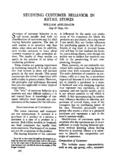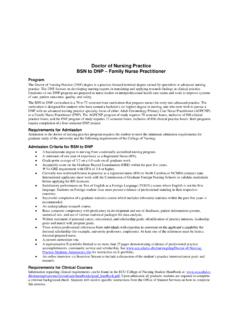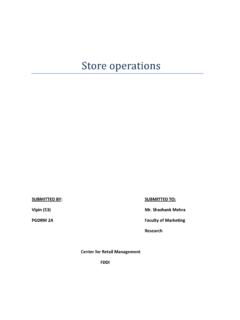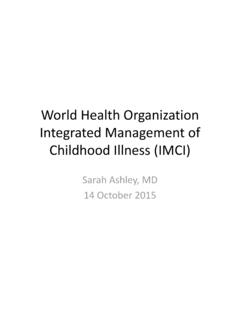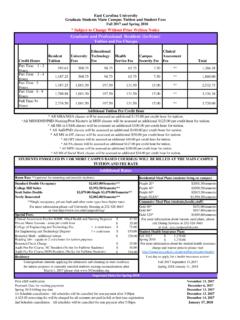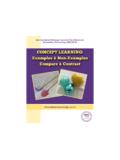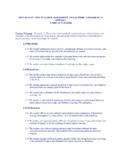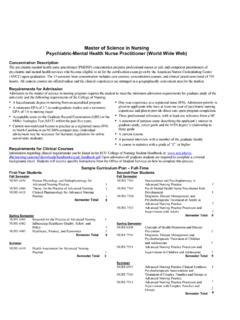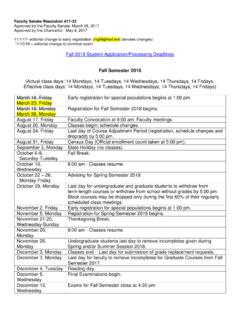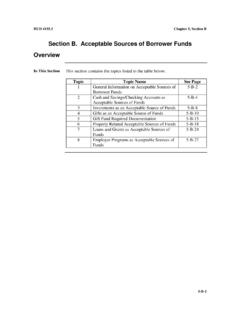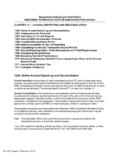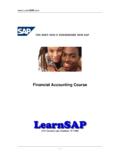Transcription of Student eRefunds through TouchNet All students …
1 Student eRefunds through TouchNet Beginning Summer 2015, Student refunds issued from the Cashier's Office will be handled electronically through TouchNet . students currently access TouchNet through the ECU Pirate Port ( ) web portal to view bills, make payments, view, download, and print 1098-T. tax statements, and set up tuition payment plans. All students are being asked to set up a new direct deposit (ACH) refund profile in the TouchNet eRefunds system. With the eRefunds process through TouchNet , students have the option for refunds to be deposited directly into a designated bank account of their choice**. If direct deposit information is not provided to the University, refund checks will be mailed to the Student .
2 Normal refund delivery estimates: eRefund (ACH): 2-5 business days Paper check by mail: 5-10 business days Pre-note verification process: The university may submit a zero dollar pre-note transaction to verify a new eRefund account. New eRefund accounts are not used for ACH delivery until the verification process is complete, which normally takes 7-10 business days. If the bank rejects an authorization, students are notified by email and the Student will need to either update the account information or use a different account that will accept all ACH payment/refund transactions. Once information is updated or a new account is added, the verification process will be attempted again.
3 Please contact your bank to verify your bank information before setting up an eRefund profile. If your account cannot be verified with a zero dollar pre-note transaction, the account will not be made available for use as an eRefund account. Follow the steps below to set up your eRefunds account: 1. Login to Pirate Port ( ). 2. Under the TOOLS tab, click on the Tuition Statements, 1098-T Statements, & Payments link 3. Select the eRefunds tab 4. Click Set up Account . 5. Select a saved account or enter information for a new account and click Continue . Note: Do not enter a debit card number here; eRefunds cannot be sent using your debit card number.
4 Please contact your bank for assistance with locating your routing number and bank account number for ACH/direct deposit transactions. 6. Review account information and the ACH agreement 7. Select I Agree and click Continue . 8. You should now see your eRefunds account listed under Direct Deposit Bank Account . 9. Saved bank accounts can be reviewed, modified, and deleted by selecting My Account and Payment Methods . Updated May 2017. Authorized Users and Parents: Authorized users cannot access or view eRefunds information. students are required to set up their eRefunds preference by logging in through Pirate Port. Parents will need to coordinate with the Student if they would like refunds to be sent to their bank account.
5 students with No Bank Account: If you do not have a bank account, please be sure to update your address through Pirate Port by following the steps below. If you are unable to setup an eRefunds account profile because you do not have a bank account, all Student account refunds will be mailed to you. Follow the steps below to review and update your mailing address: 1. Login to Pirate Port ( ). 2. Under the TOOLS tab, click on Banner Self Service . 3. Select Personal Information and click Update Addresses and Phones . 4. Update an existing address by clicking Current OR choose an address type in the drop down menu and click submit to provide a new address Note: The University will mail refunds to your campus address if you have a current address on file for that type.
6 If you do not have an on-campus address, refunds will be sent to your local or permanent home address. Please be sure to inactivate old . addresses. For assistance with updating addresses, please contact the Registrar's Office at (252) 328-6524 or email Lost or missing checks: If your check has not been delivered within the normal 5-10 business day timeframe, you may contact the Cashiers' Office by email at or by phone at (252) 737-6886 to discuss options for a replacement check to be issued. The US Postal Service may return undeliverable checks to the university, so to expedite this process, please be sure to update your local and permanent addresses through Banner Self Service as instructed above before contacting our office.
7 If you have successfully set up an eRefund profile and the pre-note verification process is complete, a replacement refund may be deposited to your eRefund account. For assistance with updating addresses, please contact the Registrar's Office at (252) 328-6524 or email If you have any questions regarding the Student eRefunds process, please contact the Cashier's Office by phone at (252) 737-6886 or by email at You may also visit our office at G120 Old Cafeteria Complex. **Special Circumstances: Refunds on Student accounts are issued due to an overpayment of funds on Student accounts. Those funds can come from Financial Aid awards, scholarships, grants, etc.
8 In some cases refunds are created by an over payment made by students and/or authorized users. In these instances, ECU will refund the overage one of two ways: 1. Payments made with a Credit Card: Any credit on a Student account created from an overpayment using a credit card, will have their refund issued back to the original credit card used to make the payment. 2. Payments made with an Electronic Check: Any credit on a Student account created from an Updated May 2017. overpayment using an electronic check will have their refund issued either as an eRefund or paper check to the Student . Updated May 2017.